How to Add and Play MP4 Files in iTunes Easily
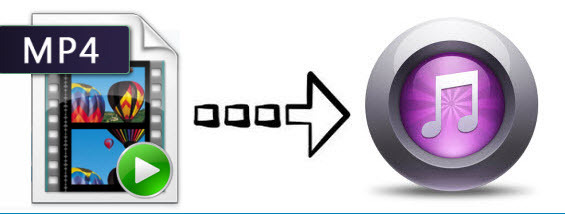
iTunes is a free app that allows users to organize and play digital music and videos. It can read various popular video formats MOV, MP4 and M4V. However, sometimes you may have trouble in adding MP4 to iTunes(iTunes 11). The following article aims to give the reason and solution. If you are looking for a way to import and play MP4 files in iTunes, read on to find it.
Why Can't Add MP4 to iTunes
Basically, iTunes can recognize MP4 videos, well, only in the condition of compressing with the supported codec like MPEG-4 or H.264. Namely, iTunes has nothing to do with those MP4 files with the unmatched codec. So if iTunes won't add MP4 files to library, it is probably due to the codec problem. This is not a tough problem to work out, actually.
How to Import MP4 to iTunes without Issue
Since some codecs in MP4 files are unaccepted by iTunes, in order to successfully copy MP4 videos to iTunes as well as sync MP4 to iPod, iPhone, iPad, you'd better convert MP4 to iTunes supported codec.
Brorsoft Video Converter for Mac is recommended here to help you resolve all of these issues in order to manage and play kinds of MP4 video files in iTunes. It can convert MP4 to MOV, MP4, M4V format in iTunes acceptable video/audio as you wish. Also, it lets you directly convert MP4 videos to iPhone, iPad or many some other media devices playable format without altering any video quality. What's more, this Mac video converter is built with a video editor, which lets you touch up the video as you like. If you are using a Windows PC, just make use of Brorsoft Video Converter.
Download MP4 to iTunes Video Converter:
 (Note: Click here for OS X 10.5)
(Note: Click here for OS X 10.5) 
READ MORE: AVI/VOB/MKV/TiVo/MPG to iTunes | MTS to iTunes | MOV to iTunes
How to convert unsupported MP4 into iTunes playable videos
Here the detailed steps to convert MP4 files to iTunes on Mac are introduced. The way to finish your task in Windows is almost the same. So don't be confused. Just make sure you've got the right version.
Step 1. Add MP4 files
Simply drag-and-drop your MP4 video to the program window or click "Add" button to load MP4 files. This MP4 to iTunes Converter supports batch conversion to import multiple files at a time.

Step 2. Select iTunes supported format
To make the output files 100% supported by iTunes, the directly-optimized presets are strongly recommended. Click Format bar and select Apple device model iPad, iPhone, iPod as you want, which is fully compatible with iTunes. Of course, you can also choose MP4, MOV, M4V from "Common Video" as the output format as long as you make sure the video, audio codecs are iTunes supported.
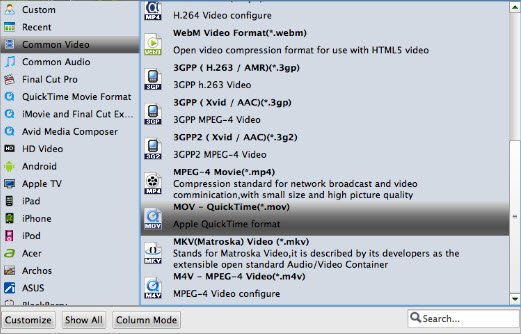
Step 3. Begin MP4 to iTunes conversion
When all the settings are in place, you can press the Convert button to start the process of converting MP4 to iTunes. After doing this, the program will complete the necessary tasks and you can watch the conversion progress to know when the process ends.
Once you encode MP4 videos to iTunes compatible format, you should launch the iTunes and click File > Add Files to Library to add the converted MKV files to iTunes library. After that, you can play the MP4 files in iTunes smoothly or sync them to your iPhone, iPad, iPod, etc. for playing on the go.
Useful Tips
- Add Subtitles to MP4
- Trim 4K MP4 Video
- MP4 Choppy in VLC
- Compress MP4 Files
- Convert MP4 to ISO
- Convert MP4 to TS
- Play MP4 on Mac
- Play MP4 on High Sierra
- Play MP4 via Plex
- Play MP4 via DLNA
- MP4 to iMovie
- MP4 to HitFilm
- MP4 to iDVD
- MP4 to VirtualDub
- MP4 to Final Cut Pro
- MP4 to Sony Vegas Pro
- MP4 to Davinci Resolve
- MP4 to Sony Movie Studio
- MP4 to Pinnacle Studio
- MP4 to Adobe Premiere
- MP4 to Corel VideoStudio
- MP4 to Windows Movie Maker
- MP4 to Avid Media Composer
- Play MP4 in Windows 10
- MP4 to iTunes library
- MP4 to DVD Player
- MP4 to Blu-ray Player
- MP4 to QuickTime Player
- MP4 to VLC Media Player
- MP4 to Windows Media Player
- MP4 to YouTube
- MP4 to LG TV
- MP4 to WD TV
- MP4 to TCL TV
- MP4 to Sony TV
- MP4 to Vizio TV
- MP4 to Philips TV
- MP4 to Hitachi TV
- MP4 to Samsung TV
- MP4 to Panasonic TV
- MP4 to Hisense TV
- MP4 to Kodi
- MP4 to PS4
- MP4 to PS4 Pro
- MP4 to DivX
- MP4 to MXF
- MP4 to Google Pixel XL
- MP4 to MPEG-1/MPEG-2
- MP4 to MOV/AVI/MKV/FLV
- Export VEGAS Pro File to MP4
- Convert M3U8 to MP4
- Free Download TV Shows in MP4
- Top Sites to Download TV Shows
Copyright © 2019 Brorsoft Studio. All Rights Reserved.






