How to rip Blu-ray DVD Avatar to WD TV HD Media Player supported file formats?

Avatar Blu-ray was released worldwide last month and it was rumored to come with the latest encryption level to block Blu-ray ripping. However, Brorsoft Blu-ray Ripper has succeeded in bypassing the AACS blockade to rip Avatar Blu-ray to various formats needed by users to enjoy the amazing movie in different ways. With Brorsoft Blu-ray Ripper, you can perfectly rip Blu-ray Avatar to WD TV HD Media Player for smooth playback on your big screen TV!- WD TV HD Media Player is a perfect alternative to Blu-ray disc player for your home HD video enjoyment. It is a full-HD 1080p media player, with multiple playback format support (can play all Blu-ray videos, encoded by H.264, MPEG-2 or VC-1) and infinite storage expansion capacity, meaning it can swallow any Blu-ray movies you throw at it.
- Here is a list of supported video formats by WD TV HD Media Player:
AVI (Xvid, AVC, MPEG1/2/4),
MPG/MPEG,
VOB,
MKV (h.264, x.264, AVC, MPEG1/2/4, VC-1),
TS/TP/M2T (MPEG1/2/4, AVC, VC-1),
MP4/MOV (MPEG4, h.264),
M2TS,
WMV9. - Before you can watch Blu-ray Avatar on WD TV HD Media Player, you have to rip the movie from the Blu-ray disc and convert to specific formats. You can use Brorsoft Blu-ray Ripper to finish the Blu-ray to video conversion easily and fast.
1. Get Brorsoft Blu-ray Ripper here. Feel free to have a try.
2. Launch Brorsoft Blu ray Ripper.
* Click "Add" button to import source from Blu-ray disc.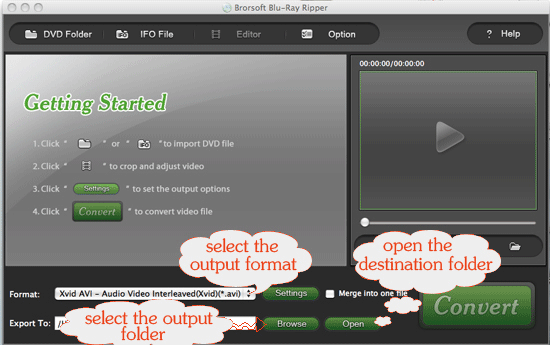
- Step 4, click the "Convert" button to start ripping Blu-ray movie.
3. Configure output settings
Select the Subtitle, Audio and Angle for your preference.
Click on the profile dropdown box to select an appropriate profile for Blu-ray movie output. Among the HD format profiles Brorsoft Blu-ray Ripper provides, select MPEG-4 AVC profile. Image quality will be adequately maintained in this format.
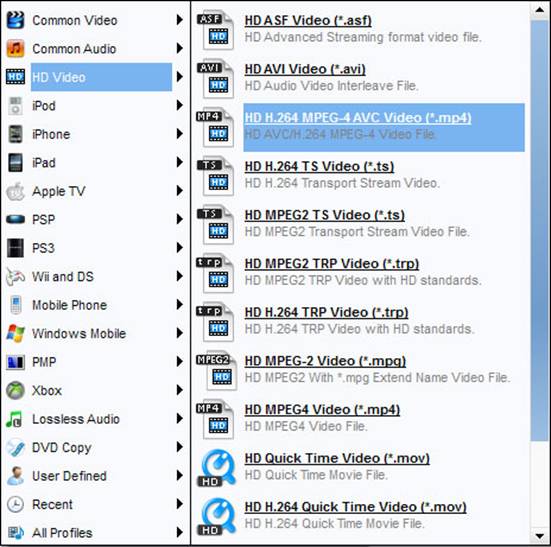
Upon selecting an output profile, advanced users can click "Settings" button by the side to configure more parameters like bit rate, frame rate, aspect ratio, etc.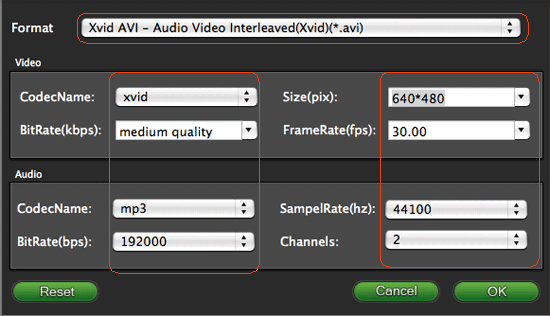
 Trust ourselves & embrace the world!
Trust ourselves & embrace the world!