How to Convert Blu-ray to MP4, MOV, AVI, FLV, MPEG, M4V, WMV...
Have many gorgeous Blu-ray movies and want to backup these Blu-ray movies as digital copies? Or have borrowed or rent nice Blu-ray videos, but do not have time to watch them currently? Or want to preserve these brittle discs properly? Or want to play Blu-ray discs on iPad, PSP, smartphones? If you wanna watch Blu-ray conveniently, this article will be a great help. This article is going to talk about how to convert Blu-ray to MP4, MOV, AVI, WMV, FLV, MPEG, M4V etc. formats for freely preservation or playback.

To fulfill the task, Brorsoft Blu-ray Ripper is highly recommended because it could cracks the AACS or BD+ protections for blu-ray discs. It is a professional and powerful all-in-one Blu-ray/DVD disc handling tool, integrating DVD/Blu-ray Ripping, Conversion, and Backup. With decent decrypting capability, high quality video output, considerate backup solution and specific format templates for versatile PMP devices (iPad, iPhone, Apple TV, Xbox, PS3, Android. Windows RT/Pro tablets and phones, etc), Brorsoft Blu-ray Ripper ranks top on the Blu-ray ripping application list. The equivalent Mac version is Brorsoft Blu-ray Ripper for Mac, which can rip and convert Blu-ray movies to MP4, MKV, MOV, AVI, WMV, FLV, MPEG, M4V on Mac OS X (including OS X 10.6, 10.7, 10.8 Mountain Lion, 10.9 Mavericks, 10.10 Yosemite, 10.11 El Capitan, and 10.12 macOS Sierra). Just get it now and follow the steps below to convert Blu-ray discs to MP4 or other formats.

 (Note: Click here for OS X 10.5)
(Note: Click here for OS X 10.5)
How to Convert Blu-ray to MP4, MKV, MOV, AVI, WMV, FLV, MPEG, M4V
Note: A blu-ray disc drive is indispensible. The common DVD-ROM is not able to read Blu-ray disc.
Step 1. Load source Blu-ray disc to the software
Launch this Blu-ray Ripper and click "File" button to import Blu-ray movies into the program. DVD/BD discs and folders are also supported.
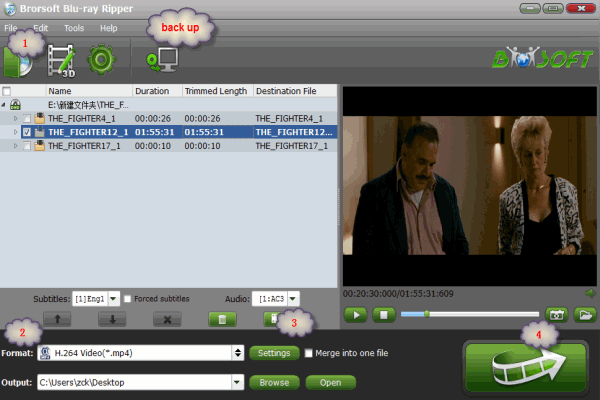
Tips: For backing up Blu-ray discs, the button on the top of the main interface can help you to achieve the goal.
Step 2. Choose output profile
Navigate the Format and click Common Video; MP4, MOV, AVI, WMV, MPEG, M4V are all the popular output formats for you.
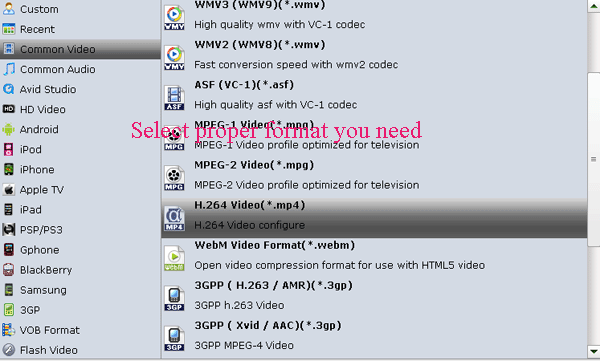
P.S. If you aim to play the output videos on devices, a better choice is selecting the preset for device as the output format in the output box. Because the Blu-ray Ripper has optimized the videos settings for devices beforehand, so you do not have to adjust the video resolution, bit rate and so on.
Step 3. Start Blu-ray movie to MP4,M OV, AVI, WMV, M4V, MPEG conversion
Tap "Convert" button on the main interface to start transcoding Blu-ray movies to MP4, MKV, MOV, AVI, WMV, FLV, MPEG, M4V.
After the conversion, click "Open" button on the main interface to locate the result videos and then you can play the Blu-ray movies on your PC or portable devices smoothly.
Additional Tips:
If you are looking for a powerful all-in-one tool to convert videos, Blu-ray movies and DVDs to your VLC, QuickTime, Google Nexus 10/7, Samsung Galaxy Note 2, Galaxy S3/S4, Galaxy Tab 3, Transformer Prime, etc simultaneously saving time and effort, the all-in-one Blu-ray Video Converter Ultimate program will be a nice choice for you. If you are running a Mac OS X computer, iMedia Converter Mac is the alternative.
Related Guides
How to Copy Movie only from Blu-ray
Creat Blu-ray ISO image from Blu-ray Disc
How to Play Blu-ray with VLC Media Player
Download Subtitles for DVD, Blu-ray Movies
Keep Dolby Digital 5.1 arroun in Blu-ray Ripping
How to Convert Blu-ray to MKV for HD Backup Keeping 1080p
Useful Tips
- Convert Blu-ray to iTunes
- Play Blu-ray with VLC Player
- Rip Blu-ray to Plex Media Sever
- Rip Blu-ray in Windows 10
- Copy Blu-ray only on Mac
- Rip and Copy Disney Blu-ray
- Creat Blu-ray ISO file from Blu-ray Discs
- Copy Blu-ray with Original Structures
- Play Blu-ray on XBMC
- Play Blu-ray on Kodi via Plex
- Rip Blu-ray to MKV
- Copy Blu-ray to Android
- Watch Blu-ray on iPad
- Blu-ray to Apple TV 3
- Rip Blu-ray with Subtitles
- Transfer Blu-ray to Quicktime Mac
- Compress File Size of Blu-ray
- Convert Blu-ray to MP4, MOV, AVI...
Adwards

Copyright © 2017 Brorsoft Studio. All Rights Reserved.









