Blu-ray Ripping - How to Keep 5.1 and 7.1 audio?
As you know, Blu-ray comes with lossless audio quality. You are definitely love Blu-ray audio with the high quality sound experience. While, the storage that decides quality- lossless sounds will take up tons of space on Blu-ray disc. You may wanna a way that you can keep high quality but small size movie files in your hard drive to watch, keeping your Blu-ray discs safe at their case. Here we will give you an easy fix.

There are mainly three lossless audio codecs used in Blu-ray disc: PCM, Dolby TrueHD and DTS-HD MA. And the Dolby TrueHD technology and DTS-HD Master Audio can deliver unprecedented home theater experience, so there may be no one willing to loose the wonderful audio while backup a Blu-ray movie. The thing is that most Blu-ray rippers in the market can not recognize the two stunning audios at all, and this may be the probable thing that troubles you a lot. With luck, Brorsoft Blu-ray Ripper is here for you, which is able to read TureHD audio and DTS Master Audio, and output them as 5.1 or 7.1 channels.
This Blu-ray Ripper is a powerful program which can easily help you rip and convert Blu-ray(as well as DVD) to almost all the popular video format like MKV, MP4, MOV, MPEG-4, WMV, etc as you want. Plus, it enables you to extract audio/music like TrueHD, DTS HD, etc from Blu-Ray disc without losing quality and keep its original and perfect 5.1, 7.1 channels. You can download Blu-ray ripper by using the link below.

How to Keep Dolby Digital 5.1/TrueHD 7.1 audio when Ripping Blu-ray
Step 1. Add Blu-ray movies
Insert Blu-ray Disc into your external or internal BD drive and launch the Blu-ray Ripping program. Click "disc" button to import Blu-ray movies for converting/copying.

Step 2. Choose output format keeping 5.1/7.1 audio
Select the whole disc, and you are allowed to choose output format via clicking the Format bar.

a. To keep TrueHD 7.1 audio, you can only choose Common Video > WMV3(WMV9)(*.wmv) as the output format, for it provides the 7.1 audio channels for you. But make sure the original BD disc does contain Dolby TrueHD audio, otherwise you still can't get Dolby TrueHD 7.1 audio saved.
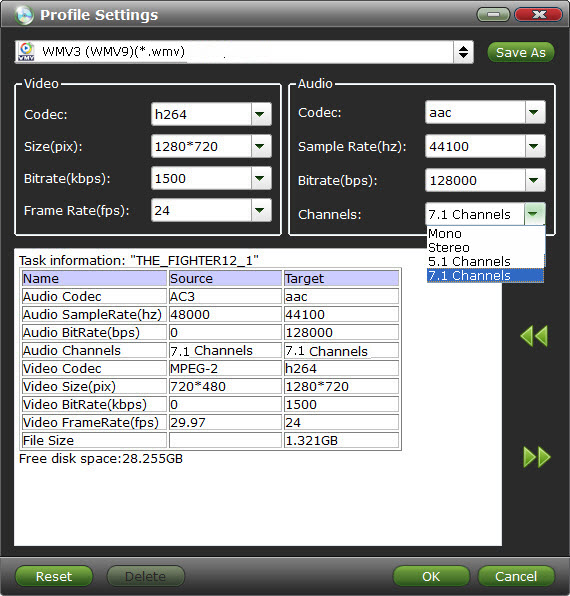
b. To preserve original Dolby Digital 5.1 audio, you can choose MOV, MKV, H.264 MP4, MPEG-4, etc from Common Video and click Settings icon to set 5.1 channels as the output. Of course, you can also modify the video bitrate, frame rate, audio sample rate, etc if you want.
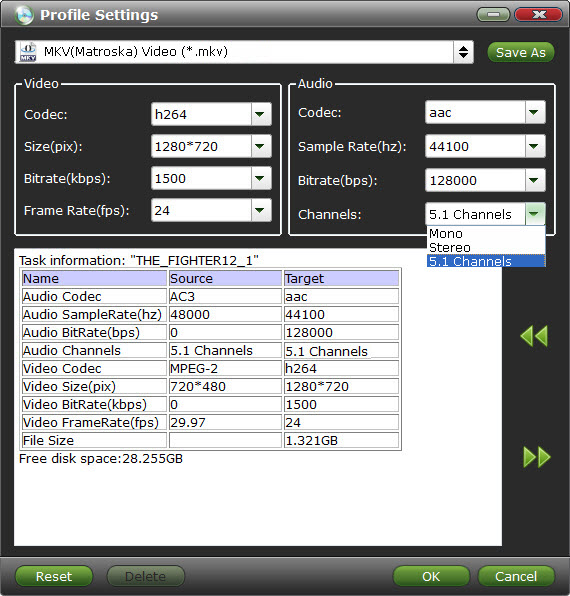
Step 3. Start ripping Blu-ray with 5.1/7.1 audio
Before start conversion, select subtitles you want keep with the output video from the option. Then, hit the big Convert button, it will start converting Blu-ray movies to MKV/MOV/MP4/WMV videos with the original Dolby Digital 5.1 or TrueHD 7.1 audio saved.
That's it! Your Blu-ray video will now be encoded and a few hours later you will have a great high definition video file with preferred audio and subtitles.
Additional Tips:
If you are looking for a powerful all-in-one tool to convert videos, Blu-ray movies and DVDs to your VLC, QuickTime, Google Nexus 10/7, Samsung Galaxy Note 2, Galaxy S3/S4, Galaxy Tab 3, Transformer Prime, etc simultaneously saving time and effort, the all-in-one Blu-ray Video Converter Ultimate program will be a nice choice for you. If you are running a Mac OS X computer, iMedia Converter Mac is the alternative.


Related Guides:
Rip Blu-ray With Subtitles
Rip Blu-ray/DVD to PS Vita Playback
Creat Blu-ray ISO Image from Blu-ray
Rip Blu-ray to H.264 MOV/MP4/MKV
Best Blu-ray Video Converter Ultimate
How to Compress file size of Blu-ray movies
How to Copy Movie Only from Blu-ray Discs
How to Backup Blu-ray discs with original structures
Useful Tips
- Convert Blu-ray to iTunes
- Play Blu-ray with VLC Player
- Rip Blu-ray to Plex Media Sever
- Rip Blu-ray in Windows 10
- Copy Blu-ray only on Mac
- Rip and Copy Disney Blu-ray
- Creat Blu-ray ISO file from Blu-ray Discs
- Copy Blu-ray with Original Structures
- Play Blu-ray on XBMC
- Play Blu-ray on Kodi via Plex
- Rip Blu-ray to MKV
- Copy Blu-ray to Android
- Watch Blu-ray on iPad
- Blu-ray to Apple TV 3
- Rip Blu-ray with Subtitles
- Transfer Blu-ray to Quicktime Mac
- Compress File Size of Blu-ray
- Convert Blu-ray to MP4, MOV, AVI...
Adwards

Copyright © 2017 Brorsoft Studio. All Rights Reserved.







