Free download JVC GZ-HD6 TOD to FCP Converter- Convert/Copy/Import JVC GZ-HD6 1080/60p TOD to FCP

JVC GZ-HD6 is JVC’s third attempt at a hard drive-based high definition camcorder, and one of the major marketing points is that HD6 outputs 1080/60P video. Ever thought of editing the JVC GZ-HD6 1080/60P video with video editing software like FCP to make them perfect?- However, the original TOD files cannot be imported to FCP directly for editing indeed. Best JVC GZ-HD6 TOD to FCP Converter is the highly recommended application for all the JVC GZ-HD6 users to get rid of the problem. When you wanna import/copy JVC GZ-HD6 1080/60p TOD to FCP, first you need to convert the 1080/60p video to FCP friendly format. With the best JVC GZ-HD6 TOD to FCP Converter, you are able to convert/transcode JVC GZ-HD6 1080/60p TOD to FCP at a fast speed.
- STEP BY STEP GUIDE - How to Convert JVC GZ-HD6 1080/60p TOD to FCP
- Preparation:
1. Free download the best JVC GZ-HD6 TOD to FCP Converter.
2. Connect JVC GZ-HD6 to Mac with USB Cable and then import the 1080/60p TOD files from JVC GZ-HD6 to Apple hard drive. - Step 1: Import JVC GZ-HD6 1080/60p TOD to the best JVC GZ-HD6 TOD to FCP Converter.
Launch the best JVC GZ-HD6 TOD to FCP Converter. Click the button for adding to import JVC GZ-HD6 1080/60p TOD to the best JVC GZ-HD6 TOD to FCP Converter.
Tip: If you have multiple TOD files and wannna combine them into one file. Just tick the “Merge into one” box. - Step 2: Select output format for Final Cut Pro and set the output folder.
Click on the dropdown menu of “Format” and then move you pointer to “Final Cut Pro”, under the sublist there are a few formats in Apple ProRes codec which are all compatible with Final Cut Pro like Apple ProRes 422(LT)(*mov), Apple ProRes 422(Proxy)(*mov), Apple ProRes 422(HQ) (*.mov) . Here we recommend the “Apple ProRes 422(HQ) (*.mov)” as the best output format. Then you can set the output folder by clicking “Browse” icon as you need.
Note: If you want the files be in smaller size, you are hoped to follow Final Cut Pro>Apple ProRes 422(LT)(*mov) option - Step 3: Click “Settings” icon to adjust audio and video parameters.
Click the “Settings” icon and you will go into a new interface named “Profile Settings”. You can adjust codec, bit rate, frame rate, sample rate and audio channel in the interface according to your needs and optimize the output file quality.
Note: You’d better set the video frame rate as 30fps, video size as 1920*1080 to keep the best quality that compatible for FCP.
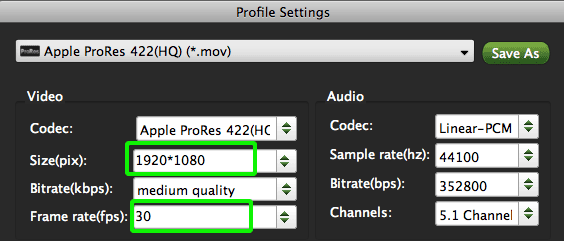
- Step 4: Start converting your JVC GZ-HD6 1080/60p TOD to Apple ProRes MOV for FCP.
Click the “Convert” button; it will convert JVC GZ-HD6 1080/60p TOD to FCP on Mac immediately. You can find the process in the “Conversion” interface.
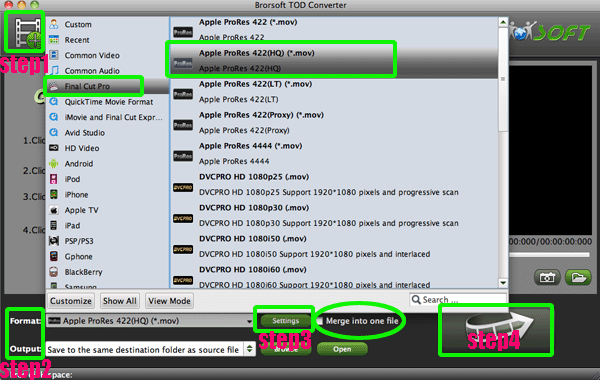
- After the JVC GZ-HD6 1080/60p TOD to FCP conversion, you will be able to get the output files for FCP via clicking on “Open” button effortlessly. Now you can easily import the converted and merged JVC GZ-HD6 TOD to FCP for editing keeping high quality no longer with any trouble.
- Tip:
The professional JVC GZ-HD6 TOD to FCP Converter as the best application for you to convert JVC GZ-HD6 TOD to Final Cut Pro can also covert TOD files to FLV, MP4, MPG, AVI, MP3, MKV, VOB and MOV on Mac OS X. With this amazing conversion tool, you can enjoy home videos freely on all popular portable devices like iPod, iPhone 4S, Apple TV, PSP, BlackBerry, etc. Or edit with iMovie and upload to YouTube. Please link to Brorsoft TOD Converter for Mac to get more information.
 Trust ourselves & embrace the world!
Trust ourselves & embrace the world!