Just got a new iPad and attempted to play flv files on it for enjoyment but failed.
Do not worry. The guide is to show you the easiest and fastest way to play flv files on iPad with Brorsoft FLV Converter. The FLV to Video Converter is mainly designed to convert FLV to MP4, convert FLV to DVD, FLV to 3GP, FLV to AVI, FLV to MOV, FLV to MPEG, FLV to iPod, FLV to PSP, FLV to iPhone, FLV to VCD, FLV to MP3, FLV to WMV, FLV to MPG, FLV to Divx, FLV to F4V, FLV to PS3, FLV to M4V, F4V to AVI, and more in a simple way.
To start, you need to download and install Brorsoft FLV Converter
Step 1: Run the FLV to Video Converter. The main interface of this program will pop up as below:
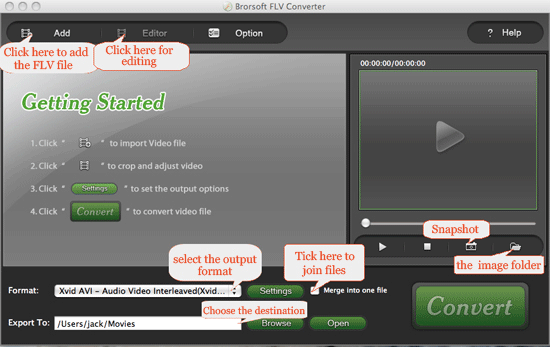
Step 2: Click “Add” to load your flv files into this flv video
converter tool
Step 3: Select output format and set destination folder
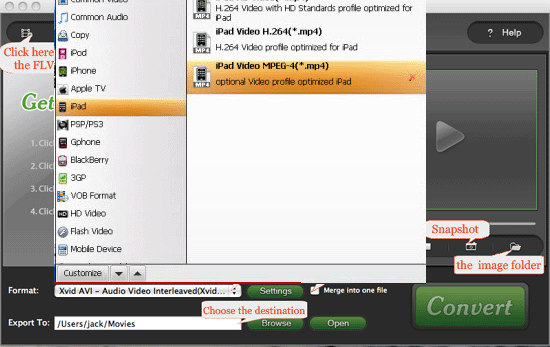
Notes: The FLV Converter allows to select
output format according to specific media device name like iPod, iPhone, iPad,
PSP , PS3, Nexus One, Driod, Wii, BlackBerry, Palm Pre, HTC, Xbox, etc. as well
as some editing software like Windows Movie Maker, iMovie, Final Cut Pro, Sony
Vegas, etc. And it is a sweet timesaver to help you convert flv files in batch
with excellent output quality.
Step 4: Convert
Once all the settings are done, you can click “Convert”
to start converting FLV to MP4. And then you will get the mp4 files with a short
time, for it is a powerful flv decoder to convert flv files at super high fast
conversion speed without audio of video problems.
PS: Brorsoft FLV to Video Converter is also a good flv editor to help you edit flv file with ease. And it can also a good flv joiner and flv splitter. In fact, the flv to video converter is an all-in-one flv software.
 Trust ourselves & embrace the world!
Trust ourselves & embrace the world!