Get the Best Alternative to Handbrake Mac to Rip DVD on Mac
As a free and open source program, Handbrake has got much popularity in DVD Ripping. Technically referred to as a video transcoder, this software is designed to convert DVD files to and from a wide array of video formats available. And a growing number or Mac users are using Handbrake for Mac to rip DVD on Mac OS since they can get iPhone, iPad, iPod, etc. compatible video formats from DVDs with Handbrake for Mac.
Though Handbrake for Mac is a good tool to rip DVD on Mac, it comes with many advantages, such as its output video formats are limited to MKV and MP4(M4V), it's not easy to use and control, the DVD editing functions are very limited, etc.
If you want a more powerful Mac DVD Ripping software with a user-friendly interface, you can try the nice alternative of Handbrake for Mac - Brorsoft DVD Ripper Mac, which can help you rip DVD to all regular video formats like MP4, MOV, WMV, AVI, FLV, etc. with fast ripping speed and high video quality. Besides, Converting the ripped files into a gadget-friendly version can be done easily as well, as there are pre-sets for the iPhone, Android, iPad, and iPod. This software is compatible with Mac OS X 10.6 and higher, including 10.9 Mavericks, Yosemite, El Capitan, and macOS Sierra. What's more, the built-in editor allows you to trim, crop, adjustment video effect, etc. to get the best overall video effect.
How to Rip DVD on Mac with Handbrake Mac alternative
To easily use Brorsoft DVD Ripper for Mac, simply download and install the software into your computer. Once that's done, click on the corresponding icon to run the program. Then follow the steps below:

 (Note: Click here for OS X 10.5)
(Note: Click here for OS X 10.5)
1. Load the files to be converted
Put the DVD disc in the drive and browse to the target file by clicking on File and then Load DVD. Compatible ones are DVD-9/5, dvdmedia, ISO and IFO. Once the file is successfully loaded, you'll see the movie title in the user interface.
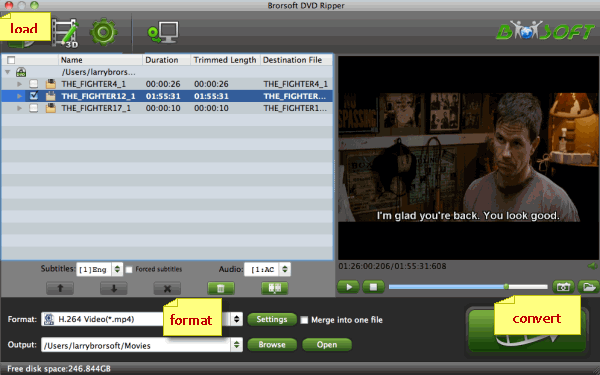
2. Pick the output format
To select the desired output format, go to the Format drop-down list, choose one of these video formats as the output format. MOV, MP4, M4V, MPG, MKV, AVI, etc. are all available. If you want to convert DVD to play on iPhone, iPad or some other mobile devices, just specify the corresponding optimized presets as the output format, since these output parameters has been adjusted to fit seamlessly your devices.

3. Start the process
Be sure to adjust all settings and select the desired output folder before clicking on the Convert button on the lower part of the screen. Once you got everything all set up, initiate the conversion and let DVD Ripper for Mac do what it should. Then check out the output file in the folder that you assigned right after. If it's there, then you can begin to enjoy the video in any way you like.
Tip:
If Handbrake won't work any more on macOS Sierra to help you do BD/DVD ripping/copying, you can turn to Brorsoft iMedia Converter for Mac, which is an all-in-one alternative tool for Handbrake. It enables you to easily convert videos, rip DVDs, Blu-ray movies on macOS Sierra with the best quality.
Related Guides:
Backup Disney DVD
Get DVD43 Alternative
Add External Subtitles to Movies
Rip DVD to PS Vita in Full Screen
How to Rip DVD with Right Subtitle
Remove region lock from DVD discs for PS3
How to Rip DVDs keeping Right Aspect Ratio
Extract/Stream DVD ISO files to PS3 Playback
How to Backup a DVD with Original Structures
Useful Tips
- Rip DVD to Android
- Rip DVD to Plex Media Sever
- Convert DVD to AVI
- Convert DVD to MKV
- Convert DVD to WMV
- Rip DVD with VLC Player
- Rip DVD to NAS
- Import DVD to iTunes
- Convert ISO to iTunes
- Rip DVD in Windows 8
- iPhone 6 DVD Playback Tips
- Stream DVD to Chromecast
- Edit DVD in Final Cut Pro
- Convert ISO to MP4
- Import DVD to iMovie
- Copy Full DVD Disc
- Rip DVD to iPad
- Rip DVD with Handbrake
- Mac TheRipper Alternative
- Rip DVD with Subtitles
- Add Subtitles to Hollywood DVD
- Rip DVD to MP4/M4V/MOV
- Import DVD to Windows Movie Maker
Adwards

Copyright © 2017 Brorsoft Studio. All Rights Reserved.









