
The Canon XA20 Professional HD Camcorder is a compact “run-and-gun” camera that is suitable for ENG, event coverage, independent and documentary filmmaking. The camera features a 1/2.84”, 1920 x 1080 CMOS sensor that captures video at various frame rates up to 59.94p, including a true 24p mode for a more cinematic feel. While it’s still AVCHD, and now supports 1080/60p in that format, it also boosts MPEG-4 support to a 35Mbps 1080/60p codec to customize the look of your footage. While enjoying the stunning HD image quality, many folks are having problems when importing video (AVCHD mts files) from Canon XA20 to Final Cut Pro X or FCP 7/6.
In fact, to import AVCHD footage correctly, Final Cut Pro (FCP 6/FCP 7/FCP X) requires the directory structure of the XA10 footage must be the same as when it was recorded to the card. If you’ve copied your footage onto a hard drive or other storage media and only kept part of the file structure you’re going to be presented with an unsupported media error message like this one…
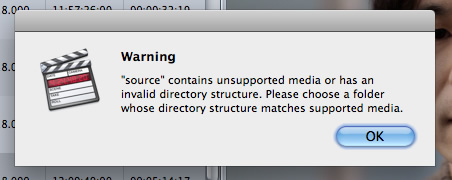
If you're in such a situation, there is an easy way to fix the issue. Since Apple ProRes 422 is the the most compatible codec introduced by App which ensures maximum editing quality and efficiency when working with FCP X, the common practise for Canon XA20 MTS workflow with FCP X is, get a Mac AVCHD to ProRes Converter and transcode Canon XA20 .mts footage to Apple ProRes 422, which will save you both time and trouble, and all you need is to drag the result videos for prompt editing. For this purpose, this article will show you how to transcode Canon XA20 MTS to ProRes MOV in detail.
How to Convert and Import Canon XA20 AVCHD footage to Final Cut Pro
Step 1: Download, install and run Brorsoft MTS/M2TS Converter for Mac, and then click the "Add" button to load the .mts videos. You can also use the drag-and-drop method to load the 1080p .mts files to the application UI.
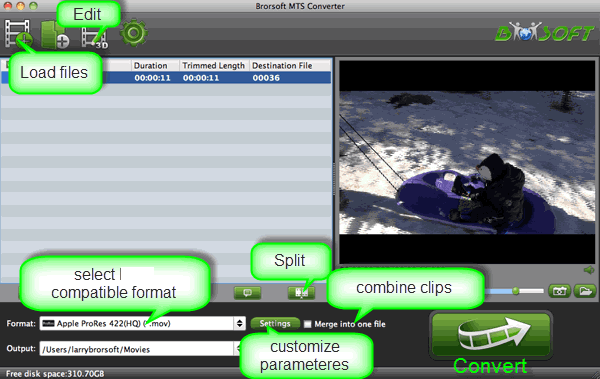
The program is an easy-to-use yet professional app which can be used as a Canon XA20 video converter under Mac OS X 10.9 Mavericks, 10.8 Mountain Lion, 10.7 Lion, Snow Leopard 10.6, Leopard 10.5. It is free, clean and safe to install and use. With it, you can effortlessly transcode AVCHD MTS to Apple ProRes MOV for Final Cut Pro X/7/6, and it works well and converts flawlessly.
Step 2: Click the format bar or the pull down menu of "Format" to select output format. To get Canon XA10 AVCHD into Final Cut Pro X or FCP 7/6, the best format is "Final Cut Pro> Apple PreRes 422".

Step 3: Click the “Convert” icon under the preview window, and the Mac MTS to ProRes Converter will start transcode Canon XA20 MTS to Prores MOV for FCP(X) on Mac.
After the conversion, click "Open" to locate the result videos and then launch FCP X, choose File > Import > Files…, and browse to where you save the converted AVCHD clips to. Choose the videos that you'd like to add. Now you can start fun away with editing Canon XA20 video footage in Final Cut Pro X or FCP 7/6 without problems.
Additional Tips:
1. If you are also a FCP X user, before you try to do the conversion, don’t forget to make sure that you have installed the Apple ProRes Codec manually since the FCP X asks users to install it by themselves.
2. 2. If you want to edit AVCHD MTS in iMovie, you just need to choose the "iMovie and Final Cut Express -> Apple InterMediate Codec (AIC) (*.mov)" in the second step. For Avid Media Composer, choose "Avid Media Composer > Avid DNxHD(*.mov)" as output; For Adobe Premiere Pro or Vegas Pro, choose Adobe Premiere/Sony Vegas> MPEG-2(*.mpg) as output.
Related Guides:
Canon XA20 Workflow in Premiere Pro
Canon XA20 Workflow in iMovie/FCE
Canon VIXIA HF G20 Workflow in Avid Media Composer
 Trust ourselves & embrace the world!
Trust ourselves & embrace the world!