Tutorial: How to Import GoPro 4K/HD footage to After Effects

Adobe After Effects is awesome for making videos that it gives you the capability to make so many cool effects. While, some users found that After Effects is struggling with the GroPro 4K or Full HD MP4 files. And in this article, we focus on the fix for importing GoPro footage to After Effects smoothly.
After times of testing, we noticed that when imported into After Effects, some of the GoPro footage that is 10 minutes long will crash (showing the Mac spinning ball until we force quit) After Effects straight away. Other times AE will crash when previewing. The basic reason is due to GoPro H.264 MP4 video- a compressed output format is still not an ideal editing format. To get Adobe After Effects working beautifully with GoPro MP4 files, the easy workaround is to transcode the GoPro MP4 to a format that After Effects natively supports.
To get the work done, Brorsoft Video Converter is a nice application for you. The program converts GoPro footage to editable formats (*.mpg, *.wmv, *.mov, etc) and obtain original quality (HD or even 4K). Then converted file can be easily imported to After Effects for editing. Besides After Effects, this GoPro video converter also generates best editing format/codec for filmmakers and video enthusiasts to use in different NLE apps, such as Adobe Premiere Pro, Pinnacle Studio, Windows Movie Maker, Avid Media Composer and more. It has an equivalent Mac version Video Converter for Mac that brings you fast GoPro video conversion on Mac(macOS Sierra included). Just get the right version according to your computer's operating system and follow the step-by-step guide below to achieve your goal smoothly.
Free download GoPro to After Effects Converter:

 (Note: Click here for OS X 10.5)
(Note: Click here for OS X 10.5)
Convert GoPro MP4 files for After Effects CS5/CS6/CC
Step 1: Load source GoPro footage
Copy the GoPro videos to your computer. Launch the GoPro video converter, and you may either click "Add" button to import .mp4 files, or directly drag and drop the files into this program. If you'd like to combine multiple .mp4 files to be a single file, you can tick the checkbox "Merge into one file".
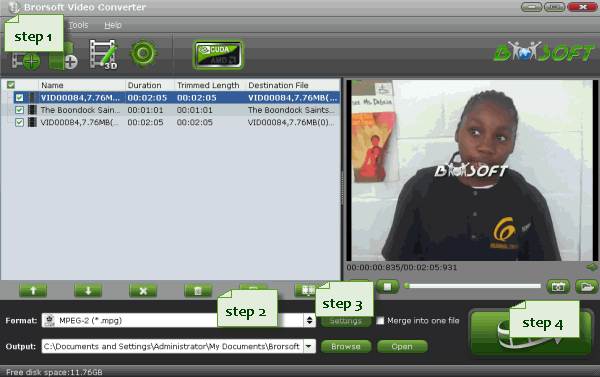
Step 2: Select output format
This GoPro to Adobe After Effects Converter is able to output proper formats for video editing software and devices. To import GoPro files to After Effects, you can follow Adobe Premiere/ Sony Vegas tab and select MPEG-2 (*.mpg) as output format. Alternative formats are WMV, AVI, MOV, etc.
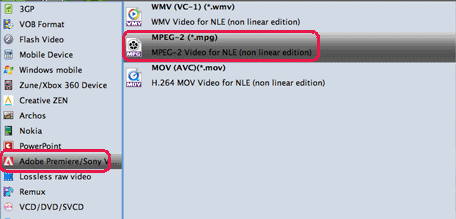
Step 3: Adjust audio and video parameters
To make good control of the output file size and quality, you can adjust all the items in the following interface, including codec, bit rate, frame rate, sample rate, and audio channels. To bear least quality loss, you may set A/V parameters according to the source GoPro video.
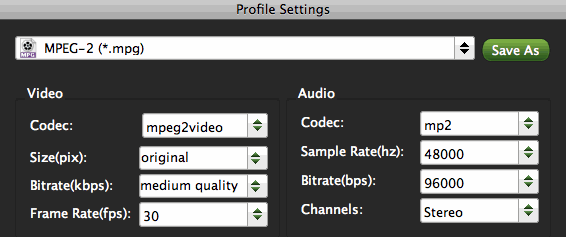
Step 4: Start transcoding GoPro footage for After Effects
Finally, press the convert button; it will start to convert GoPro MP4 files to MPEG-2 for Adobe After Effects immediately.
After the conversion completed you can click on "Open" button in the main interface to get the generated files and load the video to After Effects CC, CS6, CS5 by following File > Import > File... In this way, you can effortlessly import and edit GoPro videos in After Effects smoothly with no issues.
Additional Tips:
If you want to edit GoPro MP4 clips in Avid Media Composer, you just need to choose the "Avid Media Composer -> Avid DNxHD(*.mov)" as output format in the second step; For Adobe Premiere Pro or Vegas Pro, choose Adobe Premiere/Sony Vegas -> MPEG-2(*.mpg) as output, For Pinnacle Studio, choose "HD Video -> AVI HD Video (*.avi)" as output.
GoPro Video Preparing Quick-Start Guides for Editing:
GoPro and Avid MC workflow | GoPro to FCP 7 Workflow | GoPro files and Premiere Pro | GoPro MP4 in Pinnacle Studio | GoPro footage editing with Windows Movie Maker
Useful Tips
- GoPro Video to Pinnacle Studio
- GoPro Video to Premiere Pro
- GoPro Video to Premiere Elements
- GoPro Video to iMovie
- GoPro Video to FCP X
- GoPro Video to Avid MC
- GoPro Video to Movie Maker
- GoPro Video to Sony Vegas
- GoPro Video to Sony Movie Studio
- GoPro Video to Corel VideoStudio
- GoPro Video to After Effects
- GoPro Video to PowerDirector
- GoPro Video to YouTube
- GoPro 4K in VLC Media Player
- GoPro Studio Alternative
- GoPro Hero6 to YouTube
- GoPro Hero6 on iPhone 7/8/X
- GoPro Hero6 to GoPro Studio
- GoPro Hero6 to Davinci Resolve
- GoPro Hero6 to Pinnacle Studio
- Hero6 to Avid/Vegas/Premeire
Copyright © 2019 Brorsoft Studio. All Rights Reserved.






