How to upload GoPro videos to YouTube
Nowadays, more and more people may get a cam to record their beautiful life and share with others. You may get a GoPro camera (no matter the GoPro HD Hero 3, GoPro HD Hero2, GoPro HD Hero) that takes beautiful videos, but it's a pain to download, edit, and especially upload the GoPro recordings to YouTube.
Q1: "Hello, I recently purchased Gopro Hero3 Black edition and recorded some videos but it wont upload on youtube. Everytime I try it gets stuck at "processing" and then later gives me error video failed to process..."
Q2: "I used my GoPro HD for the first time yesterday at the track and am in the process of trying to convert and upload the content to YouTube..."
As you see, more than one GoPro owners are troubled by the similar issue- how to upload a long GoPro video to YouTube. To solve the troubles for the users, here we'd like to figure out the tricks and such.
There are two basic issues we need to resolve: Convert GoPro video to a compatible file type for YouTube; divide GoPro files into shorter 15 min sections( YouTube has a 15 min limit in usual.) To achieve the goal effortlessly, download and install the GoPro convert app- Brorsoft Video Converter:
Overall, the best GoPro Video Converter just meets your needs, which works as a GoPro video editor as well. With it, you can fast convert GoPro MP4 videos to YouTube compatible format like AVI, FLV with a proper resolution like 720p. What's more, with the built-in video editor, it's freely for you to trim the videos into multiple segments with short duration. If you're using a Mac, simply turn to Brorsoft Video Converter for Mac to encode GoPro to YouTube on Mac (Mountain Lion included).

 (Note: Click here for OS X 10.5)
(Note: Click here for OS X 10.5)
What are the correct basic steps to convert a Gopro to Youtube?
Step 1: Import GoPro MP4 files
Copy the GoPro files to your hard drive. Drag & drop video files MP4 to the program after launching it. Or click the Add video button to locate the files you want to add.
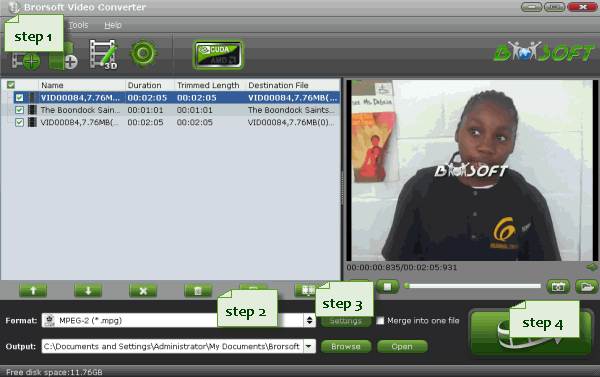
Step 2: Select output format
Click Format bar to select an output format. To share your GoPro movies on YouTube, .avi, .3gp, .flv format from Common Video are all the proper formats. You can also press the Settings button to adjust the video size, bitrate, frame rate, audio sample rate, etc to optimize the quality.

Step 3: Edit/Split your movie
Click Edit button and you can trim, crop or adjust the video with the built-in video editor to get the very part and effect of the movie you want.

Trim - Choose to reserve the part you need. Just choose the chapter which you need to trim, to set "start time" or "end time", type the portion which you want to save.
Crop - Remove black edges of your video or just get the scale of this video you want.
Effect - Adjust the effects by adjusting the parameters, such as:
1) Deinterlacing - If there are some stripes on the picture, you can check this option to make a better picture effect. (Checked by default)
2) If you want to get 3D effect, just enable this function and do settings.
Tip: If the video clips you've trimmed are still longer than 15 minutes, you can choose to split the long GoPro video into smaller parts so as to share on YouTube without limit. Click the Split icon in the main interface, and you can cut your files according to time length and file size.
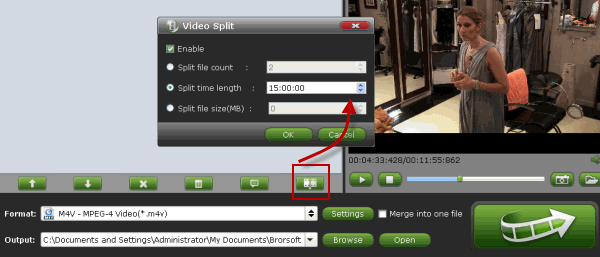
Step 4: Start the conversion
After that, click Convert to start the GoPro to YouTube conversion. When the conversion ends, you can tap the Open button to locate the converted files and then upload the GoPro Video to YouTube simply.
Additional tips:
Before uploading GoPro footage to YouTube for sharing, if you wanna import your GoPro MP4 to the Non-linear Editing system like iMovie, Adobe Premiere Pro, Final Cut Pro, Avid Media Composer, Pinnacle Studio, etc for further editing, this Video Converter for GoPro files is still a big help. Refer to below tricks:
Upload GoPro Hero5 4K Video to YouTube
How to get Premiere Pro working with GoPro HD footage
How to convert GoPro MP4 files to edit in FCE smoothly
How to edit GoPro HD videos in iMovie 11
How to edit GoPro videos in Windows Movie Maker
How to import GoPro MP4 files to Pinnacle Studio
Import GoPro Hero3 H.264 MP4 video to Final Cut Pro 7 on Mac
Use GoPro Hero3 MP4 files with Avid Media Composer 6
Useful Tips
- GoPro Video to Pinnacle Studio
- GoPro Video to Premiere Pro
- GoPro Video to Premiere Elements
- GoPro Video to iMovie
- GoPro Video to FCP X
- GoPro Video to Avid MC
- GoPro Video to Movie Maker
- GoPro Video to Sony Vegas
- GoPro Video to Sony Movie Studio
- GoPro Video to Corel VideoStudio
- GoPro Video to After Effects
- GoPro Video to PowerDirector
- GoPro Video to YouTube
- GoPro 4K in VLC Media Player
- GoPro Studio Alternative
- GoPro Hero6 to YouTube
- GoPro Hero6 on iPhone 7/8/X
- GoPro Hero6 to GoPro Studio
- GoPro Hero6 to Davinci Resolve
- GoPro Hero6 to Pinnacle Studio
- Hero6 to Avid/Vegas/Premeire
Copyright © 2019 Brorsoft Studio. All Rights Reserved.






