
"I've just purchased a Sony RX100 camera. It captures RAW files in a format that ends in .mts. Neither Avid nor Adobe recognize that format. Is there any way short of converting MTS to a kind of video format that I can edit in Avid or Adobe?"
Sony DSC-RX100, the member of Cyber Shot camera, becomes one of the hottest camcorders on market in that it is capable of recording crystal clear movies in Full HD 1080p at 60 fps and shooting vivid pictures in ultra low-light situations.
Although the users can get the superb videos, some users are facing the problem while importing Sony RX100 MTS to Adobe/Avid. Once they are trying to do some post-production in Adobe Premiere/Avid, the error message appeared: "The file format for 'xxxx' is not supported for import."
Actually, the AVCHD codec is not natively supported by Adobe Premiere and Avid. Then in order to solve the above mentioned importing problem, changing AVCHD clips to the compatible video format with Adobe Premiere and Avid is the first and foremost step.
Here, Brorsoft MTS to Avid/Adobe Premiere Converter for Mac is highly recommended to you. This kind of converter is professional on transcoding Sony RX100 AVCHD to Avid Media Composer preferred DNxHD format and Adobe Premiere preferred MPG format without quality loss.
Free Download Sony RX100 AVCHD Converter Mac:
 (Note: Click here for OS X 10.5)
(Note: Click here for OS X 10.5)
Guide: How to Convert Sony RX100 AVCHD clips to DNxHD/MPG for Avid Media Composer/Adobe Premiere
Step 1: Import Sony RX100 AVCHD videos to the program
Set up the professional Converter on Mac and run it. Click “Add” button on the main interface to load your MTS/M2TS recordings.
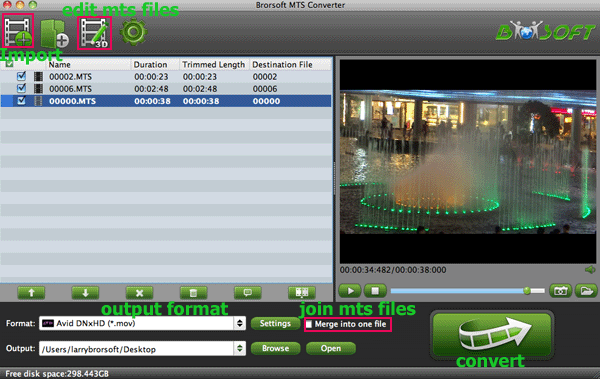
Tips:
1. If necessary, you can click the button "Merge into one" to combine several videos to one file to save your conversion time.
Step 2: Select output format
Click the format bar or the pull down menu of “Format” to select output format.
If you want to edit your videos in Avid Media Composer, then just choose Avid Media Composer > Avid DNxHD(*.mov) as an output format.

If you are about to edit AVCHD videos in Adobe Premiere, then Adobe Premiere/Sony Vegas > MPEG-2 (*.mpg) is the suitable video format.

Step 3: Start the Sony RX 100 to Avid/Adobe Premiere Conversion
Click the Arrow button on the main interface to start Sony RX 100 to Avid/Adobe Premiere Conversion. You can check the process all the time.
Once the process is at 100%, then the converted video is ready for importing to Avid/Adobe for editing.
Tip:
Adjust the video and audio parameters, including the Bitrate of Video&Audio, Video Size, Sample Rate, Frame Rate, Audio Channels, etc., by clicking the Settings button on the main interface for getting the best quality before starting conversion.
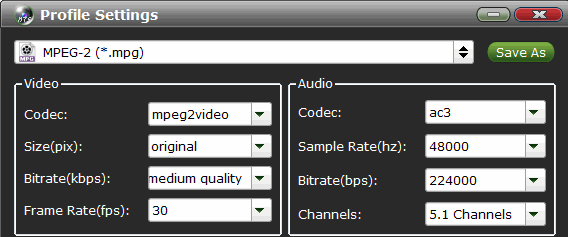
Related Guides:
How to edit Sony RX100 in Adobe Premiere
How to import Sony RX100 to FCP
How to convert Sony RX100 for iMovie
 Trust ourselves & embrace the world!
Trust ourselves & embrace the world!