Play HD Movie Contents on Apple TV with Dolby Digital Pass-through sounds

Many Apple TV users are still encountering the audio issue while playing HD videos in Apple TV (2/3) with Dolby Digital 5.1 surround sounds like below user though Apple has released a new processor which allows the users to stream HD 1080p videos with Dolby Digital 5.1 surround sounds.
"I have a new shiney Apple TV 3 connected by HDMI. Basically, whatever I do I cannot get 5.1 surround sound to output from ATV.
I have tried HMDI and Optical.
I have tried setting Dolby to Auto and ON
I have tried sound check ON and OFF
I have read all the internet posts of people with similar issues, but I cant find an answer..."
If you also have this headache problem, follow this article, you will know how to set and play HD 1080p videos with Dolby Digital 5.1 surround sounds in Apple TV.
Basic information: What is Dolby Digital 5.1 sounds for Apple TV
The Apple TV will support audio encoded mainly as MP3, AAC, Apple Lossless and 5.1 surround sound with AC3. The audio can only be two audio tracks: AAC (Advanced Audio Coding) Stereo and AC3 (Dolby Digital for surround) .
Preparation for playback Dolby Digital 5.1 surround sounds in Apple TV:
1. Apple TV 2/3
2. Your own Apple ID and Password
3. 720p/1080p HDTV
4. An HDMI cable to connect your ATV with HDTV
5. An A/V receiver with Dolby Digital surround sounds speakers
6. A digital audio cable to connect ATV with receiver

7. PC or Mac with iTunes 10.6 or later installed with internet access permission
Step by step to Launch the Apple TV:
Connect Apple TV to a power outlet---inset HDMI cable to Apple TV with HDTV---link audio receiver with Apple TV---Enter the password after Apple TV automatically connecting with Wifi
Note: Detailed information on How to make Black Apple TV connect with network.
Transfer/Stream Computer HD videos to Apple TV
If you are interested in transferring your own movies from computer to Apple TV, home sharing feature can help you fulfill the task which can allow you to transfer the videos to Apple TV to be played on HDTV via iTunes Library. So iTunes is important in this process. Ensure that your computer and Apple TV(Apple TV 2 compatible with 10.2 or later version/Apple TV 3 needs 10.6 or later version) have the iTunes installed. (Download proper iTunes version.)
Steps on setting up Home Sharing in iTunes on Computer
1. Open iTunes on your computer first.
2. Choose File > Home Sharing > Turn on Home Sharing (For iTunes 10.7 or earlier version, pls select Advanced > Turn on Home Sharing) Or switch the library to Home Sharing directly.
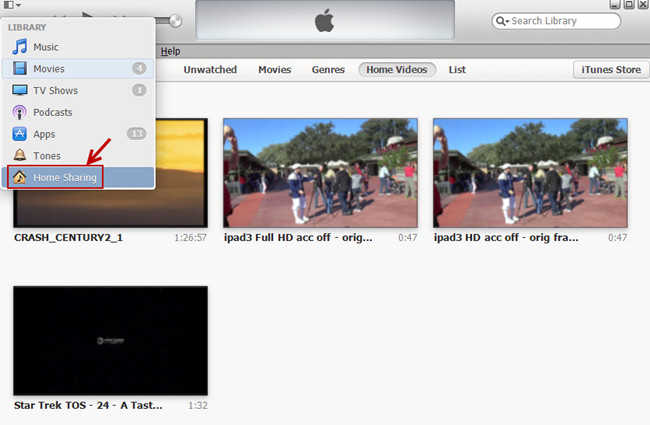
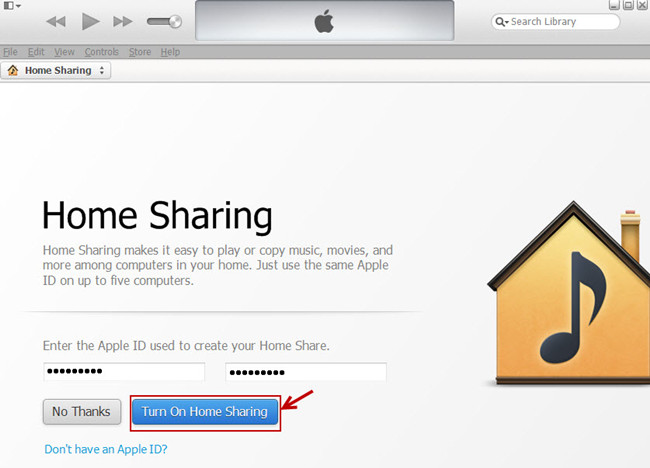
Steps on setting up Home Sharing on Apple TV
Select Settings > Computers > Turn on Home Sharing > Enter the same Apple ID and Password as above

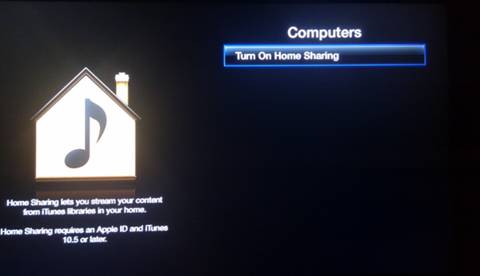
After that , Apple TV will recognize the iTunes Libraries on your home network.
Adjust Apple TV to Dolby Digital 5.1 to Audio receiver
Once your Apple TV is connected to the Dolby Digital sound system, you can make your Apple TV pass through Dolby Digital 5.1 surround sound to the receiver.
Turn Dolby Digital on Apple TV:
Choose Settings > Audio&Video > change Dolby Digital into "On "
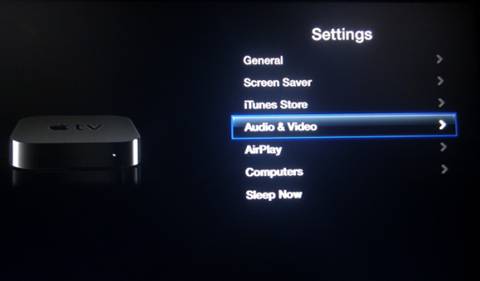
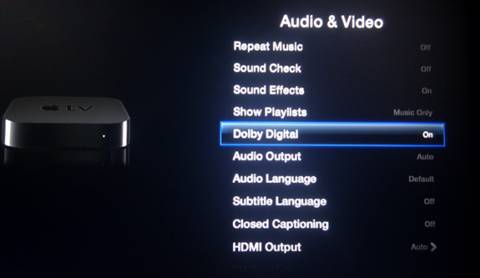
Now it is easy for you to turn back to Apple TV menu to play movies from computer by choosing Computer > Movies. Apple TV will output the audio&video datum to your A/V receiver for decoding if the original movies contains surround sound effect.
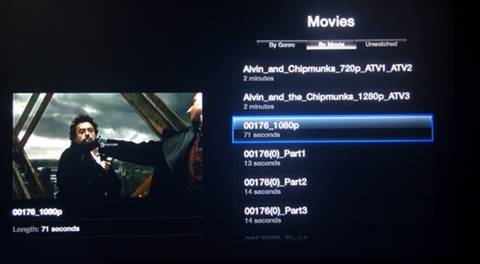
Additional Tips:
1. Apple TV 2 needs latest firmware to support Dolby Digital effect.
2. Apple TV can not recognize and play Dolby Digital audio if you set Dolby Digital to Auto. It just play the audio as AAC stereo.
3. Apple TV(2/3) can not support DTS audio. You need to play convert the videos with DTS audio to some common audio formats that Apple TV supported, such as MP3, AAC, Apple Lossless .etc
Technical Support:
How to import FLV/WMV/MKV/AVI videos to iTunes library that Apple TV can support and playback smoothly?
In fact, according to Apple Official Website, Apple TV only can support MP4, M4V. MOV videos. Thus, if you want to share the MKV or other video formats with Apple TV, you need to find a third party App to transcode the videos to MP4, M4V. MOV for you. Brorsoft Video Converter Mac offers special output formats for Apple TV which can keep the Dolby Digital audio effect for you. Download a trial version and have a try!
Related Guides:
How to Convert DVD to Apple TV 3 with 5.1 surround sound
How to Rip Blu-ray to Apple TV with AC3 5.1 surround sound
Copyright © 2019 Brorsoft Studio. All Rights Reserved.






