Encode MOV to H.265 MP4 for Uploading to Vimeo

"I want to render out an H.265 MP4 of an MOV file that I desperately needed uploaded to Vimeo. Any suggestion?"
For guys including you who wanna encode MOV to H.265 MP4 for Vimeo but have no idea where to begin?, just read this article please. Here we will present you a simple way to convert MOV to H.265 .mp4 for Vimeo with a top H.265 encoder.
MOV to H.265 MP4 Converter - Brorsoft Video Converter | Video Converter for Mac
Brorsoft Video Converter is just the right MOV to H.265 converter which can convert MOV encoded with any codec to MP4 H.265 as well as MKV H.265. Besides this multifunctional MOV to H.265 converter can also convert MOV to AVI, MOV, VOB, FLV, MPG, WMV or any other video format encoded with any codec.
More surprising is that this H.265 converter also features many excellent video editing features, rotate video file, trim video file, cut big video file, merge small video clips, adjust video resolution, volume, frame rate, bitrate, etc.


Steps to Convert MOV to H.265 MP4 for VImeo
The following guide will help you to convert MOV to MP4 H.265 on Windows. For Mac users, just get the right version. The process in the same.
Step 1. Add H.264 videos
Run the H.265 encoder program, go to the menu bar, select Add button to select the source MOV files you want to import. You can also directly drag the video files to the program for conversion. It supports batch conversion so you can import multiple files at a time.
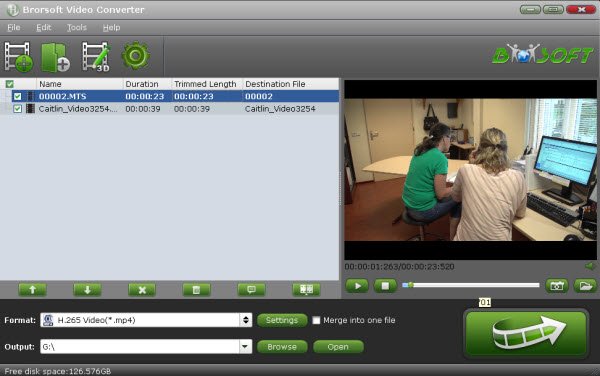
Step 2. Choose H.265 MP4 as output format
From the drop-down list of " Format" > "Common Video", you can select H.265 Video(*.mp4) as the target format.
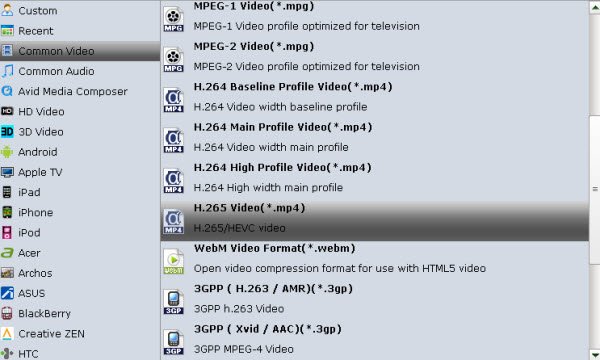
Tip: You can change the format parameters by click the Settings bar. The video size, video encoder, frame rate, bit rate, audio encoder, channel and more other parameters can be adjusted in this Settings option.
Step 3. Start conversion
When all the settings are done, click the Convert button to start encoding MOV files to H.265 MP4. The conversion time depends on your video size, computer performance, output settings, etc. Generally, it won't take too long. After the conversion, you'll get resulted HEVC MP4 videos for uploading to Vimeo with ease.
Useful Tips
- Import MOV to Final Cut Pro
- Import MOV to Avid MC
- Convert MOV to H.265 MP4
- Edit MOV in After Effects
- Edit MOV in VirtualDub
- Import MOV to ScreenFlow
- Load MOV to EDIUS
- Import MOV to iMovie
- Work MOV in Sony Vegas
- Imort MOV to Pinnacle Studio
- Edit MOV in Adobe Premiere
- Import MOV to PowerDirector
- Import MOV to Sony Movie Studio
- Import MOV to Movie Maker
Copyright © 2019 Brorsoft Studio. All Rights Reserved.






