How to Convert and Import MOV files to Avid Media Composer
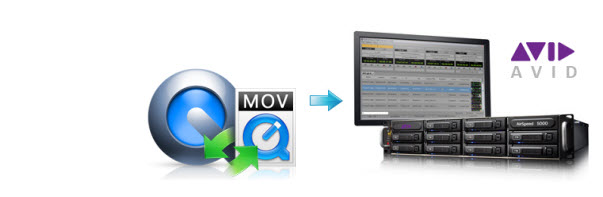
In your daily life, especially for some filmmakers and video enthusiasts, you can access lots of different MOV files: H.264 MOV from Nikon/Canon DSLR, Canon MVI(.MOV) recordings, wrapping XDCAM HD422 in a MOV, Apple ProRes .mov exported from Final Cut Pro or other applications... And you may have trouble working those MOV files in Avid Media Composer. In this article, we will outline the best workflow for importing MOV to Avid Media Composer.
Q: I have a lot of XDCAM HD422 clips which is converted to .mov files (I used the XDCAM browser/transfer), for editing in FCP 7. My backup files are also .mov, and I have deleted the native XDCAM files. Recently I bought Avid for editing in Media Composer 6, and I am not going to use FCP (actually, I don't have it anymore). But it looks like Avid MC don't handle my XDCAM .mov files very well. It looks like bad streaming, like its something wrong with the frame rate. When I import native XDCAM files everything works perfectly fine. But the problem is all my old files, which is converted to .mov. I have to find a way I can use them in Avid Media Composer.
Well, as you know MOV is a container format that means it can contain video, audio using many different combinations of codecs, and which usually decide the video compatibility with NLE, Media Player, etc. No matter you have the rewrapping XDCAM .mov files as the above user had, or other MOV source media, to have a smooth workflow with MOV files in Avid Media Composer, the best solution is to convert MOV to Avid Media Composer most compatible format/codec.
Brorsoft Video Converter for Mac is a professional tool that can deal with most kind of MOV videos regardless of the different codec to DNxHD for Avid editing without quality loss. Plus, with the built-in video editor, you can also choose to trim, crop, add watermark, subtitles to your original videos. For Windows users, please turn to Brorsoft Video Converter. Now just download it and follow the below guide to transcode MOV for playing and editing in Media Composer perfectly.
Download MOV to Avid Media Composer Converter:

 (Note: Click here for OS X 10.5)
(Note: Click here for OS X 10.5)
Guide: How to Convert MOV to Avid DNxHD for Media Composer
Step 1: Load MOV files
Run MOV to Avid MC Converter and load MOV clips to it by clicking "Add" button.

Tip: You can check the "Merge into one" box to merge several video files together for easier editing.
Step 2: Choose Avid compatible format
You just need to go to "Avid Media Composer -> DNxHD (*.mov)" as the best video format for editing MOV footage in Avid keeping good video quality.

Tip: Tap "settings" to customize the output parameters- adjust the video size, bitrate, frame rate, audio sample rate, audio channel, etc to get a decent video for editing in Avid MC.
Step 3: Start conversion
Start the MOV to DNxHD Mac conversion for Avid Media Composer by clicking the "Convert" button. Once the conversion is done, you can transfer the converted MOV footage into Avid MC for editing smoothly with ease.
Useful Tips
- Import MOV to Final Cut Pro
- Import MOV to Avid MC
- Convert MOV to H.265 MP4
- Edit MOV in After Effects
- Edit MOV in VirtualDub
- Import MOV to ScreenFlow
- Load MOV to EDIUS
- Import MOV to iMovie
- Work MOV in Sony Vegas
- Imort MOV to Pinnacle Studio
- Edit MOV in Adobe Premiere
- Import MOV to PowerDirector
- Import MOV to Sony Movie Studio
- Import MOV to Movie Maker
Copyright © 2019 Brorsoft Studio. All Rights Reserved.






