Best Software to Convert MP4/AVI/MKV/WMV Videos to ISO

If you have some videos, sometimes you may feel the need to convert them to ISO for later burning so that you can play them on DVD player. In this situation, what you need is an all-in-one ISO maker. There is a lot of software out there that can do the job but only a few stands out. Now in article, we introduce you the best ISO maker and lead you to convert MP4, AVI, MKV, WMV, MOV, etc videos to ISO step by step.
Part I. Best ISO Maker/Creator for Windows and Mac
Brorsoft Videomate | Brorsoft Videomate for Mac
Brorsoft Videomate can convert MP4, MOV, WMV, MKV, MTS and more formats to ISO file at very high speed without any quality loss. This application has various built-in editing tools, so you can crop, trim, or rotate your videos before converting. If you like, you also can add video effects to make your unique masterpiece. Also with the ISO maker, you can convert videos to 150+ formats including 4K & 3D and then share videos to mobile devices without USB Cable.
Main Features of Brorsoft Videomate:
- Create ISO files from AVI, MKV, WMV, MOV, FLV, MTS etc source videos
- Converts files 30x faster than other converters.
- Convert to over 150 formats including 4K, 3D.
- Edit videos with the advanced video editing functions like trimming, cropping, adding watermark, subtitles etc.
- Download videos from YouTube and other 1000+ video sharing sites.
- Optimal outputs for NLEs (Adobe Premiere/Avid/Sony Vegas)/Device/TV/Game/VR)
- Supported OS: Windows NT4/2000/2003/XP/Vista/7/8, and Windows 10 (32 bit & 64 bit), Mac OS X 10.12 (Sierra), 10.11(El Capitan), 10.10, 10.9, 10.8, 10.7, 10.6
Part II. Easy Way to Convert Videos to ISO
Step 1: Import videos
Run the best ISO file creator. Click "Make ISO" and choose your source video folder including your MP4, MKV, MOV, etc.
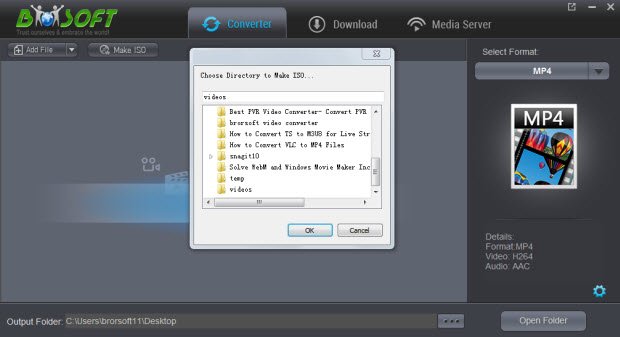
Step 2: Start converting video to ISO
After importing your videos, click the "Start" button to process the ISO making. If your videos are not too large, this conversion or ISO creating process will finish soon.
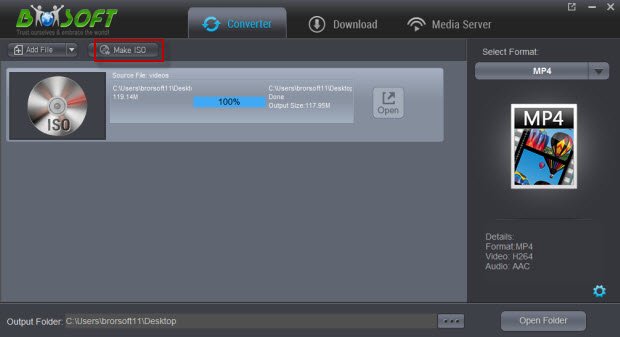
Step 3: Locate the output ISO file
After conversion, hit Open to locate the ISO file. After above steps, you can easily get video converted to ISO image files on your computer for storage, playing or burning.
Useful Tips
- Convert WebP to GIF
- Convert MOV to GIF
- Convert Videos to ISO
- Compress Videos for YouTube
- Convert MKV to Divx
- Play MP4 on PS4 Pro
- Convert MP4 to MXF
- Upload MP4 to YouTube
- Upload Gameplay to YouTube
- 10 Best Sites to Download Music Video
- Download Video Using URL
- Download Video from Musical.ly
- Download YouTube Videos
- Upload Videos to Vimeo
- Download Video from Vimeo
- Download YouTube Video to iPhone
- Download Christmas Movies
- Download Grammy Awards Music & Video
- Download FIFA World Cup Videos from YouTube
- Top 5 Free Video to GIF Converter
- Download Video from TED
- Download Video from Instagram
- Download Video from Dailymotion
- Free Download TV Shows in MP4
- Download 4K Movie for TV
- Download Facebook Video to MP4
- Upload Video to Facebook with Best Video Format
- Transfer Videos to Devices Wirelessly
- Download YouTube Video to MP3
Copyright © 2019 Brorsoft Studio. All Rights Reserved.








