
The Galaxy Note 8.0 works with an 8-inch display with 1280 x 800 pixels across its face – that's not exactly the sharpest screen on the market, mind you, but it's certainly sufficient for movie watching. Thrown in the Galaxy-Note-8.0's robust battery life and obvious portability, and you've got a top-notch on-the-go entertainment device. Of course, there has been a steady of ways to watch TV and movies on the Samsung gadget. But here we just share you with an easy way on how to get your own movie libray including DVD, Blu-ray and various formats of 1080p/720p HD videos ready for Samsung Galaxy Note 8.0.
Free Download the Movie Converter for Galaxy Note 8.0:
Brorsoft Blu-ray Video Converter Ultimate, an all-in-one app right for you. If you are a Mac user, you can use its equivalent Mac version - iMedia Converter Mac to achieve your goal smoothly.

 (Note: Click here for OS X 10.5)
(Note: Click here for OS X 10.5)
Overall, the program is easy to use for editing and conversion and makes great quality copies of DVDs and Blu-rays. It can help you compress 1080p Blu-ray to Samsung Galaxy Note 8.0, rip DVD movie to Galaxy Note 8.0 and convert HD videos to Galaxy Note 8.0, including MKV, AVI, MPG, VOB, TiVo and more, everything can be transferred to Samsung Galaxy Note 8.0 optimized formats at ease. The audio/video synchronization is very good, the size of the subtitles too. Now just get the right version and follow the steps below to sync and transfer Blu-ray/DVD movies and HD videos to Google Nexus 10 for smoothly playback in just a few mouse clicks!
How to encode movies to play on Samsung Galaxy Note 8.0
Step 1. Import source media for movie to Galaxy Note 8.0 conversion.
Once run the Ulitmate Blu-ray Video Converter software, click "Add Video" to load video files like MTS/M2TS, MKV, VOB, MOV, TOD, TiVo, etc or click on "BD/DVD disc" icon to load movie from DVD and Blu-ray source(Disc, folder, ISO).
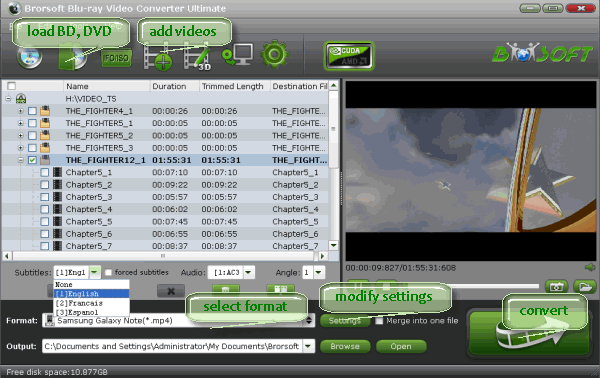
Step 2. Select the suitable output video format
Select output video format from the drop-down profile list of "Format" bar. "Samsung Galaxy Note(*.mp4)" under "Samsung" column is the best format for Galaxy Note 8.0 with the proper video size and bitrate.
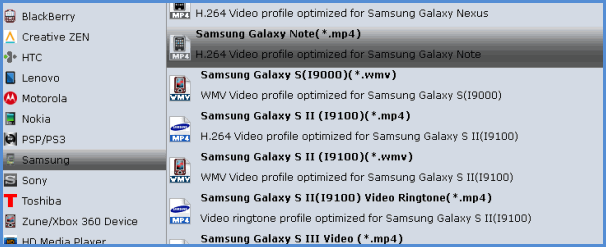
Tips:
1. You may also click "Settings" to set the Video/Audio Parameters like Size (resolution), bitrate, frame rate, etc to for Galaxy Note 8.0 according your own will. Remember the file size and video quality is based more on bitrate than resolution which means bitrate higher results in big file size, and lower visible quality loss. Generally, 720p with 1500~2500kbps is just all right.
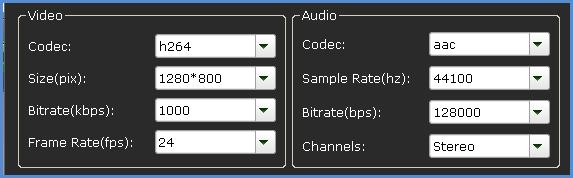
2. You may set subtitles and audio language for Blu-ray and DVD movie as well.

Step 3. Start the conversion
After above steps, just click "Convert" to begin ripping Blu-ray/DVD and 1080p/720p videos to Samsung Galaxy Note 8.0 highly compatible MP4 videos.
Step 4. Transfer movies to Galaxy Note 8.0
You can Drag & Drop your movie content to Galaxy Note 8.0 from your computer via using USB Mass Storage mode. If it doesn’t work, you can sync media files to Galaxy Note 8.0 with Samsung Kies.(Note: There are seperated versions for both Windows and Mac, please get the right version.)
1. Download and install the Samsung Kies software and run it.
2. Connect Galaxy Note 8.0 to your computer by the USB cable device. Plug the USB end to the computer and other ends to the Samsung device.
3. Once connected, you will notice the device name under its content category and accessible to the connected device section. Now you will able to use all the features Kies has offered.
4. Click the Sync tab and choose the files(including music, videos, photos) you want to sync and click Sync button. Minutes later, you will get all the video files you want on your Samsung Galaxy Note 8.0 tablet.
Related guides:
How to transfer media files to Samsung Galaxy S4
How to move movies to Google Nexus 10
How to sync movies to Samsung Galaxy Note 10.1
 Trust ourselves & embrace the world!
Trust ourselves & embrace the world!