Convert videos & Rip DVD to Iconia Tab A500- Share videos/DVD movies on Iconia Tab A500 with other DLNA-compliant devices via Clear.fi
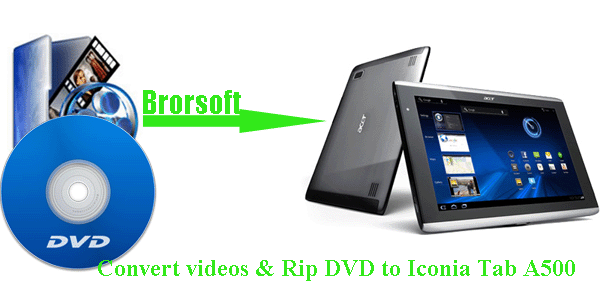
The new Acer Iconia Tab A500 tablet gives customers a way to interact and enjoy technology in ways that are both truly natural and exciting. The 10.1-inch multi-touch screen provides accurate finger-tip control for personal access to applications, games and entertainment. Moreover, to help you share your favorite videos, pictures, music, and other media the Acer Iconia Tab A500 comes preinstalled with Acer clear.fi which will connect the tablet to other DLNA-compliant devices.- To share the enjoyment on the Acer Iconia Tab A500, we share the guide on how to convert videos & rip DVD to Iconia Tab A500; how to connect Iconia Tab A500 to other DLNA-compliant devices for sharing videos/DVD movies.
- Part 1: Convert videos & Rip DVD to Iconia Tab A500.
As we know, the supported format of Iconia Tab A500 is limited to XviD/MP4/H.264, thus, it is necessary to convert videos and rip DVD to Iconia Tab A500 friendly format in advance. - The Iconia Tab A500 Video& DVD Converter is the best application for you. As the best all-in-one converter- the best Video Converter and DVD Converter, it can help you convert any kinds of videos like .wmv, .mkv, .avi. mov, .vob, .mod, .flv, .tivo, .tp, etc and rip DVD to the Iconia Tab A500 compatible format without any effort at super fast speed.
- Step 1: Import videos & DVD movies to the best Iconia Tab A500 Video& DVD Converter.
Launch the best Iconia Tab A500 Video& DVD Converter, and click the “File” button. From the sublist, click “Load from disc” or “Load from folder” to load your DVD movies; click “Add video” to import videos to the best Iconia Tab A500 Video& DVD Converter.
Tips: 1. If you wanna merge your several video files into single one, just check the “Merge into one” box.
2. Freely select the subtitles for you DVD movies via check the “Subtitles” option. - Step 2: Select an output format for Acer Iconia Tab A500 and set the output folder.
Click on the dropdown menu of “Format” and then move your pointer to “Android”, from the sublist, you can choose “Acer Iconia Tab A500 H.264 Video(*.mp4)”, “Acer Iconia Tab A500 HD 720p(*.mp4)” and “Acer Iconia Tab A500 Full HD 1080p(*.mp4)”. And then you can click the “Brower” icon to set the output folder.
Note: The former two are perfect formats to play on the Acer A500, and the later one is the perfect format to transfer them to HD media player like HD TV for playback. You can choose the proper one according to your need.
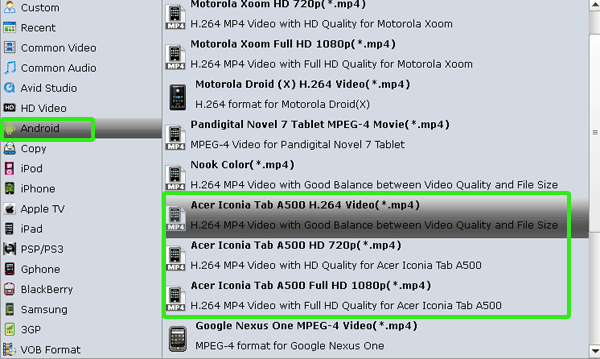
- Step 3: Click “Settings” icon to adjust audio and video parameters.
Click the “Settings” icon and you can adjust codec, bit rate, frame rate, sample rate and audio channel in the interface according to your needs and optimize the output file quality.
Note: You can keep the default parameters since these formats are especially designed for the Acer Iconia Tab A500. You can also set the parameter freely according to your own needs. - Step 4: Start converting videos& DVD to MP4 for Acer Iconia Tab A500.
Click the “Convert” icon, and it will convert videos & DVD to Acer Iconia Tab A500 immediately. You can find the conversion process in the Conversion interface. After the videos& DVD to MP4 for Iconia Tab A500 conversion, you will be able to get the output files for the Iconia Tab A500 via clicking on “Open” button effortlessly.
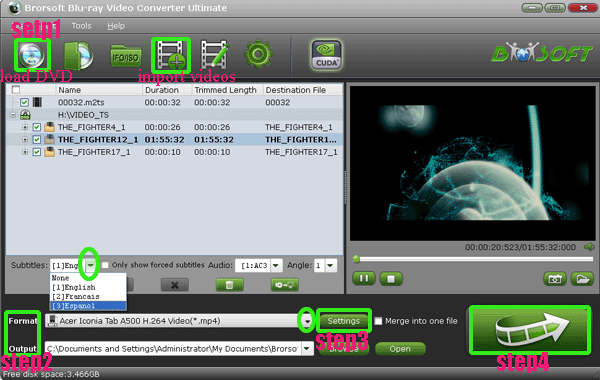
- Part 2: Connect Iconia Tab A500 to other DLNA-compliant devices for sharing videos/DVD movies.
To connect Iconia Tab A500 to other DLNA-compliant devices, we’d like to briefly introduce the preinstalled app on Acer Iconia Tab A500- Clear.fi.
Acer clear.fi is installed on the Acer Iconia Tab A500 to connect it with any other DLNA-compliant device to quickly and easily share digital media. Clear.fi automatically connects all Acer devices on a network (smartphones, notebooks, desktops, HD media players and storage devices) and then gathers and organizes media files by type (video, music, photo, pre-recorded TV). Below are the brief steps.
1. Go to Network & Sharing Centre.
2. Look at the Network node in the tree.
3. The tablet appears as A500 (Media Devices).
4. Click on it to launch Windows Media Player.
5. Go to Tools/Options and select the Library tab.
6. Click on Configure Sharing button.
7. It should appear in the list of devices.
8. Select it, click Allow, and then OK.
After all the above steps, now you can share videos/DVD movies on Iconia Tab A500 with other DLNA-compliant devices via Clear.fi freely.
Note:
This Clear.fi. application works perfectly well with all Acer devices on a network; while, for the other brands devices, we still can not be sure. - Tips:
This powerful Iconia Tab A500 Video& DVD Converter is the best all-in-one application for you to batch convert almost all videos like .wmv, .mkv, .avi. mov, .vob, .mod, .flv, .tivo, .tp, etc, rip Blu-ray/DVD, ISO/IFO files to Iconia Tab A500 at the same time. Link to Brorsoft Iconia Tab A500 Video& DVD Converter you can learn more. Related Guide
Stream MOV/FLV/VOB/WMV & DVD movies to Kindle Fire from PC
Play videos/DVD/Blu-ray on Android in full screen
Convert/Transfer AVI & Rip/Copy Blu-ray/DVD to Asus Eee Pad Transformer Prime
Rip/Compress Blu-ray to H.264 MP4 for Asus Eee Pad Transformer in high quality
Best Ultimate Tablet S Converter- Convert/Transfer MTS/M2TS to Sony Tablet S
 Trust ourselves & embrace the world!
Trust ourselves & embrace the world!