
The Canon EOS C500 offers a Super 35mm, 8.85-megapixel CMOS image sensor, and an expansive range of recording and output options specifically for 4K, 2K and HD image acquisition. In this page, we will share the Canon C500 4K/2K Workflow, especially editing with Sony Vegas Pro and Pinnacle Studio.
4K/2K Workflow:
The EOS C500 is designed to fit seamlessly with projects shot entirely in 4K, or for mixed 4K/2K productions. Coupled to external data recorders, the EOS C500 is a true “4K powerhouse,” while still retaining the flexibility to handle standard HD workflows.
2K RGB 4:4:4 Workflow
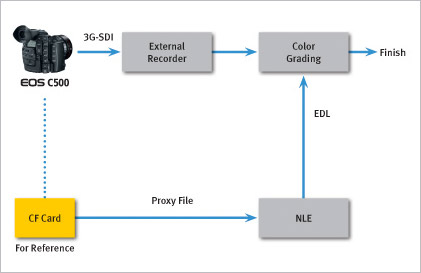
4K RAW Workflow
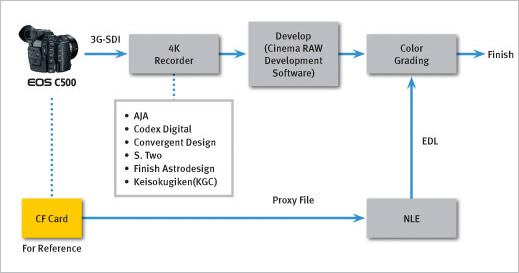
While, when we importing the MXF files from C500 to NLE like Sony Vegas Pro, Pinnacle Studio (especially the 4:4:4 4K MXF), the incompatible issue still exists there. The roots of the issue lie in the MXF container format. It’s better to change the MXF into Sony Vegas Pro, Pinnacle Studio natively supported format first. Along with some help from Brorsoft MXF Converter, it can be done.
Overall, the program is a professional yet easy-to-use MXF Converter on Windows, which can convert Canon C500 4K/2K MXF files to MPEG-2 for Sony Vegas, HD AVI for Pinnacle Studio without quality loss. Plus, this MXF Converter can also transcode MXF videos from Sony XDCAM, Panasonic P2, Canon XF for editing in Windows Movie Maker, Avid MC, Adobe Premiere Pro, etc. Just download it and follow the tutorial below to get the work done.
Download Canon C500 MXF Converter:
Step 1. Install and launch the top Canon MXF Converter. Click the Add button to import the Canon C500 MXF video to the program. Checking the “Merge into one file” box allows you to merge several videos into one file.
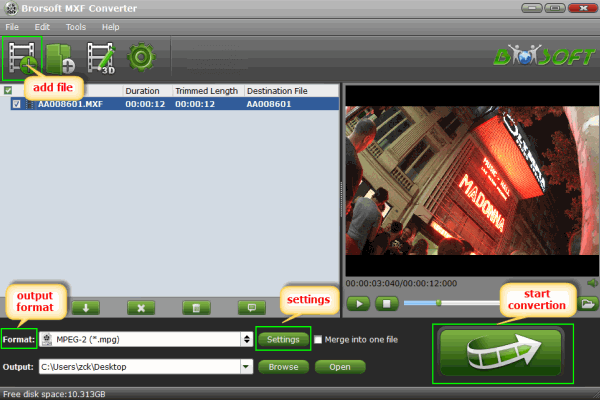
Step 2. Click “Format” bar to select suitable format. For Pinnacle Studio, "HD Video" -> "AVI HD Video (*.avi)" is one of the proper format besides MPG/WMV.
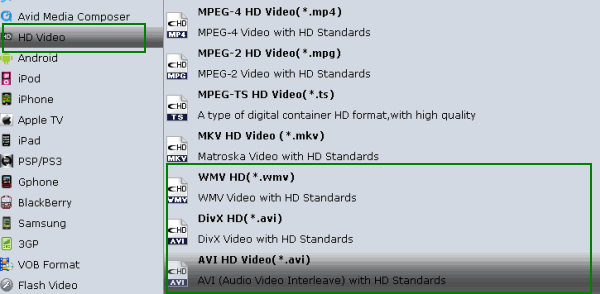
To edit Canon C500 MXF in Sony Vegas Pro, select Adobe Premiere/Sony Vegas --> MPEG-2 (*.mpg) as output format. Besides, you can also choose WMV (VC-1) (*.wmv) if you want to get the MXF files converted with smaller size.

Tips:
1. Settings- Click "Settings" button if you’d like to customize advanced audio and video parameters like Video Codec, bit rate, frame rate, Audio codec, sample rate, audio channels.
2. Editor (next to "Add" icon)- click to set deinterlace, trim, crop, add watermark, add subtitles, etc.
Step 3. Click "Convert" button to start transcoding Canon C500 .mxf files for Vegas Pro/Pinnacle Studio.
Once the conversion process is at 100%, you can easily transfer the converted C500 video to Pinnacle Studio, Sony Vegas Pro for post-production without problem.
Related Guides:
Transfer Canon EOS C300 1080i MXF to Sony Vegas Pro
Import Canon C500 MXF files into Avid Media Composer on Mac
Convert Canon C500 MXF files to ProRes 422 for FCP 6/7 on Mac
 Trust ourselves & embrace the world!
Trust ourselves & embrace the world!
