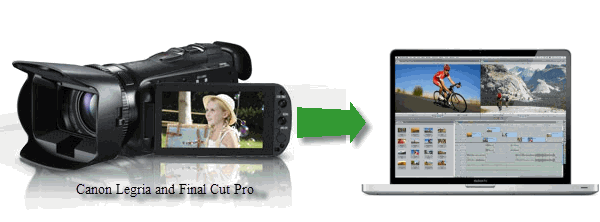
Are you familiar with Canon Legria camcorder lineup with the entry level Canon HF R48, HF R46 and HF R406 as well as the higher-end ‘prosumer’ Canon Legria HF G25? The Canon HF G25 offers a high aperture f/1.8 lens as well as a Canon HD CMOS PRO image sensor, which according to Canon offers a 20% improvement in light sensitivity over its predecessor. It is also designed to match the creative passion of video enthusiasts; you can use it to shoot full HD 1080p AVCHD videos. However, something turns to be frustrated, the 1080p .mts videos are not standard AVCHD format and thus are not acceptable by editing software like Final Cut Pro.
Regardless of the computer configuration or other reasons, the first and most important step for us is to make the AVCHD compatible with the Final Cut products. As we all know, the most compatible format for FCP is ProRes MOV. So how to transcode Canon Legria HF G25 MTS footage to Apple ProRes for Final Cut Pro X, FCP 6/7 without quality loss is a matter of prime importance.
The most convenient way for you is to find a superb third party program to convert these AVCHD videos from Canon Legria camcorder HF G25- Overall, Brorsoft MTS/M2TS Converter for Mac is the best tool for you. With this Mac AVCHD footage converter, you can transcode Canon LEGRIA HF G25 MTS to Apple ProRes, the well-acknowledged optimal editing format for FCP, saving trouble and time for rendering, as ProRes video will be processed by Final Cut Pro natively. Plus, you can also convert AVCHD to AIC .mov, MPEG-2, DNxHD, which are fully compatible with iMovie/FCE, Adobe Premiere, Avid Media Composer, etc. And the built-in video editing feature let you trim, crop, add watermark for your video clips in a simple way. Simply download the program and start the AVCHD to ProRes conversion.
Free Download the Canon Legria MTS to FCP Converter:
 (Note: Click here for OS X 10.5)
(Note: Click here for OS X 10.5)
How to transfer Canon Legria HF G25 MTS to Final Cut Pro
Step 1: Load Canon Legria video files
After launching the Canon MTS Converter on Mac, load your AVCHD footage to it from your Canon Legria Camcorder. If necessary, you can click the button "Merge into one" to join several MTS videos to one file.
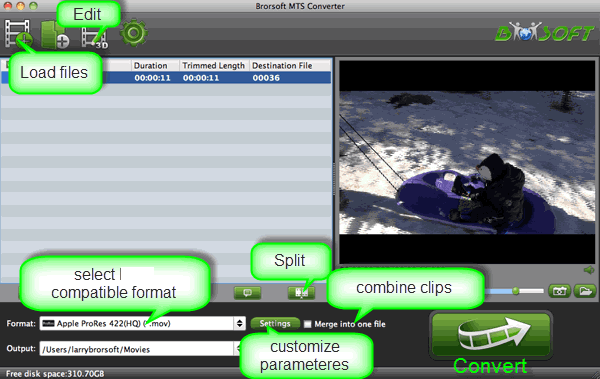
Step 2: Set the output format
Click the format bar or the pull down menu of "Format" to select output format. To get anon Legria HF G25 AVCHD into FCP, the best format is“Final Cut Pro> Apple PreRes 422".

Tip: You may as well click Settings to customize the video/audio settings codec, bit rate, frame rate, sample rate and audio channel for Final Cut Pro easy editing.
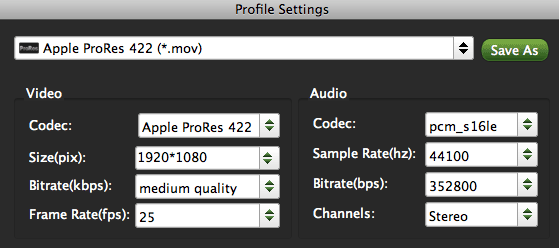
Step 3: Converting MTS to Apple ProRes
Click Convert button to start converting Canon HF G25 AVCHD to ProRes 422 for Final Cut Pro on Mac OS X.
Once the conversion completes, simply click “Open” button to get the converted MOV videos. And now you can bring the Canon HF G25 AVCHD recordings into FCP 6/7/X directly to create your own masterpieces.
Additional Tips: Get more Panasonic/Sony/Canon full HD camera Tips and Tricks here.
Related Guides:
How to import Canon VIXIA AVCHD to Final Cut Pro editing smoothly
How to get iMovie to ingest Canon Vixia MTS clips
How to convert Canon Vixia MTS clips for Avid MC
 Trust ourselves & embrace the world!
Trust ourselves & embrace the world!