Can't Play TS File in VLC correctly- Fixed

TS files are nowadays very wide spread on the Internet as (usually split) recordings from HDTV broadcasts. As an MPEG format, there are a variety of players and methods to play back TS files. As it claimed, VLC supports TS file playback. Whereas, when users open and play TS files in VLC, there are many unexpected issues:
VLC TS file playback issues:
Q1: "I got a .ts file and have heard VLC can play this file type. However, I have no luck, can someone tell me how please?"
Q2: "VLC very, very slow to start playing .ts files."
Q3: "I'm running VLC and find that some but not all .ts files consistently fail to open in VLC- the program hangs, using CPU, but doesn't even get as far as displaying the playing time of the file."
Solve TS File in VLC Playback Problems:
If you have high definition (HD) video content in .TS format, there are some reasons why you would experience choppy playback with VLC media player. One reported issue is possible video problems when High Quality Audio Resampling is set in VLC's settings.
To disable it, navigate to Settings --> Preferences in VLC. The Audio settings should be selected by default, however, you will have to select Advanced Settings in the lower right hand corner in order to see all the settings. Once you have done that, you will see that "High Quality Audio Resampling" is selected by default. This has been known to cause issues with playback particularly in older hardware, and at least with disabling it, it should take less processing power.
Important Note: There are other reasons why playback could be problematic however, and this may not fix your problem at all.
In this case, an ultimate solution is to convert TS file to VLC most compatible format. Brorsoft Video Converter is the utility for you. With it, you can fast convert TS to AVI that can be easily played in VLC. If you are Mac users, please turn to the equivalent Mac version named Brorsoft Video Converter for Mac to transcode .ts files to VLC on Mac OS X (Sierra, El Capitan, Yosemite included).

 (Note: Click here for OS X 10.5)
(Note: Click here for OS X 10.5)
Read More:
| VLC Play H.265 | VLC 4K Playback | VLC MKV Playback |
| VLC Play DTS-HD, Dolby TrueHD | VLC Play MP4 | VLC Play AVI |
Transcoding TS to VLC player friendly video:
Step 1: Add TS files
Install and launch this best TS file converter; click the Add button to import the .TS files to the converter.

Step 2: Choose output format
Click Format bar to choose output format and you can choose MP4, AVI, MKV or other common formats. Here we choose "HD Video -> AVI HD Video (*.avi)" as example, which is supported by nearly all player and portable devices.
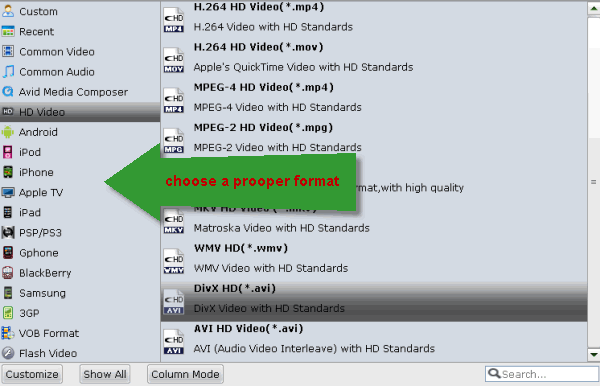
Tip: You can adjust the parameters by clicking "settings" button, choose the resolution, bitrate, frame rate as you want.
Step 3: Click Convert button to start encoding TS files to VLC media player.
After the conversion, tap the Open icon in the main interface and you can locate the converted files there. Just add the files to your VLC, and you can play the converted TS video on VLC beautifully.
Useful Tips
- Convert TS to M3U8
- Convert TS to MKV
- Convert TS to MPEG
- Convert TS to DVD
- Join Multiple TS Files
- Play TS in QuickTime
- Import TS to iMovie
- Import TS to Final Cut Pro
- Import TS to Premiere Pro
- Import TS to Sony Vegas
- Play TS in VLC Media Player
- Import TS to Avid Media Composer
- Convert TS to MP4/AVI/MKV/MPG
- Play TS in Windows Media Player
Copyright © 2019 Brorsoft Studio. All Rights Reserved.






