Related guide:
Play videos on HTC One X with best video player
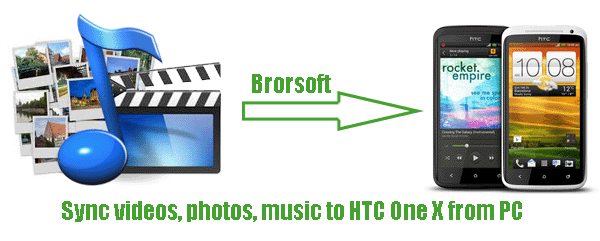
The HTC One X has a mighty 4.7-inch 720p HD display with Gorilla Glass, which will be further enhanced thanks to its wide-viewing angles. Like the Samsung Galaxy Nexus, it's got a pixel density (screen sharpness) that rivals the iPhone 4S, but does it on a screen that's over an inch larger. In this page, we offer the solution to syncing media files videos, photos, music to HTC One X from PC.
Sync music to HTC One X
You can set up HTC Sync Manager to sync music files and playlists between HTC One X and your computer.
Step 1: On the Synchronize Settings screen, click next to the Music item.
Step 2: Click the “On” button.
Step 3: You can choose the following options:
A. Import new music from device: Select this option to import new music found on HTC One X to HTC Sync Manager. The music files will be copied to the folder specified in the Import settings.
B. Sync music to device: Select this option to sync music from your computer to HTC One X. Choose to sync All Music or only Selected Playlists.
Step 4: In cases when there are conflicting playlists on HTC One X and your computer, choose which playlist you want to keep.
Step 5: Click “Done” to save your music sync settings.
Sync videos and photos to HTC One X
Step 1: On the Synchronize Settings screen, click next to the Gallery item.
Step 2: Click the “On” button.
Step 3: You can choose the following options:
A. Copy device photo and video: Select this option to import new photos and videos from HTC One X to HTC Sync Manager. The photos and videos will be copied to the folder specified in the Import settings.
B. Sync albums to device: Select this option to sync Gallery albums from HTC Sync Manager to HTC One X. Choose to sync All Albums or only Selected Albums.
Step 5: Click “Done” to save your music sync settings.
Above we share the solution how to sync videos, photos, music to HTC One X from PC. While, there’s one item you need to make sure that the video/music files should be in the HTC One X supported format:
Video: MP4/H.263/H.264/WMV
Audio: MP3/eAAC+/WMA/WAV
If you have some other videos AVI, FLV, TiVo, VOB, MKV, MOV, MTS stored in your computer and wanna transfer to One X, one video convert tool is the key. HTC One X Video Converter is the highly recommended tool for you here. With this professional but easy-to-use HTC One X Video Converter, you can convert any video like AVI, FLV, TiVo, VOB, MKV, MOV, MTS, etc to HTC One X at super fast speed. Besides, it can support converting audio files OGG, AC3, FLAC, MKA, AIFF, M4A to MP3, WMA, WAV popular formats for HTC One X freely. Follow the below guide.
Guide: Convert video to HTC One X with the best HTC One X Video Converter.
Step 1: Import video files to the best HTC One X Video Converter.
Launch the best HTC One X Video Converter. Click the button “File” to add video files to it. If it is necessary, you can double click the each file to have a preview.
Tip: If you have several video files and wanna combine/merge several video files for HTC One X, you just need to tick off the “Merge into one” box.
Step 2: Select an output format for HTC One X and set the output folder.
Click on the dropdown menu of “Format” and then move your pointer to “Common Video”> H.264 Video (*.mp4)” which is best video format for One X. Then set the output folder by clicking “Browse” icon as you need.
Step 3: Click “Settings” icon to set the video and audio parameters.
Click the “Settings” icon and you will go into a new interface named “Profile Settings”. If necessary, you can adjust codec, aspect ratio, bit rate, frame rate, sample rate and audio channel to optimize the output file quality.
Tip: According to HTC One X video resolution, you can set the video size as 1280*720pix to play videos on HTC One X in full screen.
Step 4: Start to convert video AVI, FLV, TiVo, VOB, MKV, MOV, MTS to HTC One X.
Click the “Convert” button; it will convert video to MP4 for HTC One X immediately with the CUDA/AMD acceleration technology support. You can find the process in the “Conversion” interface.
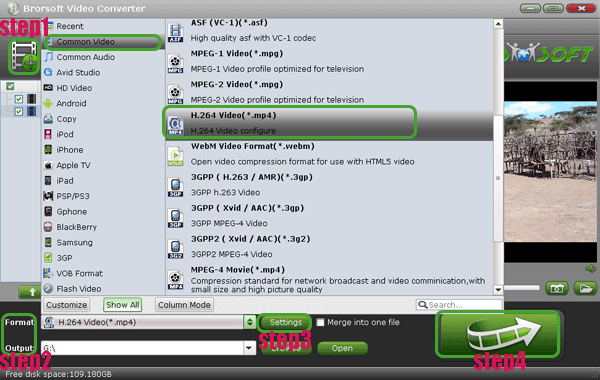
After the conversion, you can get the output file for HTC One X effortlessly. Now, you can transfer/sync videos/music to HTC One X as well as some photos at ease. Later, you can put and enjoy videos on HTC One X on the go with great enjoyment.
Tips:
1. If you wanna convert some audio files, this is the brief guide for you.
Step 1: Launch the best HTC One X Video Converter and add the audio files to it.
Step 2: Select the output format like MP3 via clicking on the dropdown menu of “Format”.
Step 3: Click the “Convert” button to start converting audio files to HTC One X.
2. The best HTC One X Video Converter helps you to convert AVI, FLV, TiVo, VOB, MKV, MOV, MTS, etc to HTC One X at super fast speed. You can learn more from Brorsoft HTC One X Video Converter.
sync videos and photos to HTC One X, sync music to HTC One X, convert video to HTC One X, play videos on HTC One X in full screen, transfer video to HTC One X, HTC One X Video Converter, HTC One X supported format, best video player for HTC One X
 Trust ourselves & embrace the world!
Trust ourselves & embrace the world!