Transfer video to Sony Tablet S on Mac - Throw video to PS3 from Sony Tablet S via DLNA server

Sony Tablet S has an extremely outstanding feature beyond many other tablets which makes it win a lot of fans. Sony Tablet S enables you to enjoy your pictures, music and personal videos from your tablet on your network enabled HDTV and other entertainment devices. With cross-connectivity between the Sony Tablet S and your DLNA-compatible TV, PC or speakers, it’s easy to share the fun. As one of the Tablet S fans, have you experienced the stunning feature personally?- Frustratingly, when some Sony Tablet S users intend to throw video from the Tablet S to HD TV or other entertainment devices like PS3, they would encounter some troubles or have some confusion.
- Hi, just looking for abit of info on the 'throwing' feature of Tablet S. would it then be possible to 'throw' my videos/music from the tablet, to the ps3?
- While, at the same time, some green hands of Sony Tablet S would have other question. How to transfer video to the beloved Tablet S? Probably, you’ve realized that Sony Tablet S only supports few video formats: MPEG 4, H.264, and WMV. If you get some videos of other formats and wanna transfer them to Tablet S, you have to convert the videos to Sony Tablet S compatible formats.
- To solve the problems for so many Tablet S fans, here we give you the guide on how to transfer video to Sony Tablet S on Mac. Besides, we can also show you the brief instruction on how to throw video to PS3 from Sony Tablet S via DLNA server.
- Guide:
Part 1: How to transfer video to Sony Tablet S on Mac.
Part 2: How to throw video to PS3 from Sony Tablet S via DLNA server. - Part 1: How to transfer video to Sony Tablet S on Mac.
First of all, make sure you’ve installed the best Sony Tablet S Video Converter for Mac on your Mac, with which you can easily convert any video to the Tablet S friendly format without any effort. - Step 1: Import video to the best Sony Tablet S Video Converter for Mac.
Launch the best Sony Tablet S Video Converter for Mac, and then click the button for adding to add the video files to it. You can double click the video files to have a preview.
Tip: If you have several video files and want to combine them to one, just tick the “Merge into one” button. - Step 2: Select MPEG 4 as the output format for Sony Tablet S and set the output folder.
Consider that you would throw the video from Sony Tablet S to PS3 later on, so the MPEG 4 is the best output format for both Tablet S and PS3. Click on the dropdown menu of “Format” and then move your pointer to “Common Video”, under the sublist, you can easily find the “MPEG 4 Movie(*.mp4)” format that you intend to choose. - Step 3: Click “Settings” icon to adjust audio and video parameters.
Click the “Settings” icon and you will go into a new interface named “Profile Settings”. You can adjust codec, bit rate, frame rate, sample rate and audio channel in the interface according to your needs and optimize the output file quality.
Note: You can set frame rate at 30, bitrate as 1500, video size as 1280*720 to make the perfect playback effect for Sony Tablet S. Besides, you can also set your video size(resolution) as 1280*800 as you need. But the 1280x720 resolution is recommended here, which can help you remove black borders from the playing videos on Sony Tablet S due to its active menu-bars.
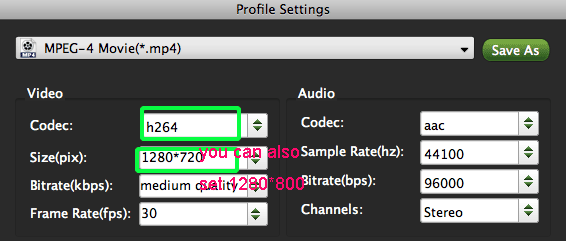
- Step 4: Start converting your video flies to MPEG 4 for Sony Tablet S.
Click the “Convert” button; it will convert video to Sony Tablet S on Mac immediately. You can find the process in the “Conversion” interface.
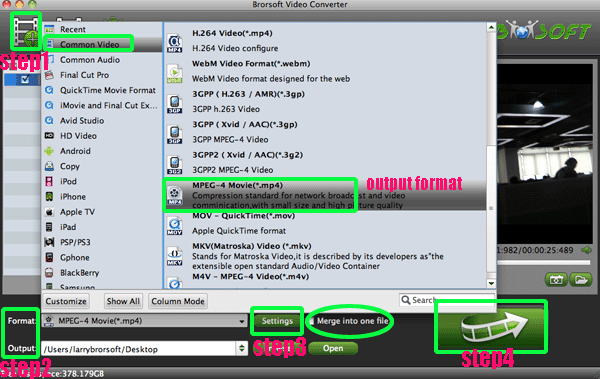
- After the conversion, you will be able to get the output files for Sony Tablet S via clicking on “Open” button effortlessly.
- Part 2: How to throw video to PS3 from Sony Tablet S via DLNA server.
- Step 1: Downloaded a trial Free DLNA server trial App in the Android market.
Note: The DLNA player that is preinstalled on the Tablet is NOT a DLNA server; you need to install one. - Step 2: Click the “Throw” buttons to scan for DLNA-compliant PS3.
The audio and video apps have “Throw” buttons. Once you click the “Throw” buttons, Tablet S can automatically scan for DLNA-compliant hardware– such as speakers or your network-connected PS3.
Note: If you want to Tablet S can automatically scan for your PS3, please make sure your PS3 is the DLNA-compliant hardware. - Step 3: Drag & drop the currently playing video to those outputs.
Once the Tablet S find out the DLNA-compliant PS3, you just need to drag & drop the currently playing video to your PS3. - Step 4: Get videos on your DLNA-compliant PS3.
It works just as you’d expect; you were able to quickly get video recorded using the tablet streaming to your PS3. - Afterward, you can play the video throwed from Tablet S freely on your PS3. It’s really easy, isn’t it?
- Tip:
This powerful Sony Tablet S Video Converter for Mac can help you convert any video format like MOV,AVI, MKV, VOB, FLV, F4V, etc to H.264, MPEG 4 for Sony Tablet S. Furthermore, it’s also an excellent video editor, which can aid you to clip, crop, trim, add watermark, etc for your video files with the editing function. You can refer to Brorsoft Sony Tablet S Video Converter for Mac to get more information. Related Guide
How to Convert TiVo to MPEG without Losing Quality?
Put and Play Flash Video FLV/F4V on iPhone 4 in High Quality
Mac TiVo Converter for iPad-Convert TiVo Videos to iPad MP4
How to Convert TiVo to iPhone, iPhone 3G, iPhone 4G on MAC?
How to convert all TOD,MOD, MKV, FLV, AVI, 3GP, MP3 etc formats of video/audio for Mac?
 Trust ourselves & embrace the world!
Trust ourselves & embrace the world!