Connect HP TouchPad to Mac- Transfer Blu-ray/DVD movie to HP TouchPad from Mac

HP TouchPad tablet's 9.7-inch large multi-touch screen features with 1024x768 pixels high definition and a vibrant 18-bit color display. Why not turn your stunning HP TouchPad to your personal portable media player to watching your favorite Blu-ray/DVD movies on it anytime anywhere? This article we give some tips of how transfer Blu-ray/DVD movie to HP TouchPad from your Mac computer?- Guide: Connect HP TouchPad to Mac computer via USB cable.
1. Connect your HP TouchPad to your Mac computer using the USB cable.
2. On your HP TouchPad tablet, tap USB Drive. On your Mac computer, the HP TouchPad appears as a removable drive.
3. Open Finder; double click the drive representing your device; and drag and drop movie/music files to HP TouchPad from Mac. The drive displays folders that you can use to organize files you copy. You can also create your own folders.
4: End the connection safely. If you don't eject safely, the HP TouchPad resets and may experience data loss when you disconnected the USB cable: - Above are the brief steps of how to connect HP TouchPad to Mac for transferring Blu-ray/DVD movie to HP TouchPad from Mac. While, we have to emphasize that before you can transfer Blu-ray/DVD movie to HP TouchPad from Mac successfully, you need to rip and convert the Blu-ray/DVD movie to HP TouchPad compatible format on Mac in advance with an-easy-to use 3rd party software. Here we introduce the best Mac Blu-ray/DVD to HP TouchPad Converter, with which you can rip and convert Blu-ray/DVD movie to MP4 for HP TouchPad on Mac quickly and easily. What’s more, you can select the subtitles for your Blu-ray/DVD movie as you like.
- Guide: Rip/Convert Blu-ray/DVD movie to HO TouchPad on Mac.
Before start the conversion, make sure you have download and install the best Mac Blu-ray/DVD to HP TouchPad Converter on your Mac computer (You can free download the trial version). - Step 1: Import the Blu-ray/DVD movie to the best Mac Blu-ray/DVD to HP TouchPad Converter.
Launch the best Mac Blu-ray/DVD to HP TouchPad Converter and click icon like a disc or disc folder to load your Blu-ray/DVD movie from disc or folder to the best Mac Blu-ray/DVD to HP TouchPad Converter.
Tip: Freely select the subtitles for you Blu-ray/DVD movies from the “Subtitles” option. Thus, you can watch Blu-ray/DVD movie on HP TouchPad with your preferred subtitles. - Step 2: Select an output format for HP TouchPad and set the output folder.
Click on the dropdown menu of “Format” and then move your pointer to “Common Video”, under the sublist, “H.264 Video(*.mp4)”, “MPEG-4 Movie(*.mp4)”, are both the compatible formats to put Blu-ray/DVD movie onto HP TouchPad on Mac. And then you can set the output folder for HP TouchPad.
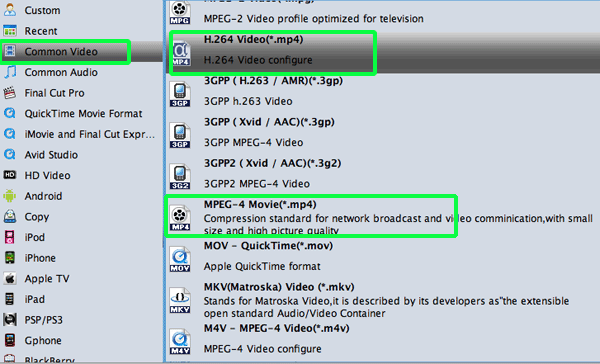
- Step 3: Click “Settings” icon to adjust audio and video parameters for HP TouchPad.
Click the “Settings” icon and you will go into a new interface named “Profile Settings”. You can adjust codec, bit rate, frame rate, sample rate and audio channel in the interface according to your needs and optimize the output file quality.
Note: For Blu-ray movie, you can set the Video Size (pix) as 1024*768 according to the resolution of the HP TouchPad; for DVD movie, you’d better to set the video size as 640*480 since DVD's are natively at 480 vertical pixels. Thus, you can watch Blu-ray/DVD movie on HP TouchPad in full screen playback. - Step 4: Start converting your Blu-ray/DVD movie to MP4 for HP TouchPad on Mac.
Click the “Convert” button; it will rip/convert Blu-ray/DVD movie to MP4 for HP TouchPad on Mac immediately. You can find the process in the “Conversion” interface.
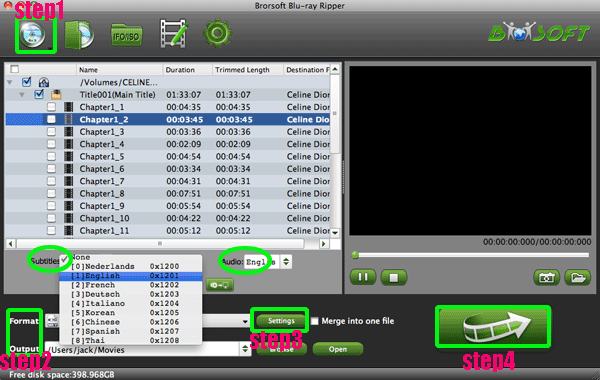
- After the Blu-ray/DVD to MP4 for HP TouchPad conversion on Mac, you will be able to get the output files for HP TouchPad via clicking on “Open” button effortlessly. Afterwards, you can transfer the Blu-ray/DVD movie to HP TouchPad from Mac via USB connection freely. Now, you can watch Blu-ray/DVD movie on HP TouchPad in full screen with preferred subtitles at ease.
- Tip:
Mac Blu-ray/DVD to HP TouchPad Converter is the best tool for you to rip/convert Blu-ray/DVD movie to HP TouchPad on Mac. If you wanna convert DVD ISO/IFO files to HP TouchPad on Mac, this Mac Blu-ray/DVD to HP TouchPad Converter can also do you a favor. To get more information about it from Brorsoft Mac Blu-ray/DVD to HP TouchPad Converter. Related Guide
Rip/Backup/Copy Blu-ray/DVD movie to Toshiba Thrive on Mac Lion
Rip Blu-ray movie to Sony Ericsson Xperia Arc S on Mac Lion
Rip/Back up Disney Blu-ray/DVD movie to Nook Tablet on Mac OS X Lion
Rip Blu-ray to XOOM 2 Media Edition on Mac- Enjoy Blu-ray movie just in your chair
 Trust ourselves & embrace the world!
Trust ourselves & embrace the world!