Convert/Rip Blu-ray to Motorola XOOM 2 on Mac Lion- Transfer 1080p Blu-ray movie to HD TV with HDMI from XOOM 2

Motorola XOOM 2 runs Android 3.2 Honeycomb, offers Wi-Fi connectivity and is powered by dual-core 1.2 GHz processors. The new XOOM 2 is also possessed with the Micro-USB and micro HDMI ports at the bottom of the tablet. If you are a Blu-ray movies fan, why not transfer the Blu-ray movies to HD TV with HDMI from XOOM 2 for wonderful eyesight enjoyment? This tutorial offers the tips.- If you are not a newbie of the tablet, you probably know that before transferring the Blu-ray movies to HD TV with HDMI from XOOM 2 for enjoyment, first of all, you need to rip Blu-ray to Motorola XOOM 2 friendly format. Here we highly recommend the best Blu-ray to Motorola XOOM 2 Converter for Mac, which can help you to convert Blu-ray to MP4 for Motorola XOOM 2 on Mac Lion effortlessly.
- Guide:
Part 1: How to convert/rip Blu-ray to Motorola XOOM 2 on Mac Lion.
Launch the best Blu-ray to Motorola XOOM 2 Converter for Mac and click icon like a disc or disc folder to load your Blu-ray movie from disc or folder to the best Blu-ray to Motorola XOOM 2 Converter for Mac.
Tip: Freely select the subtitles for you Blu-ray movies from the “Subtitles” option for watching Blu-ray movies on Motorola XOOM 2 with preferred subtitles. - Step 2: Select an output format for Motorola XOOM 2 and set the output folder.
Click on the dropdown menu of “Format” and then move your pointer to “Android”, under the sublist, “Motorola Xoom H.264 Video(*.mp4)”, “Motorola Xoom HD 720p(*.mp4)”, “Motorola Xoom Full HD 1080p(*.mp4)”are compatible with Motorola XOOM 2.
Note:
Since you want to transfer Blu-ray movies to HDTV from XOOM 2 for playback, you'd better choose Motorola Xoom Full HD 1080p (*.mp4) to get the high video quality in 1080p.
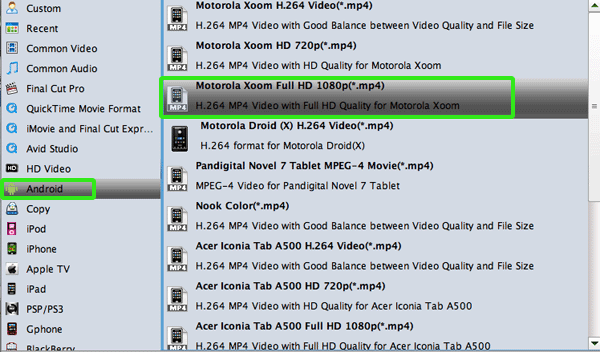
- Step 3: Click “Settings” icon to adjust audio and video parameters.
Click the “Settings” icon and you can adjust codec, bit rate, frame rate, sample rate and audio channel in the interface according to your needs for watching Blu-ray movies on Motorola XOOM 2 in good A/V quality.
Note: For 1920*1080p at 30 fps, you can go up to 20Mbps(20000kbps) and Motorola XOOM 2 should still be able to handle it, but the Blu-ray file is large, to save the space you can adjust the bitrate to 4Mbps(4000kbps) or even lower. - Step 4: Start converting your Blu-ray movies to MP4 for Motorola XOOM 2 on Mac Lion.
Click the “Convert” button; it will convert/rip Blu-ray movies to MP4 for Motorola XOOM 2 on Mac Lion immediately. You can find the process in the “Conversion” interface. After the Blu-ray to MP4 for Motorola XOOM 2 conversion, you will be able to get the output files for Motorola XOOM 2 via clicking on “Open” button effortlessly. You can transfer/sync the Blu-ray movie to Motorola XOOM 2 on Mac Lion as you like.
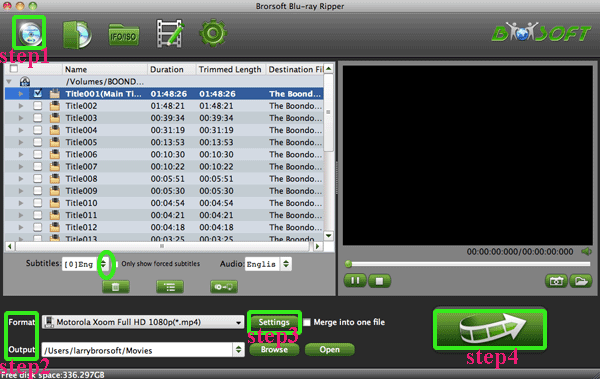
- Part 2: Transfer 1080p Blu-ray movie to HD TV with HDMI from XOOM 2.
1. Connect an HDMI cable from the HDMI port on the Motorola XOOM 2 to an HDMI port on the HDTV monitor.
2. Touch Motorola XOOM 2 launcher icon, find and select the television option.
3. Start transferring 1080p Blu-ray movie to HD TV via HDMI from Motorola XOOM 2.
4. Now, you can watch Blu-ray movies on HDTV via HDMI (as well as on XOOM 2) with high quality in 1080P. - Tip:
This Blu-ray to Motorola XOOM 2 Converter for Mac is the best one-in-one tool for you that can also convert DVD movie to Motorola XOOM 2 on Mac. Please link to Brorsoft Blu-ray to Motorola XOOM 2 Converter for Mac to learn more. Related Guide
Rip/Compress Blu-ray to MP4 for Acer Iconia Tab A500 on Mac
Rip/Copy Blu-ray to Asus Eee Pad Transformer Prime on Mac
Rip/Copy/Transfer Blu-ray/DVD movie to Sony Tablet S on Mac OS X Lion
Convert/Rip/Copy Blu-ray/DVD movies to iPhone 4S on Mac OS X Lion with Full-HD 1080p playback
Convert/Rip/Sync Blu-ray to Apple TV on Mac with 720p resolution
 Trust ourselves & embrace the world!
Trust ourselves & embrace the world!