Convert WebM format to MPEG-2 for Pinnacle Studio editing
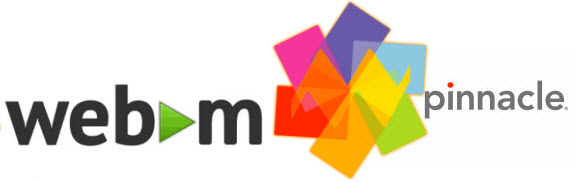
Have you ever encountered such dilemma? If you got some WebM files, you will probably open it with Pinnacle Studio or other NELs to create some fantastic shows to share with your friends or family. But then an error appears: the file format isn't supported. Well, is there a fix for all of the issues while playing or editing WebM files in Pinnacle Studio? Get it now.
WebM is a new format presented by Google in 2010 and intended to replace the H.264/MPEG-4, which is not only used by popular Mozilla Firefox, Opera, Microsoft Internet Explorer browsers to display the video, but is also planned to be built into the Adobe Flash technology. WebM format is only for HTML 5 websites to stream videos online and incompatible with many video editing softwares including Pinnacle Studio.
So when you try to import WebM videos into Pinnacle Studio for further editing, you will find Pinnacle cannot accept it. In order to load WebM to Pinnacle Studio, we need to convert WebM to Pinnacle more friendly format like MPEG-2. To fulfill the task, you are recommended to install Brorsoft Video Converter which not only has the preset output codecs for NLEs, like Pinnacle Studio, Adobe Premiere, Sony Vegas and Avid, but also can help you transfer the WebM Videos to some common videos, such as MP4. WMV, AVI, MPEG. Now, download the program on PC and follow the tutorial below to convert Webm to MPEG-2 for Pinnacle Studio.
Download WebM to Pinnacle Studio converter:
READ MORE:
How to import WebM files into Pinnacle Studio
1. Add WebM movies
Run the Webm to Pinnacle Converter; click the Add button to load .Webm files to the program from your computer. You can also directly drag the video files into the program.

2. Select the output format
Hit the "Format" bar and select "Adobe Premiere/Sony Vegas > MPEG-2 (*.mpg)" as output format on the drop-down menu. It ensures the smooth editing with Pinnacle Studio.

Tip: Click "Settings" button if you'd like to customize advanced audio and video parameters like Video Codec, aspect ratio, bit rate, frame rate, Audio codec, sample rate, audio channels.

3. Start to convert Webm to Pinnacle Studio
Click the Convert button to start encoding Webm video to Pinnacle Studio friendly formats.
After the conversion, you can find the converted file on your computer by clicking the "Open" button. And then you can import the converted WebM files to Pinnacle Studio for editing via its "Import" option.
Useful Tips
Copyright © 2019 Brorsoft Studio. All Rights Reserved.







