Burn HDR-CX130 1080/60P MTS to DVD with Toast 11 Titanium

HDR-CX130 with 1920 x 1080 high definition resolution lets you record your memories in exceptional Sony Full High Definition quality. Capable of 1080/60p recording and playback via HDMI and compatible HDTV provides you with stunning clarity and incredibly detailed playback of your memories.- Ever thought of burning HDR-CX130 1080/60P AVCHD Videos to DVD with Roxio Toast 11 Titanium and then watch the DVDs on HDTV without connecting CX130 Camcorder to HDTV? Here we give you the resolution. We suggest you to convert HDR-CX130 1080/60P MTS to MPEG-2 video at first and then burn HDR CX130 1080/60P MTS to DVD with Toast 11 Titanium. To convert HDR-CX130 1080/60P MTS to MPEG-2 video quickly and easily, here we recommend the best HDR-CX130 MTS Converter for Mac with which you can convert HDR-CX130 1080/60P MTS to MPEG-2 video compatible with Toast 11 Titanium freely.
- Preparation for burning HDR-CX130 1080/60P MTS to DVD with Toast 11 Titanium:
1. Software: the best HDR-CX130 MTS Converter for Mac (Free download trial version)
2. Mac OS X 10.5, 10.6 or 10.7 with an Intel processor or better - Guide:
Part 1: Convert HDR-CX130 1080/60P MTS to Toast 11 Titanium.
First of all connect your HDR-CX130 camcorder to Apple computer via USB cable, find the .mts files by following the camera folder AVCHD > BDMV > STREAM. Then copy and transfer the .mts files from camera to the Apple hard drive disk. - Step 1: Import HDR-CX130 1080/60p MTS to the best HDR-CX130 MTS Converter for Mac.
Launch HDR-CX130 MTS Converter for Mac. Click the button for adding to import HDR-CX130 1080/60p MTS to the best HDR-CX130 MTS Converter for Mac.
Tip: If you have multiple MTS/M2TS video files, you can tick the “Merge into one” box to combine the multiple video files into one single file so that you can play these files without interruption. - Step 2: Select output format for Toast 11 Titanium and set the output folder.
Click on the dropdown menu of “Format” and then move you pointer to VCD/DVD/SVCD> DVD NTSC (16:9). The DVD NTSC .mpeg2 video is the best format for converting HDR-CX130 1080/60P MTS to Toast 11 Titanium and then burn to DVD. Then you can set the output folder by clicking “Browse” icon as you need.
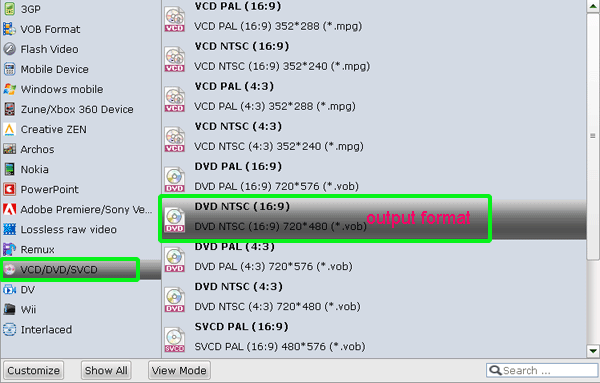
- Step 3: Click “Settings” icon to adjust audio and video parameters.
Click the “Settings” icon and you will go into a new interface named “Profile Settings”. You can adjust codec, bit rate, frame rate, sample rate and audio channel in the interface according to your needs and optimize the output file quality.
Note: You’d better set the video frame rate as 29.97fps, video size as 720*480 as the optimal parameter settings. And like video codec, audio codec, audio sample rate, etc are all the defaults.
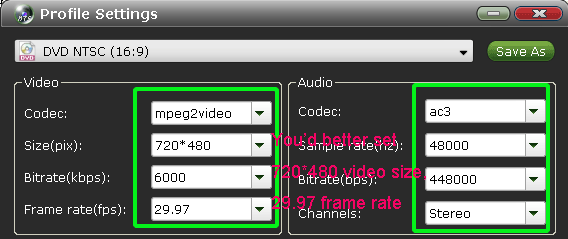
- Step 4: Start converting your HDR-CX130 1080/60p MTS to DVD NTSC .mpeg2 for Toast 11 Titanium.
Click the “Convert” button; it will convert HDR-CX130 1080/60p MTS to Toast 11 Titanium immediately. You can find the process in the “Conversion” interface. - Part 2: Burn HDR-CX130 1080/60P MTS to DVD with Toast 11 Titanium.
Once the HDR-CX1301080/60p MTS to Toast 11 Titanium conversion is done, you will be able to get the output files for Toast 11 Titanium via clicking on “Open” button effortlessly. - Now open Toast 11 Titanium and import/load HDR-CX130 merged and deinterlaced MPEG 2 video to burn HDR-CX130 1080/60P MTS to DVD. Afterward, you can freely enjoy DVDs on HDTV with your friends and families.
- Tip:
Above we learn that HDR-CX130 MTS Converter for Mac is the best application for converting HDR-CX130 1080/60P MTS to Toast 11 Titanium for burning to DVD. What’s more, the best HDR-CX130 MTS Converter for Mac can also convert CX130 MTS to iMovie, FCP, FCE, etc for editing. Please link to Brorsoft CX130 MTS Converter for Mac to get more information. Related Guide
Transcode HDR-PJ30 MTS to Apple InterMediate Codec AIC MOV for iMovie
Convert HDR PJ30 H.264 Video to Apple ProRes encoded MOV for FCP
Convert HDR-PJ30E Footage to Apple InterMediate Codec AIC MOV for FCE
View/Read/Edit/Playback Panasonic DMC-TZ10 AVCHD Lite on Mac
Transcode Panasonic DMC-FT1 AVCHD Lite to iMovie for editing
Play Panasonic DMC-ZS3 AVCHD Lite with QuickTime Player on Mac
Burn Sony HDR-SR11 MTS to DVD with HDR-SR11 Converter for Mac
 Trust ourselves & embrace the world!
Trust ourselves & embrace the world!