Convert 720P/1080P HD video to iPhone 4S on Mac- Play/Watch 720P/1080P HD video on iPhone 4S

iPhone 4S newly released with its talents like 960*640 pixel Retina display, 1080p supporting and Dual-core A5 chip and iOS 5 all made it an excellent platform to play films and HD videos. Ever thought of playing 720P/1080P HD video on iPhone 4S anytime and anywhere especially during your long trip?- Well, as we know, iPhone 4S still can only support a few formats like H.264, MPEG 4, MP4, MOV. Therefore, before watching 720P/1080P HD video on iPhone 4S, first you need to convert the 720P/1080P HD Video to iPhone 4S friendly format. Afterward, it’s free for you to watch/play 720P/1080P HD video on iPhone 4S anytime, anywhere.
- This article gives you the easy and time-saving method of how to convert 720P/1080P HD video to iPhone 4S on Mac. The best iPhone 4S Video Converter for Mac is really necessary for you. With it, you can easily convert any 720P/1080P HD video to iPhone 4S on Mac in a short time which just needs simple four steps.
- Preparation for converting 720P/1080P HD video to iPhone 4S on Mac:
1. Software: the best iPhone 4S Video Converter for Mac (Free download trial version)
2. Operating system: Mac OS X 10.5 or 10.5 above - Guide: how to convert 720P/1080P HD video to iPhone 4S on Mac with the best iPhone 4S Video Converter for Mac
Step 1: Import 720P/1080P HD video to the best iPhone 4S Video Converter for Mac.
Launch the best iPhone 4S Video Converter for Mac, and then click the button for adding to add the 720P/1080P HD video to it. You can double click the video files to have a preview.
Tip: If you have several video files and want to combine them to one, it’s not hard. Just tick the “Merge into one” button. - Step 2: Select an output format for iPhone 4S and set the output folder.
Click on the dropdown menu of “Format” and then move you pointer to “iPhone”, under the sublist, iPhone > iPhone 4 H.264 720P(*.mp4), iPhone > iPhone 4 MPEG 4 Video(*.mp4), iPhone > iPhone 4 MPEG 4 640*480(*.mp4), etc are all compatible with iPhone 4S. Besides, HD Video > H.264 HD Video (*.mp4) is also the compatible format for iPhone 4S. - Step 3: Click “Settings” icon to adjust audio and video parameters.
Click the “Settings” icon and you will go into a new interface named “Profile Settings”. You can adjust codec, bit rate, frame rate, sample rate and audio channel in the interface according to your needs and optimize the output file quality.
Note: If you choose the h.264 video codec, you can adjust the video size to 1920*1080, frame rate at 30 to make the perfect playback effect for iPhone 4S. Please make sure the audio codec is aac, and set the stereo as the audio channel.
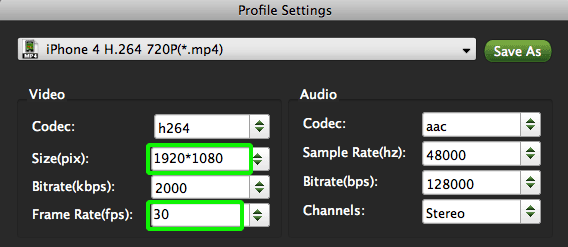
- Step 4: Start converting your 720P/1080P HD video to MP4 for iPhone 4S on Mac.
Click the “Convert” button; it will convert 720P/1080P HD video to iPhone 4S on Mac immediately. You can find the process in the “Conversion” interface.
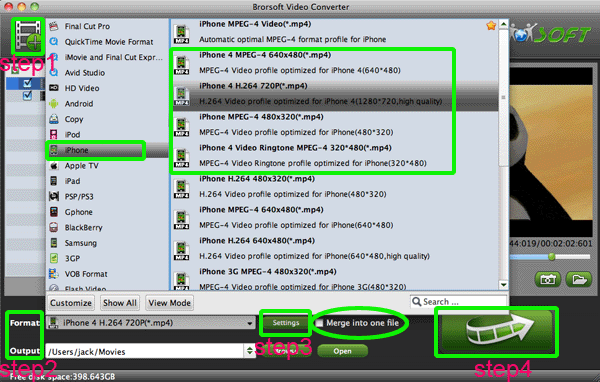
- After the 720P/1080P HD video to iPhone 4S conversion on Mac, you will be able to get the output files for iPhone 4S via clicking on “Open” button effortlessly. Now you can play/watch 720P/1080P HD video on iPhone 4S smoothly with high quality at ease.
- Tip:
iPhone 4S Video Converter for Mac, as the professional video converter for iPhone 4S, also plays role as a powerful video editor, with which you can personalize your video by some simple editing such as trimming, cropping, merging, adding watermarks and more. You can link to Brorsoft iPhone 4S Video Converter for Mac to get detailed information. Related Guide
. How to convert videos to iPad 2 on Mac OS X Lion
. Convert AVI videos to H.264 MP4 for Motorola Droid X2 on Mac
. Convert Flip F360W AVI files to MOV on Mac with Flip Video Converter for Mac
 Trust ourselves & embrace the world!
Trust ourselves & embrace the world!