Convert/Transfer/Stream WMV/VOB/FLV/AVI to iPhone 4S with the best iPhone 4S Video Converter
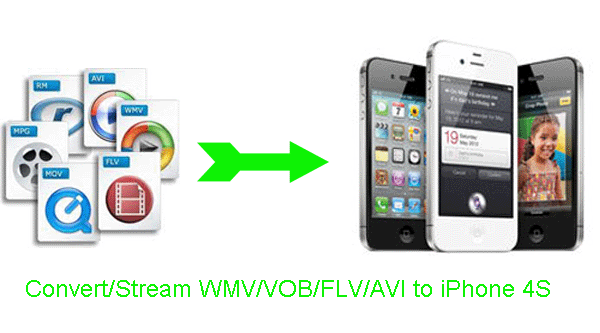
The next iPhone- the iPhone 4S is coming. With a new dual-core A5 chip, iPhone 4S is also sporting a 3.5-inch widescreen Multi-Touch display. The 8MP camera with all-new optics also shoots 1080p HD video. And with Siri, iPhone 4S does what you ask. Moreover, the Apple's latest handset supports 1080p HD video playback with 960-by-640-pixel resolution which will bring you give you a great visual enjoyment. So, iPhone 4S is wonderful for videos playback.- However, iPhone 4S still supports limited video formats: H.264/MPEG-4 .m4v, .mp4, and .mov and Motion JPEG. Like AVI, WMV, FLV, VOB can’t be played by it. But we can’t wait to watch videos on iPhone 4S with the widescreen and 960-by-640-pixel resolution. What should we do? Here we will give you the solution. First of all, we highly recommend the best application for iPhone 4S users- the best iPhone 4S Video Converter, which enables you to convert/transfer WMV/VOB/FLV/AVI to iPhone 4S in a short time without quality loss. We’ll also show you the detailed guide.
- Preparation for converting WMV/VOB/FLV/AVI to iPhone 4S:
1. Software: the best iPhone 4S Video Converter (Free download the trial version)
2. Operating system: Windows XP/2003/Vista, Windows 7 - Guide: how to convert/transfer WMV/VOB/FLV/AVI to iPhone 4S with the best iPhone 4S Video Converter
Step 1: Import WMV/VOB/FLV/AVI to the best iPhone 4S Video Converter.
Launch the professional iPhone 4S Video Converter, and then click the button for adding to add the WMV/VOB/FLV/AVI video files to it. You can double click the video files to have a preview.
Tip: If you have several video files and want to combine them to one, it’s not hard. Just tick the “Merge into one” button. - Step 2: Select an output format for iPhone 4S and set the output folder.
Click on the dropdown menu of “Format” and then move you pointer to “iPhone”, under the sublist, iPhone > iPhone 4 H.264 720P(*.mp4), iPhone > iPhone 4 MPEG 4 Video(*.mp4), iPhone > iPhone 4 MPEG 4 640*480(*.mp4), etc are all compatible with iPhone 4S. Besides, HD Video > H.264 HD Video (*.mp4) is also the compatible format for iPhone 4S. - Step 3: Click “Settings” icon to adjust audio and video parameters.
Click the “Settings” icon and you will go into a new interface named “Profile Settings”. You can adjust codec, bit rate, frame rate, sample rate and audio channel in the interface according to your needs and optimize the output file quality.
Note: If you choose the h.264 video codec, you can adjust the video size to 1920*1080, frame rate at 30 to make the perfect playback effect. Please make sure the audio codec is aac, and set the stereo as the audio channel.
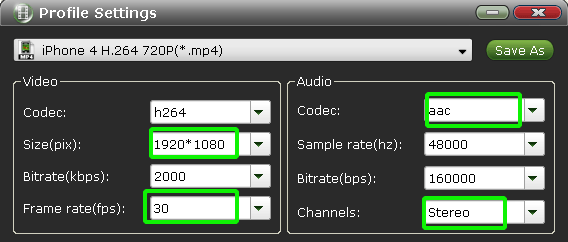
- Step 4: Start converting your WMV/VOB/FLV/AVI to MP4 for iPhone 4S.
Click the “Convert” button; it will convert WMV/VOB/FLV/AVI to iPhone 4S immediately. You can find the process in the “Conversion” interface.
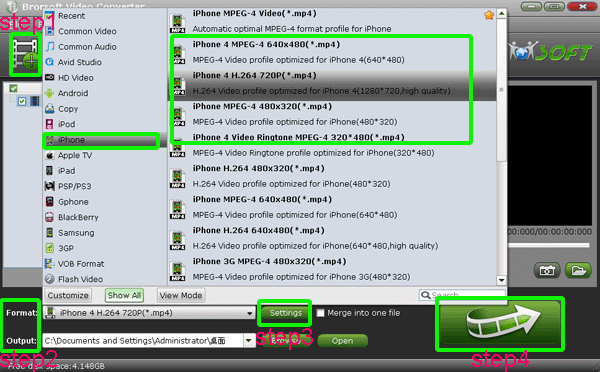
- After the WMV/VOB/FLV/AVI to iPhone 4S conversion, you will be able to get the output files for iPhone 4S via clicking on “Open” button effortlessly. Now you can stream WMV/VOB/FLV/AVI to iPhone 4S easily with high quality.
- Tip:
The professional iPhone 4S Video Converter is also available for you edit your WMV/VOB/FLV/AVI video files like cropping video size, merging several videos into one file, trimming video clips and setting special effects. You can link to Brorsoft iPhone 4S Video Converter to learn more. Related Guide
Transcode Canon 60D H.264 MOV to Apple ProRes for FCP without rendering
Convert Canon 5D Mark II Video to Apple InterMediate Codec MOV for iMovie
Import Sony HDR-SR8 SD MPEG-2 footage to Final Cut Express
Transcode Canon 7D 60p Video to 24p with FCP Compatible Format
Play Canon 550D 1080p videos on iPad with iPad Video Converter for Mac
Enjoy Canon EOS 500D H.264 MOV Video on PS3 with PS3 Video Converter
Convert Canon 550D MOV files to MPEG-2 for Adobe Premiere Elements on Mac
 Trust ourselves & embrace the world!
Trust ourselves & embrace the world!