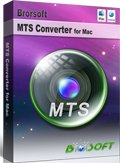Load Canon Vixia HF G10 AVCHD videos to iMovie
The Canon Vixia HF G10 is an excellent piece of hardware, plain and simple. Between its powerful processor, CMOS Pro sensor and multiple shooting modes - including the ability to shoot in cinematic 24p framerate which can help users to record the memories and adventures at the highest bit rate in AVCHD. It can capture and play 1920 x 1080 high definition videos at 60i, in native 24p.
You may be glad to bring this camcorder while traveling owing to its great recording ability. However, while you are trying to edit the videos you captured in iMovie on Mac, you will meet the importing problem.
“I am have a camcorder--Canon HF G10 to work. Using a USB cable to connect the camera to a Mac Book Pro and iMovie does not support the camera...while importing the videos to the iMovie, an error windows pops up. anybody have any luck?”
“Is Canon camcorder HF G10 is compatible with iMovie '11? Why I always get the error messgae? Help pls. I am in deadline.”
Although it is said that iMovie 8 or later version can support the Canon Vixia series, owing to the computer configuration and operating environment, it is still difficult for iMovie 8 or later to support AVCHD videos, let alone the earlier version. So in order to edit Canon Vixia HF G10 MTS in iMovie smoothly, you need to transcode AVCHD videos to AIC, the most compatible video format for iMovie.

Here the Brorsoft Canon HF G10 AVCHD Converter is highly recommend to you to transcode AVCHD videos.
Free Download AVCHD Converter Mac:
 (Note: Click here for OS X 10.5)
(Note: Click here for OS X 10.5)
Guide: How to convert Canon Vixia HF G10 AVCHD videos to iMovie:
Step 1: Import Canon VIXIA HF G10 AVCHD Video to AVCHD Converter Mac
launch AVCHD Converter on Mac, then you can click "Add" button to upload your AVCHD MTS files to the converter list.
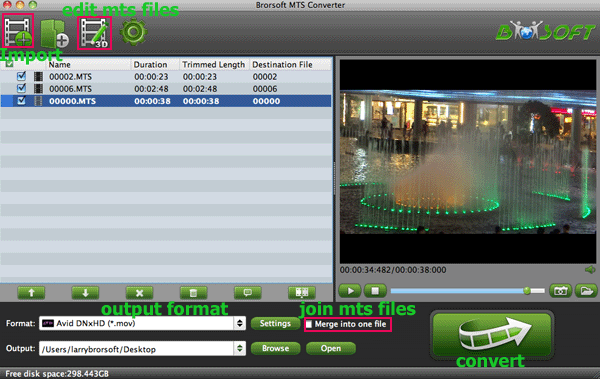
Step 2: Set Output Video Format for Mac
Click "format" to open the output format drop-up list to select "iMovie and Final Cut Express--> Apple Intermediate Codec(AIC)(*.mov)" as the output format for Mac iMovie.
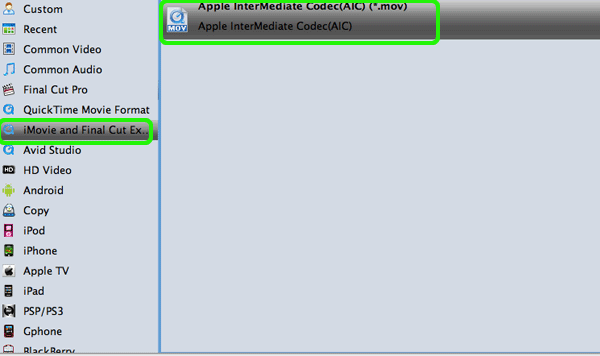
Step 3: Start the Canon VIXIA HF G10 to iMovie Conversion
Click the “Convert” Arrow button on the main interface to start Canon VIXIA AVCHD to iMovie Conversion.
You can check the conversion process easily. Once the process is at 100%, then you can get the AIC MOV videos for iMovie editing smoothly.
Tip:
Click the “Settings” icon to customize the video/audio settings for iMovie: 1920*1080 vide size; 30fps frame rate(for original 60fps videos) or 25fps frame rate(for original 50fps videos) before conversion.
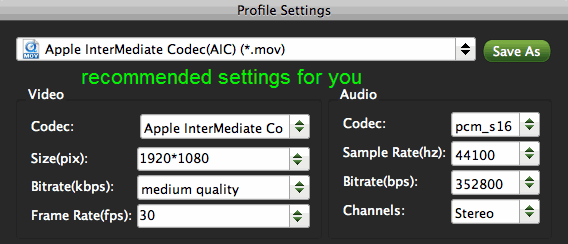
Related Guides:
Import Canon XF100 MXF files to FCP X
How to edit Canon VIXIA HF G10 in FCP
Convert Canon VIXIA HF G20 to FCP X Mac
Watch Sony DSC-HX9V AVCHD video on iPad 2
Importing Canon HF R40/R42/R400 to FCP 7 Mac
How to convert Canon VIXIA HF G10 to Sony Vegas
Import Sony HDR-CX200 MTS to Avid Media Composer
How to edit Canon Vixia camcorder videos in FCP/iMovie/Avid
Useful Tips
- Convert MTS to ProRes High Sierra
- Upload MTS to YouTube
- Convert MTS to MOV Mac
- Convert MTS to MP4
- Convert MTS to H.265
- Convert MTS to MPEG
- Play MTS in VLC
- Upload MTS to Dropbox
- Play MTS in Plex Server
- Play MTS on Smart TV
- Join multiple MTS files
- Import MTS clips to FCP
- Import MTS clips to AE
- Convert MTS to VirtualDub
- Convert MTS to Sony Vegas
- Convert MTS to Andorid
- Convert MTS to Avid Media Composer
- Convert MTS to HitFilm 4 Express
- Convert Edit 3D AVCHD MTS
- Trancode MTS for Premiere
- Transcode MTS to Pinnacle
- Convert MTS to Camtasia Studio
- Convert MTS to Davinci Resolve
- Convert M2TS to Sony Movie Studio
- Convert MTS to Windows Movie Maker
Copyright © 2019 Brorsoft Studio. All Rights Reserved.