
Canon XA25 is the newest professional high grade camcorder to market. Its the bigger brother to the excellent XA20.The camcorder features both MP4 (up to 35 Mbps) and AVCHD (up to 28 Mbps) codecs at up to 1080/60p resolution for virtually blur-free, high-quality capture of fast-moving subjects. Canon XA25 captures videos in extraordinary quality. Many users have been taken it all the time for memorizing some valuable moments while they are traveling. Most of them are also trying to import the valuable videos to some NELs for further editing so that they can share with their friends and family.
However, according to other users' feedback, it is hard to make Canon XA25 footage compatible with iMovie or Final Cut Express on Mac OS X including Mavericks. They always encounter the problems owing to codec and frame rate problem while importing MTS files to iMovie/FCE directly. If you're in such a situation, you can read on the article to learn more, which mainly shows you how to get iMovie and FCE to recognize Canon XA25 AVCHD footage beautifully.
Actually, there are mainly two reasons why you can not transfer video files from Canon XA25 to iMovie(incuding iMovie 8/9/11) or Final Cut Express. Firstly, the recordings with the codec H.264/MPEG-4 are highly compressed for saving storage space and smooth playback, but the H.264 files are not suitable for editing, so editing H.264 MTS files in iMovie/FCE is always a headaching problem for editors. Secondly, up to now, iMovie can not always successfully recognize footages at 60fps (60p). So if you want to records at 1080/60p mode and ingest those 60p AVCHD footages to iMovie or FCE, you will find it a painful experience.
Fortunately, there is an easy way to fix the issue. Since Apple InterMediate Codec(AIC) is the the most compatible codec introduced by App which ensures maximum editing quality and efficiency when working with iMovie, the common practise for Canon XA25 MTS workflow with iMovie or FCE is, get a Mac AVCHD to AIC Converter and transcode Canon XA25 .mts footage to AIC MOV, which will save you both time and trouble, and all you need is to drag the result videos for prompt editing. For this purpose, this article will show you how to transcode Canon XA25 MTS to AIC MOV in detail.
How to Convert Canon XA25 MTS files for iMovie/FCE
Step 1: Download, install and run Brorsoft MTS Converter for Mac, and then click the "Add" or "Add From folder" button to load the .mts videos. You can also use the drag-and-drop method to load the 1080p .mts files to the application UI.
 (Note: Click here for OS X 10.5)
(Note: Click here for OS X 10.5)
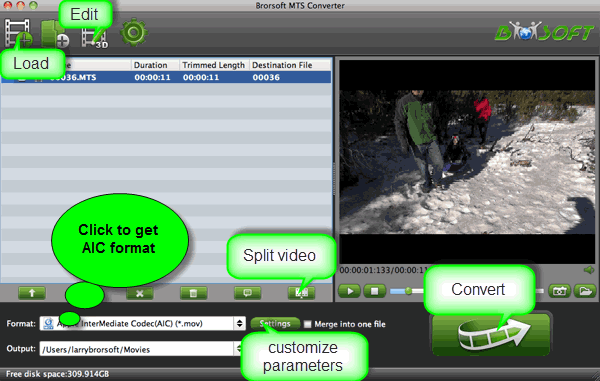
Brorsoft MTS Converter Mac is an easy-to-use yet professional app which can be used as a Canon MTS converter under Mac OS X 10.9 Mavericks, 10.8 Mountain Lion, 10.7 Lion, Snow Leopard 10.6, Leopard 10.5. It is free, clean and safe to install and use. This program supports many professional encoders, Apple Intermediate Codec, ProRes and DNxHD—ensuring maximum editing quality and efficiency when working with iMovie/FCE, Final Cut Pro, Adobe Premiere or Avid Media Composer, respectively.
Step 2: Click the Format box and select iMovie —> Apple InterMediate Codec(AIC) (*.mov) as output format.
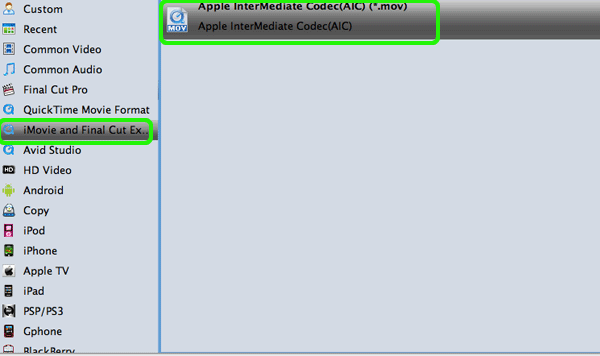
Tip: Please set 1920*1080 as video size, 30fps for users in NTSC area and 25fps in PAL area as video bitrate to get the best video quality. If you want to get a smaller ones, please decrease the video size from 1920*1080 to 1440*1080 or 1280*720.
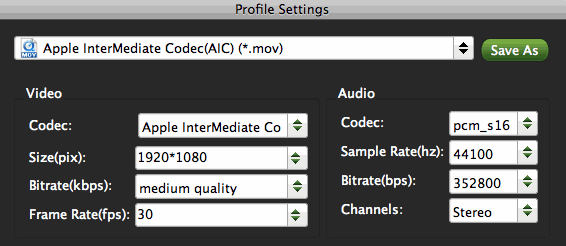
Step 3: Click the "Convert" icon under the preview window, and the Mac AIC Converter will start transcode Canon XA25 MTS to AIC MOV.
And now your files will be converted into AIC files ready to be imported to iMovie or Final Cut Express. You're done.
Additional Tips:
If you want to edit Canon MTS clips in Final Cut Pro X or FCP 7/6, you just need to choose the "Final Cut Pro > Apple ProRes 422 (*.mov)" as output format in the scond step; For Adobe Premiere Pro, choose Adobe Premiere/Sony Vegas> MPEG-2(*.mpg) as output; For Avid Media Composer, choose "Avid Media Composer -> Avid DNXHD (*.mov)".
Related Guides:
MTS File Extension Details and Tips
How to transcode and merge MTS clips
How to convert MTS to AVI/MOV/WMV/M4V/MPEG/FLV
 Trust ourselves & embrace the world!
Trust ourselves & embrace the world!