How to Convert and Import Nikon D810 MOV to Final Cut Pro

The Nikon D810 (36MP full-frame, 35.3 oz/1000g, about $3000) is Nikon's best DSLR ever. Besides taking best quality photos, it also can shoot footage in MOV container format. While, it's a bit hard to import Nikon D810 MOV into FCP. You may encounter many problems: can't be recognized, import slowly, couldn't edit smoothly... So, is there any practical way to edit Nikon D810 footage in Final Cut Pro without any issue?
Of course, there is. The reason that you can't edit Nikon D810 .mov files in FCP is simple: the Nikon DSLR uses the sophisticated H.264 compression method for recording videos to the camera's memory card. But the H.264 is not natively supported by Final Cut Pro. A quick workaround to get FCP ingest Nikon D810 MOV files is to convert Nikon D810 H.264 .mov to ProRes with a Nikon MOV converter. Brorsoft Video Converter for Mac is such a program that available for your choice.
With it, you can easily transcode MOV from Nikon D810 to ProRes 422, ProRes 4444 for Final Cut Pro. The possible best quality will be retained in post-production workflow and you can then edit the resulting media files in FCP without rendering. Besides FCP, this video converter can also convert all Nikon MOV files to iMovie, FCE, Avid Media Composer, Adobe Premiere Pro for smooth editing. Download the program now and the following guide will tell you how to convert Nikon D810 MOV footage to ProRes 422 for using in your Final Cut Pro sequence.
Download Nikon D810 to FCP converter:
 (Note: Click here for OS X 10.5)
(Note: Click here for OS X 10.5)
Simple steps to convert Nikon D810 MOV to ProRes MOV for FCP
Step 1. Install and launch Nikon MOV to ProRes Converter dag and drop Nikon MOV videos to this software. Or, you can click the Add button to load your MOV footage to the program.
Tip: If you want to join the files together, please tick the box "Merge into one" on the main interface.

Step 2. Press the Format box and select one of the Apple ProRes codecs on the dropdown list. You are advised to choose "Apple ProRes 422 (*.mov)"or "Apple ProRes 422 HQ (*.mov)" as the export.

Step 3. Click the "Settings" icon and you'd better set the video size as 1920*1080, video frame rate as 30fps for importing Nikon 1080p MOV to FCP with the best quality.
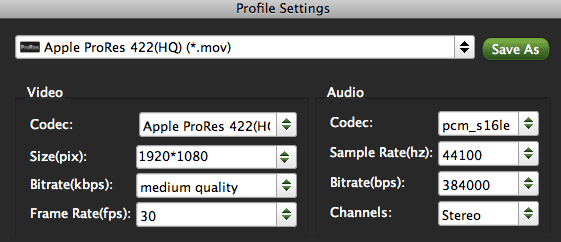
Step 4. Hit he button for "Convert" and start converting Nikon D810 MOV to FCP ProRes 422 .mov video on Mac OS X (Mavericks) immediately.
Once the 1080p MOV to Apple ProRes conversion finished, you can run your Final Cut Pro and click File -> Import -> Files to import the converted files and edit them in Final Cut Pro 6/7/X without any rendering or incompatibility problem.
Related Guides:
How to convert Nikon MOV files for iMovie
How to upload Nikon MOV videos to Sony Vegas
How to import Nikon MOV to Adobe Premiere Pro
Useful Tips
- Import MOV to Final Cut Pro
- Import MOV to Avid MC
- Convert MOV to H.265 MP4
- Edit MOV in After Effects
- Edit MOV in VirtualDub
- Import MOV to ScreenFlow
- Load MOV to EDIUS
- Import MOV to iMovie
- Work MOV in Sony Vegas
- Imort MOV to Pinnacle Studio
- Edit MOV in Adobe Premiere
- Import MOV to PowerDirector
- Import MOV to Sony Movie Studio
- Import MOV to Movie Maker
Copyright © 2017 Brorsoft Studio. All Rights Reserved.






