How to Import an iPhone Video to FCP X/7

Maybe you have tons of videos shot with your iPhone(iPhone 6/iPhone 5/iPhone 4S) and you want to edit them with FCP before uploading to YouTube or posting them on Facebook. However, when users import iPhone video to Final Cut Pro, there are always the render issues. The audio doesn't import; the video is clunky and choppy... Just read this article to get the best way to ingest the iPhone video material into Final Cut Pro 7/X easily.
Why we can't use iPhone videos in FCP directly? The basic reason is that the native record format the iPhone uses isn't a codec that plays well together with FCP. Codecs are a complicated subject, and FCP tries to be helpful by automatically changing the sequence settings to match the clip. But when it comes to the iPhone, things don't work out so well. To solve this dilemma, you need to take a little up front time and set up a workflow that will convert your iPhone video into a format that FCP likes.
To achieve the goal, you can use Brorsoft Video Converter for Mac, the best video converter that can help you convert iPhone video to FCP preferred ProRes codec with high output video quality. Meanwhile, the Mac Video Conversion tool can create files compatible with various non-linear editing systems like Avid Media Composer, FCE, iMovie, and Adobe Premiere (Pro), etc. Download it now and follow the steps to convert your iPhone .mov videos to Final Cut Pro X/7 for editing.
 (Note: Click here for OS X 10.5)
(Note: Click here for OS X 10.5)
READ MORE:
Converting iPhone Videos for Editing in FCP 7/X
Step 1: Import iPhone videos
Install and run the iPhone Video to FCP Converter on your Mac, then run it. Click on "Add", and browse your files; select all the iPhone .mov files you wanna convert. If you want to combine all the files together for easy importing to FCP, please tick the box "Merge into one" on the main interface.
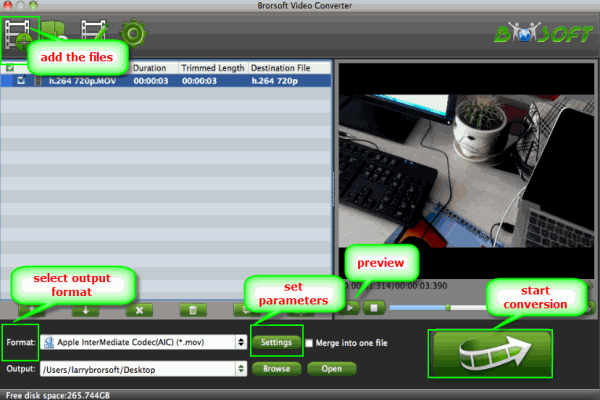
Step 2: Choose ProRes as output format
Click the "Format" bar and select Final Cut Pro > Apple PreRes 422(*.mov) as output format.

Tip: Click the "Settings" button and customize proper video/audio parameters including Video size, bitrate and fame rate and mroe.
Step 3: Start conversion
After all necessary settings, hit the convert button to start the iPhone video to ProRes conversion on Mac OS X. Once the conversion process shows in 100%, click Open to get the output videos. Create a project and start editing iPhone video in Final Cut Pro 7 or FCP X with ease.
Useful Tips
- Import MOV to Final Cut Pro
- Import MOV to Avid MC
- Convert MOV to H.265 MP4
- Edit MOV in After Effects
- Edit MOV in VirtualDub
- Import MOV to ScreenFlow
- Trim MOV in Avidemux Correctly
- Load MOV to EDIUS
- Import MOV to iMovie
- Work MOV in Sony Vegas
- Imort MOV to Pinnacle Studio
- Edit MOV in Adobe Premiere
- Import MOV to PowerDirector
- Import MOV to Sony Movie Studio
- Import MOV to Movie Maker
Copyright © 2019 Brorsoft Studio. All Rights Reserved.






