Convert/Merge/Transfer MKV to Kindle Fire with preferred subtitles/audio/video tracks
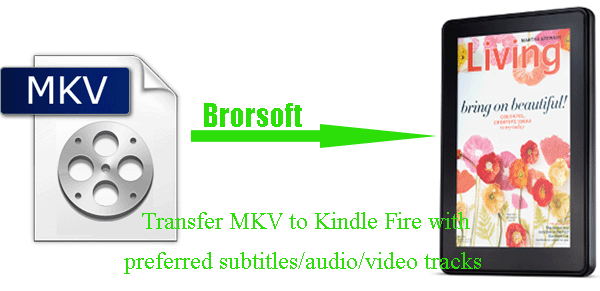
Amazon newly released Kindle Fire is no longer the traditional sense of the e-reader. It can satisfy many people's needs, such as playing games, listening to music, watching videos on its 7.1 inch multi-touch with 1024 x 600 pixel resolution. However, this new type of tablet computer also has a limitation on its supported media formats. So when you try to download movies or videos to Kindle Fire for playback, you should take the video format into consideration first.- When you got some MKV files download on-line on store from splendid TV shows or generated from a Blu-ray backup and you really want to watch the MKV collections on Kindle Fire, you need to convert the MKV files to Kindle Fire compatible format first. In fact, some media players can support MKV playing on the Kindle Fire, but the playback is usually filled with choppy and sometimes even crashes during the playing process. Thus, the best MKV to Kindle Fire Converter is really necessary for you.
- With the best MKV to Kindle Fire Converter, you not only can easily convert/merge MKV to Kindle Fire at super converting speed with NVIDIA CUDA support, but also can freely select the subtitles/audio/video tracks for the movie at your will. Below is the detailed guide on how to convert/transfer MKV to Kindle Fire with with preferred subtitles/audio/video tracks.
- Before you follow the guide step by step, first please make sure you’ve installed the best MKV to Kindle Fire Converter on your PC (You can free download the trial version.).
- Guide: how to convert MKV to Kindle Fire with preferred subtitles/audio/video tracks with the best MKV to Kindle Fire Converter
- Step 1: Import MKV files to the best MKV to Kindle Fire Converter.
Launch the best MKV to Kindle Fire Converter and click the button for adding to load MKV files to the best MKV to Kindle Fire Converter. If necessary, you can double click the each file to have a preview.
Tip: 1. Tick the “Subtitles”, “Audio” and “Video” options, and from each option, you can freely select your preferred subtitles, video stream, and audio track.
2. If you have multiple MKV files, and you want to merge the MKV files to single one file for Kindle Fire, just check the “Merge into one” box. - Step 2: Select an output format for Amazon Kindle Fire and set the output folder.
Click on the dropdown menu of “Format” and then move your pointer to “Common Video”, under the sublist, “H.264 Video(*.mp4)”, “MPEG-4 Movie(*.mp4)”, are compatible with Amazon Kindle Fire. - Step 3: Click “Settings” icon to adjust audio and video parameters.
Click the “Settings” icon and you will go into a new interface named “Profile Settings”. You can adjust codec, bit rate, frame rate, sample rate and audio channel in the interface according to your needs and optimize the output file quality.
Note: You’d better set the Video Size (pix) as 1024*600. The resolution 1024*600 is recommended here, which can easily remove black borders from the video for full screen playback on Kindle Fire.
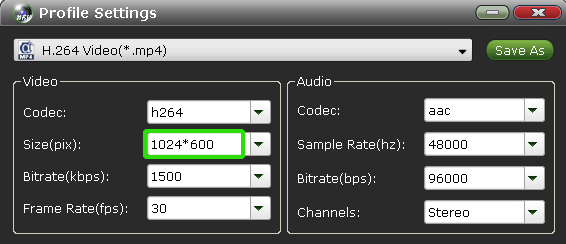
- Step 4: Start converting MKV to Kindle Fire with preferred subtitles/audio/video tracks.
Click the “Convert” button, and it will convert MKV to Kindle Fire with preferred subtitles/audio/video tracks immediately. You can find the converting process in the “Conversion” interface.
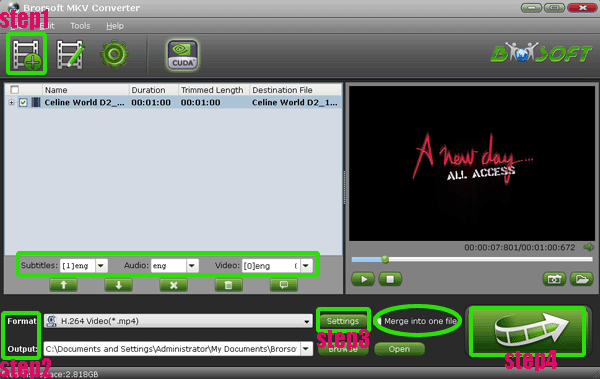
- After the MKV to Kindle Fire conversion, you will be able to get the output files for Kindle Fire via clicking on “Open” button effortlessly. Afterward, you can easily transfer the MKV files to Kindle Fire with preferred subtitles/audio/video tracks in high quality.
- Tips:
1. In fact, this MKV to Kindle Fire Converter not only can convert MKV to Kindle Fire, but also can edit your MKV video like trimming, cropping, adding image/text/video watermarks to your MKV files. You can refer to Brorsoft MKV to Kindle Fire Converter to obtain detailed information. - 2. If you wanna convert other videos like AVI, TiVo, VOB, FLV, AVCHD, MTS/M2TS, MOD, TP/TS, WMV, etc to Kindle Fire, you can choose the best Brorsoft Kindle Fire Video Converter.
Related Guide
Best MKV to Galaxy Note Converter- Convert/Transfer/Sync MKV to Galaxy Note with preferred subtitles
Transfer MKV to Sony Tablet S & Tablet P with preferred subtitles
Convert/Transfer MKV to iPhone 4S with free selection of chapters and subtitles/audio/video tracks
 Trust ourselves & embrace the world!
Trust ourselves & embrace the world!