Import Panasonic AJ-HPX3100 P2 MXF footages into iMovie on Mac
The Panasonic P2 HD camcorder AJ-HPX3100 offers high image quality and performance for high-end video production, incorporating a 2.2 megapixel, 2/3, type CCD image sensor (3CCD) and the latest AVC-Intra Codec for broadcasting (compatible with MPEG-4 AVC/H.264).
The AJ-HPX3100 camcorder supports multi-format HD capability as well as SD, DVCPRO50, DVCPRO and DV recording. The AVC-Intra 100 codec records high-quality images using 10 bit/4:2:2 sampling and also supports high-quality 24 bit audio recording whilst in AVC-Intra mode, which can meet the needs of all the photographers. While, there’s some frustrating for the users that Panasonic AJ-HPX3100 P2 MXF files are not supported well by iMovie and FCP. How can we easily edit P2 .mxf footage on Mac?

If you are iMovie appliers, you can try this P2 MXF Converter for iMovie to get rid of the problem. As you know, iMovie most compatible format is AIC .mov. So, to avoid any importing or editing problem, the best method is to convert Panasonic AJ-HPX3100 footages to AIC for iMovie on Mac. With this Mac P2 MXF Converter, you can not only convert Panasonic AJ-HPX3100 P2 MXF footages to AIC, but also deinterlace the 1080 50i/60i files you got to make it smooth in iMovie.
 ( Note: Click here for OS X 10.5)
( Note: Click here for OS X 10.5) 
Get the tutorial on how to convert Panasonic AJ-HPX3100 P2 MXF to iMovie on Mac:
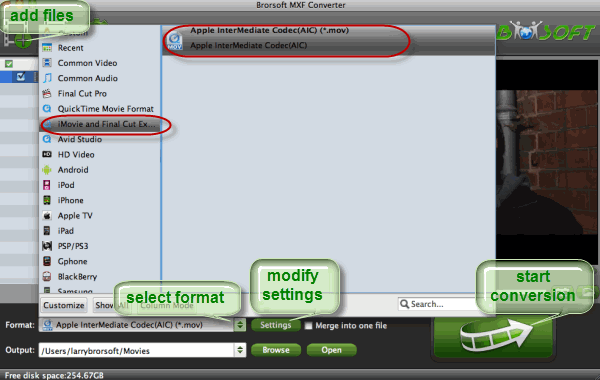
1. After the installation of this smart Mac P2 MXF Converter, launch it to import your P2 MXF files from Panasonic AJ-HPX3100 P2 Card. Check off the “Merge into one” box to combine your MXF clips into one file.
2. Tap the Format bar, select iMovie and Final Cut Express > Apple Intermediate Codec(AIC) (*.mov) as the export format. To have easy editing in iMovie with the best quality, you’d better set the video size as 1920*1080, and set the video frame rate as 30fps in the Profile Settings panel.
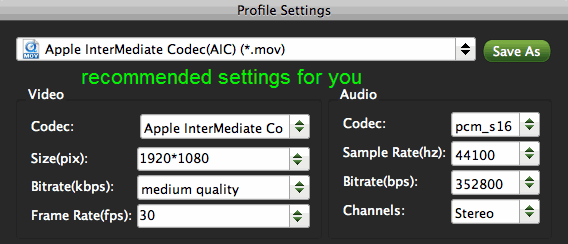
3. Click the Convert button to start the P2 MXF to AIC MOV Mac conversion. After the conversion, locate the output MOV video via hitting the Open button in the main interface. You can easily import and edit the P2 MXF footages in iMovie.
Tip:
This Mac P2 MXF Converter can also do the P2 MXF to FCE, FCE, Avid Media Composer conversion on Mac OS X effortlessly. Get more info about it, please go to Brorsoft MXF Converter for Mac.
Import Panasonic P2 MXF to iMovie on Mac
Transfer Panasonic AG-HPX370 P2 MXF to FCP on Mac
Convert Panasonic AG-HPX600 P2 MXF to AIC for iMovie
Import Panasonic AG-HPX600 P2 AVC-Intra MXF files to FCP
Transcode Panasonic AG-HPX255 P2 MXF to ProRes for to FCP
Convert Canon C500 MXF files to ProRes 422 for FCP 6/7 on Mac
Convert Panasonic AG-HPX250 P2 MXF to Avid Media Composer
Convert Panasonic AG-HPX370 DVCPRO HD MXF to Sony Vegas Pro
Useful Tips
- Convert MXF to MOV
- Play MXF in VLC
- Play MXF in Media Player
- Upload MXF to YouTube
- Convert MXF to AVI/WMV/MPEG
- Transcode P2 MXF to ProRes
- Import MXF to After Effects
- Convert Canon MXF to Avid
- Import MXF to iMovie
- Convert MXF to Premiere
- Convert MXF for Mac editing
- Convert MXF to Pinnacle Studio
- Convert MXF to PowerDirector
- Load Sony MXF to Final Cut Pro
- Edit MXF files with Davinci Resolve
- Sync MXF with Pluraleyes 3/3.5/4
- Edit MXF in Camtasia Studio 8/7
- Convert MXF to Windows Movie Maker
Adwards

Copyright © 2019 Brorsoft Studio. All Rights Reserved.









