iPad 2 Video Converter for Mac–Convert AVI/MKV/FLV/MOV/M2TS to iPad 2 on Mac
- iPad 2 for its incredible responsive Multi-Touch screen and an amazingly powerful Apple-designed chip is popular all over the world. As the iPad 2 user, you can surf internet, play games, listen to music on it; of course, you can also watch your favorite videos on it. However, as you know, it only supports H.264, MPEG-4 in MP4, MOV, M4V video formats. However, video formats are various, so it is really necessary to convert these various formats video to iPad 2 compatible formats.
- Now we will show you how to convert video to iPad 2 with the best iPad 2 Video Converter for Mac, which can help you convert AVI/MKV/FLV/MOV/M2TS, etc. to iPad 2 on Mac easily and quickly.
- Preparation for converting video–AVI/MKV/FLV/MOV/ /M2TS to iPad 2:
1. Software: Free download iPad 2 Video Converter for Mac
2. Operation system: Mac OS X 10.5 or 10.5 above (including Mac OS X v10.5 Leopard, v10.6 Snow Leopard and Mac OS X 10.7 Lion) on iMac, MacBook Pro, Mac Pro, MacBook Air, Mac Mini, etc. - How to convert video to iPad 2 on Mac with the best iPad 2 video Converter for Mac? Below we will show you detailed instructions of converting and putting video to iPad 2 in a simple method by using iPad 2 Video Converter for Mac. It enables you to convert video in AVI, MKV, FLV, MOV, M2TS, etc. format to H.264/MPEG-4 MP4/MOV/M4V iPad 2 compatible formats without quality loss.
Below is the step-by-step guide on how to convert video to iPad 2 on Mac with the best iPad 2 Video Converter for Mac.
Step 1: Add/Import video files to iPad 2 Video Converter for Mac.
Run iPad 2 Video Converter for Mac, and you will go into an interface. Click the icon “File” to import video files from your computer that you want to convert to iPad 2. Besides, you can tick the box in front of the each file and double click them to have a preview. - Step 2: Select a compatible output format for iPad 2 and set the output files for these video files–AVI/MKV/FLV/MOV/M2TS.
Click on the dropdown menu of “Format” and then click on “iPad”, and then choose the format you wish which is compatible with iPad 2. In the interface, you can see several options such as “iPad HD Video (*.mp4)”, “iPad Video H.264 (*.mp4)”, “iPad Video MPEG-4 (*.mp4)”. Here we set the iPad Video H.264 (*.mp4) as the output format.
Afterward, you can set the output files by clicking “Browse” icon as you need. - Step 3: Click “Settings” icon to adjust audio and video parameters.
Click the “Settings” icon you will go into a new interface named “Profile Settings”. You can adjust codec, bit rate, frame rate, sample rate and audio channel in the interface to optimize the output file quality.
Remember that the output file size and converting speed mostly depends on the Bitrate you set.
Tips: This powerful iPad 2 Video Converter for Mac also allows you to edit video files by cropping, trimming, adding watermark effect, deinterlacing, merging and more. If necessary, you can edit your video as you like. - Step 4: Click the “Convert” icon to start converting video to MP4 for iPad 2 on Mac.
Click the “Convert” icon, and the conversion from AVI, MKV, FLV, MOV, M2TS, etc. to MP4 for iPad 2 will be started immediately.
When the converting work is finished, click "Open" button to find out the output MP4 video with ease. 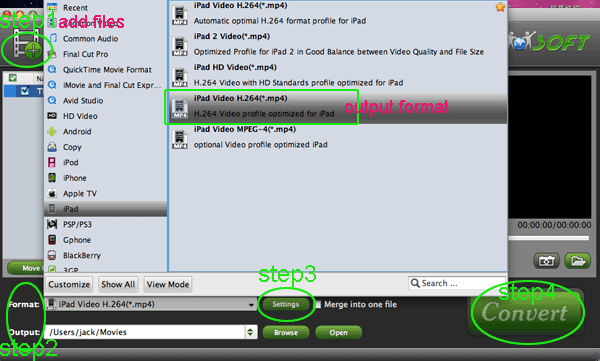
- Next step you need to do is that connect your iPad 2 to your computer, and then sync the MP4 video to iPad 2 via iTunes.
- Tips:
Guide: How to sync video to iPad 2 on Mac?
To put videos to iPad 2, iTunes 10 is a must. You can download iTunes 10 from Apple and follow the steps below to put videos to iPad 2 on your Mac.
Step 1. Open iTunes 10, and press “File”- “Add File to Library” to add movies to iTunes Library. Copy the converted movies to iTunes 10 movie library.
Step 2. Connect iPad 2 with your Mac computer, and you’ll find iPad 2 in DEVICS section of iTunes source list.
Step 3. Check the converted movies for iPad 2 in “LIBRARY”-“Movies” of iTunes list. To put videos or movies to iPad 2, just drag the movie you want to transfer to iPad 2 in library list and drop onto “Movies” tab under “DEVICES- Your iPad 2” and it will sync movies to iPad 2 soon. Related Guide
Transcode HDR-PJ30 MTS to Apple InterMediate Codec AIC MOV for iMovie
Convert HDR PJ30 H.264 Video to Apple ProRes encoded MOV for FCP
Convert HDR-PJ30E Footage to Apple InterMediate Codec AIC MOV for FCE
Rip Blu-ray DVD movies to iPad 2 on Mac for travelling time
Convert DVD IFO/ISO files to iPad 2 on Mac
Rip DVD to iPad 2 on Mac with the optimal format and settings
Convert/transfer TiVo to iPad 2
Convert 1080p MOV to iPad 2 with the best 1080p MOV to iPad 2 video converter
Make 720P Videos full screen on Motorola Droid X2 with 540*960 resolution
Convert MOD, MKV, FLV, MOV, MTS, AVI videos to Motorola Droid X2
 Trust ourselves & embrace the world!
Trust ourselves & embrace the world!