Related guide:
Convert/Sync videos, photos, music to HTC One X from PC
Play videos on HTC One X with best video player
Fast convert XviD AVI to HTC One X
Mac DVD to HTC One X Converter- Rip DVD to HTC One X video format on Mac
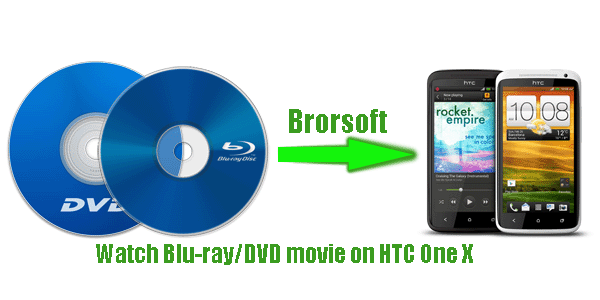
HTC One X as the company’s first quad-core smartphone brings the best processor, an HD screen and a sublimely thin chassis. We can confirm that it can be a great choice to enjoy HD movies than other portable devices in addition to playing music, browsing web, or email. If you are a movie fan of Blu-ray or DVD movie, go through the page and you will learn the guide on how to rip Blu-ray/DVD to HTC One X for enjoyment?
Since the HTC One X android smartphone has no drive for DVD or BD playback, you need to rip and convert Blu-ray/DVD to HTC One X supported video format in advance. So, you can watch Blu-ray/DVD movie on HTC One X freely no longer with format limit.
In order to make a prefect and fast conversion, an easy-to-use but professional Blu-ray ripper for HTC One X is necessary. Here Blu-ray to HTC One X Converter is the best tool for you. With the best Blu-ray to HTC One X Converter, you can rip and convert Blu-ray/DVD to HTC One X video format MP4 at super fast speed within four simple steps.
PS: If you are Mac users, the top Mac Blu-ray to HTC One X Converter is your best choice.
Guide: Rip/Convert Blu-ray/DVD to HTC One X
Step 1: Import Blu-ray/DVD movie to the best Blu-ray to HTC One X Converter.
Launch the best Blu-ray to HTC One X Converter. Click the button like a disc to load 1080p Blu-ray or 720p DVD movie to it. If necessary, you can have a preview of your movie.
Tip: Freely select the subtitles for you Blu-ray/DVD movies from the “Subtitles” option. Thus, you can transfer and watch Blu-ray/DVD movie on HTC One X with preferred subtitles.
Step 2: Select an output format for HTC One X and set the output folder.
Click on the dropdown menu of “Format” and then move your pointer to “Common Video”> H.264 Video (*.mp4)” which is best video format for you to copy Blu-ray/DVD movie to HTC One X. Then set the output folder by clicking “Browse” icon as you need.
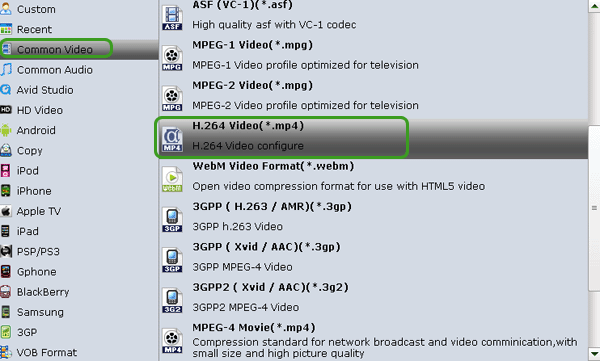
Step 3: Click “Settings” icon to make the best video settings for HTC One X.
Click the “Settings” icon and you will go into a new interface named “Profile Settings”. You can adjust codec, aspect ratio, bit rate, frame rate, sample rate and audio channel to optimize the output file quality.
Notes:
1. For DVD movie, since the native DVD movie resolution is 720*480; thus, set the video size as 720*480 is enough.
2. For 1080p Blu-ray, you’d better set the video size as 1280*720pix to convert 1080p Blu-ray to 720p video for HTC One X.
Step 4: Start to rip and convert Blu-ray/DVD to HTC One X.
Click the “Convert” button; it will convert Blu-ray/DVD to MP4 for HTC One X immediately with CUDA/AMD acceleration technology support. You can find the process in the “Conversion” interface.
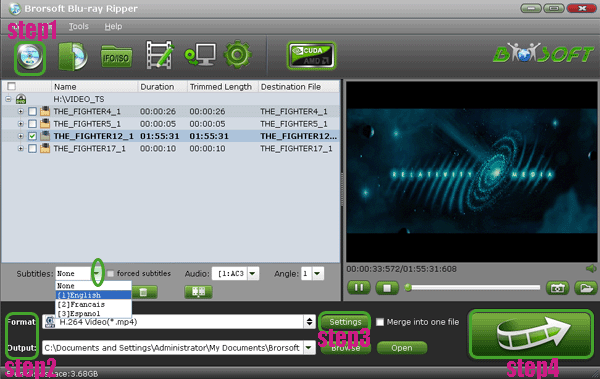
After the BD/DVD to MP4 for HTC One X conversion, you will be able to get the output files for HTC One X via clicking on “Open” button effortlessly. Now, you can put Blu-ray/DVD movie onto HTC One X for great enjoyment.
Tip:
If you want to rip DVD ISO/IFO files to HTC One X, this Blu-ray ripper can also help you. More information get from Brorsoft Blu-ray to HTC One X Converter.
watch Blu-ray/DVD movie on HTC One X, Blu-ray to HTC One X Converter, convert DVD/Blu-ray to HTC One X, convert 1080p Blu-ray to 720p MP4, rip 1080p Blu-ray to HTC One X, transfer video to HTC One X, HTC One X supported format, best video format for HTC One X, HTC One X video format, play 1080p MKV on One X, HTC One X 720p MKV playback
 Trust ourselves & embrace the world!
Trust ourselves & embrace the world!