
The D5200 shares the same excellent sensor as the D3200. Which is extremely well regarded. It has a huge 24 megapixel resolution crammed onto an APS-C sensor. The huge megapixel count would mean nothing usless it had the quality to back it up, which the Nikon sensor definitely does.
Images from the D5200 are also very good. Noise is handled very well for the amount of megapixels and image quality is excellent.
The D5200 also has full time tracking autofocus and features a stereo mic. The video quality is as well as excepted. In practical terms, the D5200 offers a higher extended ISO range compared to it's little brother - 25600 vs 12800 - and faster continuous shooting (5 fps vs 4). For video shooters the D5200 can record Full HD 1920 x 1080 movies at up to 60i or 50i (NTSC or PAL).
It has uncompressed HDMI out which is great for those who are looking to get into budget movie making. This one feature means that the Nikon is a better choice for those who are looking for their first DSLR for film making.
D5200 users may encounter many problems when imputing the MOV clips from Nikon D5200 to iMovie.
"I heared that iMovie can accept .mov files, but why I cannot imput these clips to iMovie'11 for editing? What am I doing wrong? Any suggestion is appreciated. Thank you in advance!"
In fact, it is hard for iMovie'11(08 or 09) to support the H.264 MOV clips from Nikon D5200 in that the files are compressed with the H.264 codec QuickTime format. Due to the coder – decoder it adopts, you may meet importing problem while you want to transfer Nikon D5200 H.264 MOV files to iMovie for editing/burning your home videos.
For viewing or editing the videos which is encoded, you need the same codec to decode it to play or edit. As we all know, iMovie prefers the AIC codec, so the difference between the codecs causes the importing, even the decoding problem. Since you can not use the AIC to decode a H.264 QuickTime file, so you need to find another way to solve the problem.
You are advised to find a best third party program to transcode Nikon D5200 H.264 MOV to Apple InterMediate Codec(AIC) for editing in iMovie.
Below is the guide for you to convert Nikon D5200 H.264 MOV clips to iMovie
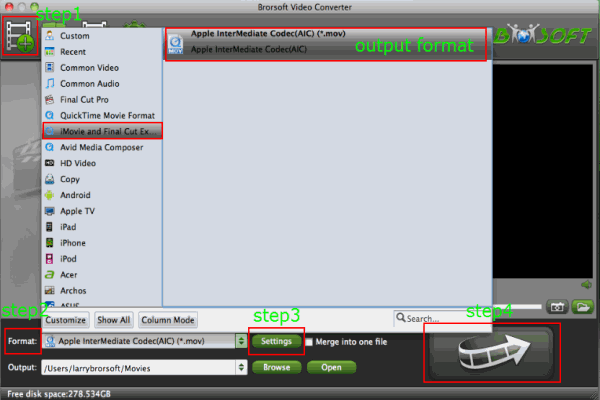
Step 1: Install and run the best Nikon D5200 H.264 MOV converter you have found. Import Nikon D5200 1080i MOV files to the D5200 MOV to iMovie Converter.The Add Button on the top of the main interface of the converter allows you to import Nikon D5200 MOV files directly.
Tips:
1. You can double click the each file to have a preview.
2. If necessary, you can tick the “Merge into one” box to merge D5200 1080i MOV files together.
Step 2: Select an output format for iMovie'11(08 or 09) and set the output folder.You are advised to choose " iMovie and Final Cut Express-Apple Intermediate Codec (AIC)(*.mov)" as the export format which is most compatible format for iMovie .
After choosing the correct output format, you can set the output folder by clicking “Browse” icon to choose the right place that you want to save your converted file on your computer.
Step 3: Click “Settings” icon to adjust audio and video parameters. You can adjust codec, bit rate, frame rate, sample rate and audio channel in the Profile Settings interface according to your demands.
Tip: You’d better set the video frame rate as 30fps, video size as 1920*1080 to keep the best quality for editing Nikon D5200 1080i MOV in iMovie'11(08 or 09) on Mac. (If you are recorded in PAL, the 25fps as the frame rate is the best choice for you.) If you wanna have a smaller file size but keep the good quality, you can decrease the audio or video bitrate.
Step 4: Start conversion of your Nikon D5200 1080i MOV file to AIC for iMovie editing.
After conversion 100% finished, you can run the iMovie to import the converted files and edit them in it without any rendering or incompatibility problem.
Tips:
1. Before conversion, you can choose the effect Deinterlace 1080i files: Click Edit and select "deinterlacing" in the Effect.
2. Auto shutdown: Click Option and tick the box “Shut down the computer after conversion” before conversion starts.
3. There are also many other functions for you on the converter including cropping, trimming, adding watermark adjusting brightness and so on. You can click the"Edit" button to have a try.
Related guides:
Convert/Import/Merge Nikon D5100 1080P MOV to FCP X on Mac- Edit Nikon D5100 1080P MOV in FCP X
Convert/Transcode Nikon D800/D800E 1080p MOV files to Adobe Premiere
How to Transfer Nikon D600 H.264 MOV Files to FCP 7 on Mac
MOV Converter for iMovie, importing 1080i MOV files from Nikon D5200 to iMovie, transfer Nikon D5200 1080i footages to iMovie, editing Nikon H.264 MOV files in iMovie, copy Nikon 1080i MOV to iMovie, importing issue about 1080i MOV and iMovie, make 1080i MOV editable in iMovie, convert 1080/60i MOV to AIC
 Trust ourselves & embrace the world!
Trust ourselves & embrace the world!