Related Guides:
Convert AVCHD MTS/M2TS to MOV for editing in FCP
Burn/Wirte HDR-CX200 1080/60i AVCHD MTS to DVD with iDVD’11 on Mac
AVCHD iMovie Converter— Convert/Import AVCHD to iMovie 11 on Mac

The high-end SonyHDR-CX190 High Definition Handycam Camcorder shoots Full HD 1920 x 1080/60i video. With Dual Capture you can also take 5.3 megapixel still images while shooting HD movie. It's equipped with a back-illuminated Exmor CMOS sensor that's ideal for low-light situations. Plus, it features a wide angle Carl Zeiss Vario-Tessar lens that supports 25x optical zoom and 30x extended zoom. There is also a 2.7" Clear Photo LCD display for easy recording and instant playback.
Besides, SteadyShot image stabilization with Active Mode compensates for greater degrees of camera shake to deliver stunningly smooth video from wide angle to full telephoto shooting. In addition, innovative 3-Way Shake-Canceling adds electronic roll stability for even smoother video capture. Considering the features which have been mentioned above, Sony HDR-CX 190 is absolutely a excellent camcorder for family use for recording your journey or adventure. But when you want to ingest your Sony HDR-CX190 AVCHD 1080i files to FCP for editing on Mac, your files are grey in FCP and can not be recognized by it. Though the Log and Transfer, the amazing and useful feature of FCP can help you with the AVCHD conversion, you need to keep the original structure of your files and sometimes the Log and Transfer just stopped working and you can not find the reason and solution.
Then how to import Sony HDR-CX190 1080/60i files MTS/M2TS files to FCP without Log and Transfer? The first thing you need to know is AVCHD can not be natively supported by FCP, but the ProRes can. So you need to convert your AVCHD 1080/60i files to ProRes so that they can be recognized by FCP. Another thing you should pay attention to is that Sony HDR-CX190 shoots 1080/60i videos, you need to deinterlace them in case they will look horrible on some computers.
Here recommended the best Sony HDR-CX190 AVCHD to Apple ProRes Converter on Mac, which is proved compatible with Mac OS Lion. It can help you deinterlace and transcode your 1080i MTS/M2TS files to ProRes more easily and quicker that other converters do. Besides that, it is equipped with some simple but useful editing features, such as merging several videos into one file, deinterlacing the original footages, cropping video size, trimming video clips, adding special effects and text/image/video watermarks to output videos, thus it will be on the top of your list. Before you try to do the conversion, if you are also a FCP X user, please make sure that you have installed the Apple ProRes Codec manually since the FCP X asks users to install it by themselves.
Here goes the step-by-step guide on how to Sony HDR-CX190 AVCHD 1080p files to Apple ProRes for FCP, then import the converted videos to FCP.
Step1: Import Sony HDR-CX190 AVCHD 1080/60i files to the top Sony HDR-CX190 1080i MTS/M2TS files to Apple ProRes Converter for Mac.
Connect your Sony HDR-CX190 to your Apple with USB2.0. Launch the AVCHD to Apple ProRes Converter and then click the adding button to import your AVCHD 1080i MTS/M2TS files. You can tick the box in front of the file you want to convert.
Tip: If you have multiple 1080/60i MTS/M2TS files, you can select the “Merge into one” box to merge the files into one single file for FCP so that you can play these files without interruption.
Step 2: Select an output format for FCP and set the output folder.
Click on the “Format” and get the dropdown menu, then move you pointer to “Final Cut Pro”. Under the sub list are there a few formats which are all compatible with FCP. Here we recommend the Apple PreRes 422(HQ) if you give the priority to the quality of the converted videos. Then you can set the output folder by clicking “Browse” icon as you need.
Note: If you want the files to be in smaller size and make sure that your FCP has updated to 7.0.3 version or above, you can follow Final Cut Pro>Apple ProRes 422(*mov) option. If your files size is at SD levels, you are advised to choose Final Cut Pro>Apple ProRes 422(Proxy)(*mov), which is recommended for 480i/p and 576i/p shootings as well.
Step 3: Click “Settings” icon to adjust audio and video parameters.
Click the “Settings” icon and you will go into a new interface named “Profile Settings”. You can adjust codec, bit rate, frame rate, sample rate and audio channel in the interface according to your needs and optimize the output file quality.
Note: You’d better set the video frame rate as 30fps, video size as 1920*1080 to keep the best quality for editing in Final Cut Pro. If you want to have a smaller file size but keep the good quality, you can change the video size to 1440*1080.
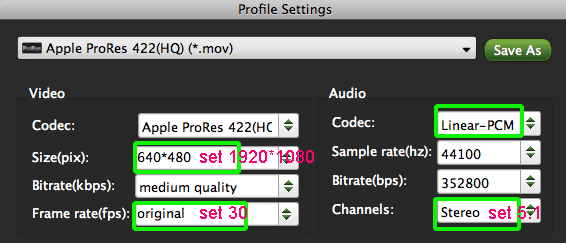
Step 4: Deinterlace Sony HDR-CX190 AVCHD 1080i MTS/M2TS files.
Click Edit and you will go to the Video Editor. Then click Effect and select "deinterlacing".
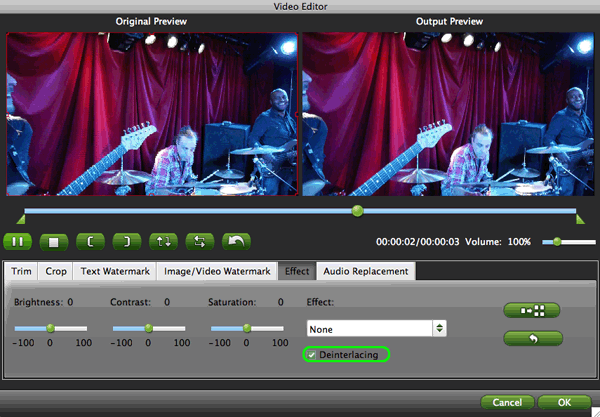
Step 5: Start converting your Sony HDR-CX190 1080i MTS/M2TS files to Apple ProRes for FCP.
Click the “Convert” button; it will deinterlace and convert Sony HDR-CX190 AVCHD 1080i MTS/M2TS files to ProRes for FCP on Mac immediately. You can find the process in the “Conversion” interface.
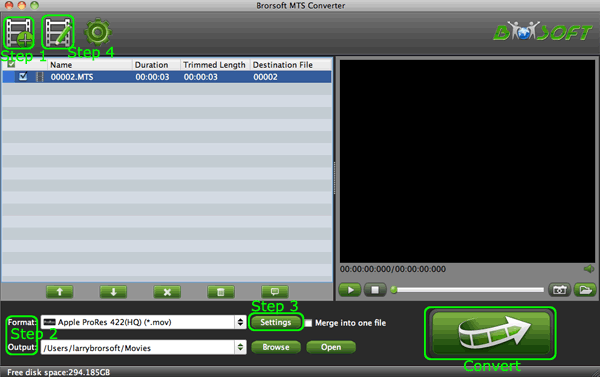
When the AVCHD to ProRes conversion is 100% completed, you will be able to get the output files for FCP by clicking on “Import” button effortlessly. Now you can easily ingest the converted and/or merged Sony HDR-CX190 AVCHD 1080p MTS/M2TS files with 30fps to Final Cut Pro for editing with high quality without any trouble.
Tips:
1. To get more tricks and tips on how to convert MTS/M2TS files to other formats or codecs, please go to MTS/M2TS Converter for Mac Guide to find more infomation.
2. If you are interested in converting files of other formats or enjoying DVDs and BDs on your portable devices, please link to Brorsoft iMedia Converter for Mac to get more information.
Deinterlace Sony HDR-CX190 1080i files, Convert 1080i to ProRes, Ingest 1080i MTS/M2TS files to FCP, Import 1080i files to FCP, best AVCHD to ProRes Converter on Mac OS Lion, Transcode AVCHD to ProRes for FCP X, Sony CX190 MTS, Edit 1080i MTS in FCP, Sony CX190 to FCP, Final Cut Pro
 Trust ourselves & embrace the world!
Trust ourselves & embrace the world!