Convert/Transcode Sony HDR-CX580V AVCHD 1080p MTS/M2TS files to Apple ProRes for FCP

Sony HDR-CX580V High Definition Handycam Camcorder, equipped with an embedded 32GB internal flash memory, can bring your happy memories and unforgettable adventures to your life due to its powerful ability to shoot Full HD 1920 x 1080 60p/24p video and can also take 20.4 megapixels still images. It is also capable of 60p/24p recording and playback via HDMI? and compatible HDTV providing stunning clarity and incredibly detailed and smoother playback of your memories. The users can store them all on the Flash memory capable of holding up to 11 hours of HD footage at a time or use the dedicated slot to insert a compatible SD card or Memory Stick for added space.- All of these fantastic features are the attractions to the photographers and shutterbugs. But when they try to import Sony HDR-CX580V AVCHD 1080p MTS/M2TS files to FCP for editing and making their own movies, they will meet a problem: AVCHD is not compatible with FPC, though some FCP users have told you that you can Log and Transfer your files. The problem is that the Log and Transfer can not recognize them and the files are just gray.
- After googling, you will get that Apple ProRes is the codec that is perfectly compatible with FCP. So the solution to the problem is simple and clear. You need to convert Sony HDR-CX580V AVCHD 1080p MTS/M2TS files to Apple ProRes and then you can edit the converted files with FCP. Here recommended the best Sony HDR-CX580V AVCHD 1080p MTS/M2TS files to Apple ProRes on Mac, which is proved compatible with Mac OS Lion. It can help you transcode your 1080p MTS/M2TS files to ProRes more easily and quicker that other converters do. Besides that, it is equipped with some simple but useful editing features, such as merging several videos into one file, deinterlacing the original footages if you record at 1080/60i, cropping video size, trimming video clips, adding special effects and text/image/video watermarks to output videos, thus it will be on the top of your list. Before you try to do the conversion, if you are also a FCP X user, please make sure that you have installed the Apple ProRes Codec manually since the FCP X asks users to install it by themselves.
- Here goes the step-by-step guide on how to Sony HDR-CX580V AVCHD 1080p MTS/M2TS files to Apple ProRes for FCP, then import the converted videos to FCP.
- Step1: Import Sony HDR-CX580V AVCHD 1080p MTS/M2TS files to Apple ProRes to the top Sony HDR-CX580V 1080p MTS/M2TS files to Apple ProRes Converter for Mac.
Connect your Sony HDR-CX580V to your Apple with USB2.0. Launch the AVCHD to Apple ProRes Converter for Mac and then click the adding button to import your AVCHD 1080p MTS/M2TS files. You can tick the box in front of the file you want to convert.
Tip: If you have multiple Sony HDR-CX580V AVCHD 1080/60p MTS/M2TS files, you can select the “Merge into one” box to merge the files into one single file for FCP so that you can play these files without interruption. - Step 2: Select an output format for FCP X and set the output folder.
Click on the “Format” and get the dropdown menu, then move you pointer to “Final Cut Pro”. Under the sub list are there a few formats which are all compatible with FCP. Here we recommend the Apple PreRes 422(HQ) if you give the priority to the quality of the converted videos. Then you can set the output folder by clicking “Browse” icon as you need.
Note: If you want the files to be in smaller size, you can follow Final Cut Pro>Apple ProRes 422(*mov) option. If your files size is at SD levels, you are advised to choose Final Cut Pro>Apple ProRes 422(Proxy)(*mov), which is recommended for 480i/p and 576i/p shootings as well. - Step 3: Click “Settings” icon to adjust audio and video parameters.
Click the “Settings” icon and you will go into a new interface named “Profile Settings”. You can adjust codec, bit rate, frame rate, sample rate and audio channel in the interface according to your needs and optimize the output file quality.
Note: You’d better set the video frame rate as 30fps, video size as 1920*1080 to keep the best quality for editing in Final Cut Pro. If you want to have a smaller file size but keep the good quality, you can change the video size to 1440*1080.
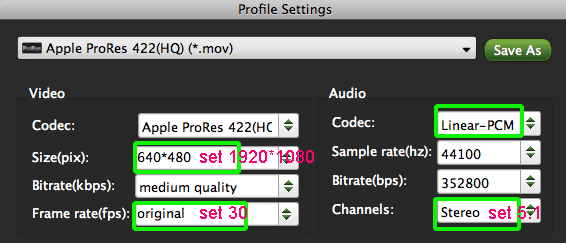
- Step 4: Start converting your Sony HDR-CX580V AVCHD 1080p MTS/M2TS files to Apple ProRes for FCP.
Click the “Convert” button; it will transcode Sony HDR-CX580V AVCHD 1080p MTS/M2TS files to ProRes for FCP on Mac immediately. You can find the process in the “Conversion” interface.
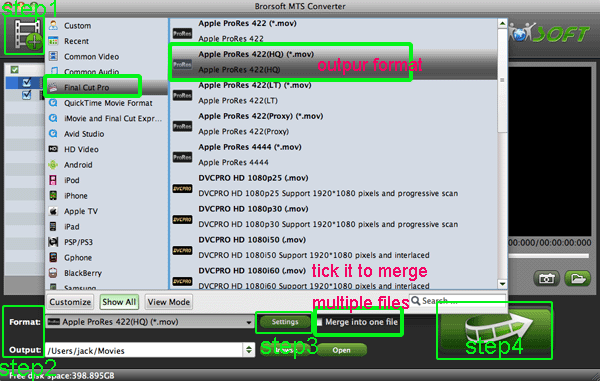
- When the Sony HDR-CX580V MTS/M2TS files to ProRes conversion process is perfectly completed, you will be able to get the output files for FCP by clicking on “Import” button effortlessly. Now you can easily import the converted and/or merged Sony HDR-CX580V AVCHD 1080p MTS/M2TS files with 30fps to Final Cut Pro for editing with high quality without any trouble.
- Tips:
1. To get more tricks and tips for other Sony camcorders and cameras, you can refer to Sony video camera Tips and Tricks that will do you a favor. - 2. If you are interested in converting files of other formats or enjoying DVDs and BDs on your portable devices, please link to Brorsoft iMedia Converter for Mac to get more information.
Related Guide
Convert/Import Sony HDR-CX200/B 1080/60i AVCHD MTS to Adobe Premiere Pro CS5.5 on Mac OS X
Burn/Wirte HDR-CX200 1080/60i AVCHD MTS to DVD with iDVD’11 on Mac
Convert/Deinterlace Sony HDR-CX200 1080/60i AVCHD MTS to Apple ProRes for FCP X on Mac Lion
Join/Merge HDC-SD900 AVCHD .mts to PS3 on Mac for playback in its entirety
Deinterlace/Put 1080/60i AVCHD .mts to PS3 on Mac OS X Lion- Play 1080/60i AVCHD video on PS3
 Trust ourselves & embrace the world!
Trust ourselves & embrace the world!