Transfer/Stream HD video, Blu-ray movie files to HP TouchPad from PC

HP has released the webOS-based TouchPad for months. A good solid 9.7" capacitive multi-touch screen sits flush with the body of the device, and provides sharp pictures with its 1,024x768 resolution and 18-bit color. The 1.3 megapixel front side webcam provides video calling, and a mini-USB port makes it much simpler to re-charge and send data while travelling. With this attractive webOS-based TouchPad, you can do a lot of things on it. This article we will talk about how to transfer/stream HD video, Blu-ray movie files to HP TouchPad from PC.- From the HP TouchPad official web, you can find out the supported video and audio format of HP TouchPad. Here we list them as below to share all with you.
Supported video format: H.263, H.264, MPEG 4
Supported audio format: MP3, AAC, AAC+, Eaac+, amr, QCELP, WAV - Thus, we can conclude that if you want to play HD video, Blu-ray movie file on HP TouchPad, you have to convert the HD video MTS, M2TS, TiVo, FLV, MKV, VOB, Blu-ray movie to HP TouchPad playable format first. Here we highly recommend the best HD Blu-ray Video Converter for TouchPad to you. This HD Blu-ray Video Converter for TouchPad can aid you to convert HD video, Blu-ray movie to HP TouchPad compatible format at super fast speed with the CUDA acceleration technology support. What’s more, with the HD Blu-ray Video Converter for TouchPad, you can set the subtitles for your Blu-ray movie and edit your HD video as you like.
Guide: Convert HD video, Blu-ray movie files to HP TouchPad with the best HD Blu-ray Video Converter for TouchPad.
Before start the conversion by follow the step-by-step guide, you need to install the best HD Blu-ray Video Converter for TouchPad on your computer. - Step 1: Import HD video, Blu-ray movie files to the best HD Blu-ray Video Converter for TouchPad.
Launch the best HD Blu-ray Video Converter for TouchPad. Click the button “File”, and from the sublist, click “Load from disc” or “Load from folder” to load your Blu-ray movies; click “Add video” to import HD videos to the best HD Blu-ray Video Converter for TouchPad.
Tip: Freely select the subtitles for you Blu-ray movies from the “Subtitles” option for playing Blu-ray movie on HP TouchPad with your preferred subtitles. - Step 2: Select an output format for HP TouchPad and set the output folder.
Click on the dropdown menu of “Format” and then move your pointer to “Common Video”, under the sublist, “H.264 Video(*.mp4)”, “MPEG-4 Movie(*.mp4)”, are both the compatible formats to transfe HD video, Blu-ray movie files to HP TouchPad. And then you can set the output folder for HP TouchPad.
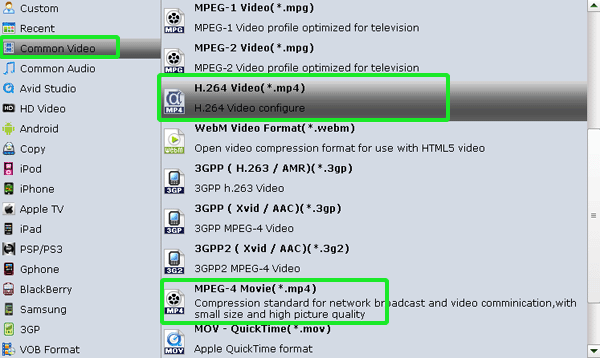
- Step 3: Click “Settings” icon to adjust audio and video parameters for HP TouchPad.
Click the “Settings” icon and you will go into a new interface named “Profile Settings”. You can adjust codec, bit rate, frame rate, sample rate and audio channel in the interface according to your needs and optimize the output file quality.
Note: You can set the Video Size (pix) as 1024*768 which can make you watch HD videos, Blu-ray movies on HP TouchPad in full screen playback. - Step 4: Start converting your HD videos, Blu-ray movies to MP4 for HP TouchPad.
Click the “Convert” button; it will convert HD video, Blu-ray movie files to MP4 for HP TouchPad immediately due to its NVIDIA CUDA technology support. You can find the process in the “Conversion” interface.
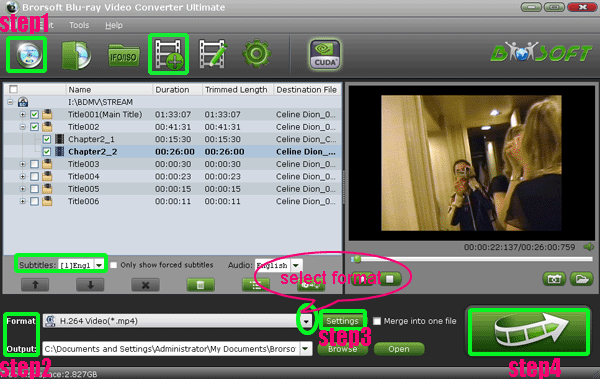
- After the HD video, Blu-ray movie files to MP4 for HP TouchPad conversion, you will be able to get the output files for HP TouchPad via clicking on “Open” button effortlessly. Now you can transfer the HD video, Blu-ray movie files to HP TouchPad via USB connection, or you can also stream HD video, Blu-ray movie files to HP TouchPad from PC wirelessly via KalemSoft Media Player. Below is the brief instruction.
- 1. Download and install the KalemSoft Media Player and KalemSoft Media Streamer on your HP TouchPad.
2. After installing the KalemSoft Media Player, you have to make an account.
3. Then after, you're given the option to choose devices for streaming and then select folders you want to stream (folders containing the videos, movies you want to watch).
4. After those are set up, you can begin streaming HD video, Blu-ray movie files to HP TouchPad from PC.
5. Now open the KalemSoft Media Player in your HP TouchPad, and go to Settings> Account Settings, and enter the username and password you created earlier.
6. Then go back to the main menu and hit Remote Media. It will show you the folders that you selected earlier.
Note: Make sure your PC and HP TouchPad are on the same network. - Tip:
HD Blu-ray Video Converter for TouchPad can help you convert HD videos like MTS, M2TS, VOB, MKV, FLV, and 1080p Blu-ray movie to HP TouchPad. If you want to rip DVD movie, DVD IFO/IFO files to HP TouchPad, it can also do you a favor. You can link to Brorsoft HD Blu-ray Video Converter for TouchPad to learn more. Related Guide
Watch HD videos, DVD/Blu-ray movies on Toshiba Thrive with optimal video player
Stream/Transfer Blu-ray ISO image file & MKV to Nook Tablet
Stream videos, movies to DLNA-compliant devices from Motorola XOOM 2 Media Edition via Twonky
Convert/Transfer/Sync videos, Blu-ray/DVD movies to Motorola XOOM 2 with optimal video settings
 Trust ourselves & embrace the world!
Trust ourselves & embrace the world!