Convert MTS/M2TS/XviD/MOD/TOD/TiVo to MP4- Sync videos/movies, music, photos to Motorola XOOM 2 with MotoCast Wireless

The Motorola XOOM 2 as one of the first Motorola devices takes advantage of the company’s new MOTOCAST storage service. Once this software is also installed on the user’s desktop PC, users can use it stream documents, video clips and music to their tablet from their desktop. This tutorial will show you how to Sync video, music, photo to Motorola XOOM 2 with MotoCast Wireless which is one of the high features of the MotoCast.- First of all, let’s learn what types of video does MotoCast Wireless support. The following video formats are supported:
DivX (divx)
Flash MP4 Video (f4v)
Quicktime HD Movie (hdmov)
MPEG-2 Program Stream File (m2p)
Matroska (mkv)
Video Transport Stream (ts)
ASF (asf, asx)
3GPP (3gp, 3g2, 3gp2, 3gpp, 3p2)
AVI (avi)
Flash Video (flv)
MP4 (m4v, mp4)
QuickTime Movie (mov)
Windows Media (wmv)
Note: MotoCast Wireless does not currently support videos that are encoded with DTS audio. - From above we can learn that this MotoCast Wireless can support lots of video formats; however, there are still some video formats are not included like MTS/M2TS, XviD, MOD, TOD, TiVo, so we will guide you to convert the MTS/M2TS, XviD, MOD, TOD, TiVo to MP4 primarily which is the perfect video format for Motorola XOOM 2. Plus, since MotoCast Wireless does not currently support videos that are encoded with DTS audio, convert the videos encoded with DTS audio to AAC/AC3 is necessary.
- To convert these MTS/M2TS, XviD, MOD, TOD, TiVo to MP4, an easy-to-use third party software is necessary. Here we highly recommend the best Motorola XOOM 2 Video Converter (Free download the trial version) for you, with which you can convert videos MTS/M2TS, XviD, MOD, TOD, TiVo to MP4 for Motorola XOOM 2 in a short time effortlessly. This Motorola XOOM 2 Video Converter supports convert TrueHD, DCA, DTS audio to AC3, AAC. In other words, you can freely convert the videos encoded with DTS audio to XOOM 2. Below is the guide. Below is the guide.
- Step 1: Import MTS/M2TS/XviD/MOD/TOD/TiVo to the best Motorola XOOM 2 Video Converter.
Launch the best Motorola XOOM 2 Video Converter. Click the button “File” to add MTS/M2TS/XviD/MOD/TOD/TiVo video files to the Motorola XOOM 2 Video Converter. If it is necessary, you can double click the each file to have a preview.
Tip: You can merge several video files into single one via checking the “Merge into one” box. Afterwards, you can sync MTS/M2TS/XviD/MOD/TOD/TiVo to Motorola XOOM 2 with MotoCast Wireless no interruption. - Step 2: Set MP4 as the output format for Motorola XOOM 2 and set the output folder.
Click on the dropdown menu of “Format” and then move your pointer to “Android”, under the sublist, “Motorola Xoom H.264 Video(*.mp4)”, “Motorola Xoom HD 720p(*.mp4)”, “Motorola Xoom Full HD 1080p(*.mp4)”are compatible with Motorola XOOM 2.
Notes:
1. To keep a good balance between video quality and file size, just choose Motorola Xoom H.264 Video (*.mp4) as the output format.
2. To sync/play MTS/M2TS/XviD/MOD/TOD/TiVo on XOOM 2 in 720p, you are recommended to choose Motorola Xoom HD 720p (*.mp4) as the output format.
3. To stream/transfer MTS/M2TS/XviD/MOD/TOD/TiVo to HDTV from XOOM 2, you'd better choose Motorola Xoom Full HD 1080p (*.mp4) to get the high video quality in 1080p. - Step 3: Click “Settings” icon to adjust audio and video parameters.
Click the “Settings” icon and you will go into a new interface named “Profile Settings”. You can adjust codec, bit rate, frame rate, sample rate and audio channel in the interface according to your needs and optimize the output file quality.
Note: For 1280x720p at 30 fps, you can go up to 20Mbps(20000kbps) and Motorola XOOM 2 should still be able to handle it. If you are tight on space, use 4Mbps(4000kbps). If you want sync MTS/M2TS/XviD/MOD/TOD/TiVo to Motorola XOOM 2 in good quality, you can use 10/12 Mbps(10000/12000kbps). - Step 4: Start converting your MTS/M2TS/XviD/MOD/TOD/TiVo to MP4 for Motorola XOOM 2.
Click the “Convert” button; it will convert MTS/M2TS/XviD/MOD/TOD/TiVo to MP4 for Motorola XOOM 2 immediately due to its NVIDIA CUDA technology support. You can find the process in the “Conversion” interface. After the MTS/M2TS/XviD/MOD/TOD/TiVo to MP4 for Motorola XOOM 2 conversion, you will be able to get the output files for Motorola XOOM 2 via clicking on “Open” button effortlessly
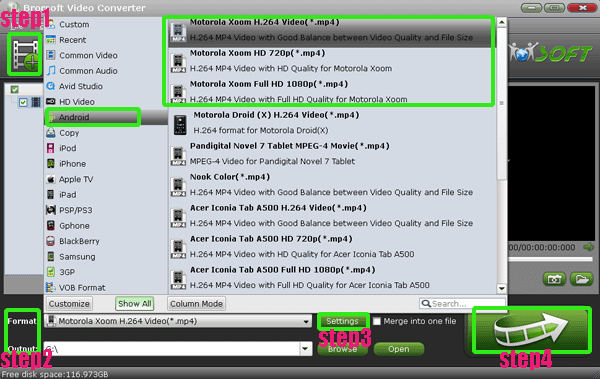
- Now you can sync MTS/M2TS/XviD/MOD/TOD/TiVo to Motorola XOOM 2 with MotoCast Wireless. Follow the instruction on how to sync video, music, photo to Motorola XOOM 2 with MotoCast Wireless.
Step 1: Download and install the MotoCast on your PC.
Step 2: Apply for a MotoCast account.
Step 3: Log in with your created MotoCast account.
Step 4: Add the media folders that you wanna to share.
Step 5: Select the video/movie, music, photo folders you want to sync.
Step 6: Start syncing the videos/movies, music, photos to Motorola XOOM 2 with MotoCast Wireless.
Note: During the whole syncing process, to make this work your PC will have to remain on, and remember that this service is operating via the Internet. - Tips:
1. If you also wanna try to sync movies, music, photos to Motorola XOOM 2 with MotoCast USB, you can refer to Sync files- videos/movies/films, music, photos to Motorola XOOM 2 from PC with MotoCast USB.
2. If you wanna learn more about the best Motorola XOOM 2 Video Converter, you can link to Brorsoft Motorola XOOM 2 Video Converter. Related Guide
Sync files- videos/movies/films, music, photos to Motorola XOOM 2 from PC with MotoCast USB
Convert WMA to MP3 for Motorola XOOM 2- Play WMA files on Motorola XOOM 2 in high quality
How to transfer/copy videos/movies/films, music, photos to Motorola XOOM 2 from your PC?
Best Motorola XOOM 2 Video Converter- Convert WMV/AVI/MOV to Motorola XOOM 2
Acer Iconia Tab A500 DLNA- Stream movies, videos, music to Acer Iconia Tab A500 from PC via DLNA
 Trust ourselves & embrace the world!
Trust ourselves & embrace the world!