How to transfer/copy videos/movies/films, music, photos to Motorola XOOM 2 from your PC?

Motorola XOOM 2 is powered by dual-core 1.2 GHz processors, run Android 3.2 Honeycomb, and offer Wi-Fi connectivity. The displays are strengthened with Corning's Gorilla glass and come with a special splash-guard coating designed to make them more durable and stain resistant. Plus, the 10.1" widescreen HD display is good for surfing on the internet, playing games, listen to music and watching movies. Some newbies have the confusion of how to transfer media files like videos/movies/films, music, photos Motorola XOOM 2 from the PC.- Here we’d like to share the methods how to transfer media files like videos/movies/films, music, photos Motorola XOOM 2 from the PC with all the Motorola XOOM 2 users.
Windows XP/Vista:
Step 1: Plug the USB cable into your device and then plug the USB cable into the PC.
Step 2: The first time the device is connected to the computer the PC will load up the drivers. If you receive any dialogue boxes to install drivers, click yes to continue.
Step 3: Once the drivers have been loaded. The PC will recognize your device as a portable media player. You can click on the My Computer icon. Click on the Portable Device media player.
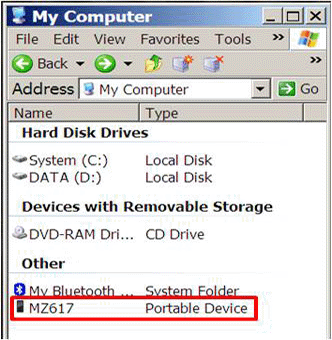
- Step 4: The device storage hard drive will display, double click on the Device Storage hard drive to view the files and folders stored on the device.
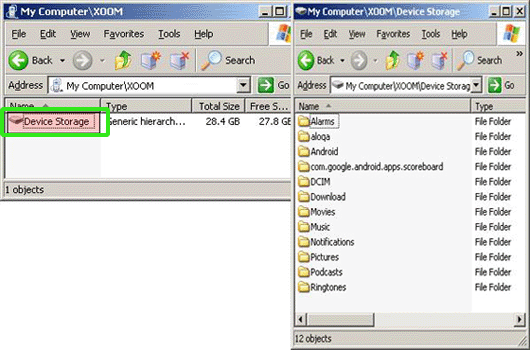
- Step 5: You can copy videos, music, photos to XOOM 2 from PC freely no matter single files or folders.
- Windows 7:
Step 1: Plug the USB cable into your device and then into the PC.
Step 2: When you plug in the tablet for the first time, the PC will ask to install drivers, click ok to continue.
Once the drivers are installed, the device will show up as a portable device. The Autoplay feature in Windows 7 will present the Motorola XOOM 2 device with options.
Step 3: Click on the Open Device to View Files as depicted below. (Your device name may vary)
Step 4: Click on the Device Storage drive to display the folders of the device hard drive.
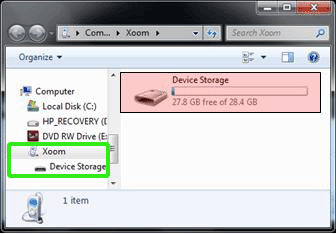
- Step 5: Click on files, then Drag & Drop the movies, music, photos to XOOM 2 from PC.
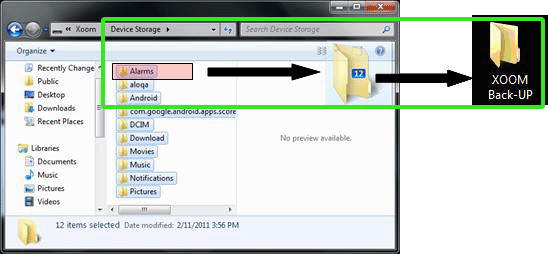
- Tip: Meanwhile, there are some XOOM 2 users wanna know how to transfer films, music, photos to XOOM 2 from PC via Wi-Fi. Here we just recommend the solution other users offer.
You need to use a 3rd party Android Application like "WiFi File Explorer".
You can search the Android Market for 3rd party applications that are available that will enable you to transfer files using Wi-Fi. Click here to read what others are saying about WiFi file explorer on our Motorola support forum. - Above are the all the solution for you. Related information from How do I transfer files to/from my computer to my Motorola XOOM 2?
- However, some Motorola XOOM 2 users still have the confusion that if I can transfer all the videos/movies, music like MOV, AVI, WMV, WMA to Motorola XOOM 2 directly. We had to say that it’s impossible. A third party software is necessary. Here we highly recommend the best Motorola XOOM 2 Video Converter for you, with which you can convert any video/movies, music like MOV, AVI, WMV, WMA Motorola XOOM 2 compatible format easily at super fast speed with the NVIDIA CUDA technology support.
Tip:
You can refer to Convert WMV/AVI/MOV to Motorola XOOM 2 to learn the step-by-step guide on how to convert WMV/AVI/MOV to Motorola XOOM 2 with the best Motorola XOOM 2 Video Converter. Related Guide
Convert/Transfer MKV/AVI/MOV/FLV to MP4 for Sony Ericsson Xperia Arc S
Convert/Compress videos to H.264 MP4 for Iconia Tab A500
Convert MKV/WMV/AVI/VOB/MOV to Asus Eee Pad Transformer Prime
Convert AVI to Acer Iconia Tab A500- Watch/Play AVI on Acer Iconia Tab A500 in high A/V quality
Watch/View movies/videos on Acer Iconia Tab A500 with optimal video players
Fast convert/transfer flash videos (flv, f4v) to Acer Iconia Tab A500
 Trust ourselves & embrace the world!
Trust ourselves & embrace the world!