Related guide:
Convert Canon XF100 1080p MXF to AIC for iMovie
Deinterlace and Convert Canon C300 1080i MXF files to ProRes for FCP 7
Convert/Transcode Panasonic AG-HPX250 P2 HD MXF files to Apple ProRes for FCP X on Mac OS Lion
Import Canon XF100 MXF files to FCP X- Convert XF100 1080p MXF to Apple ProRes for FCP X on Mac
deinterlace Canon XF305/300/105 1080i mxf files, convert Canon XF305/300/105 1080i mxf files to ProRes 422, ingest 1080i mxf files to FCP 7, edit Canon XF305/300/105 1080i MXF files with FCP 7, convert mxf files to FCP on Mac, play mxf files on Lion, transcode mxf files to ProRes on Mac, MXF Converter

Canon devotes itself to innovating and developing image acquisition products for the most demanding professional. Thus Canon XF305/300/105 appeared on the market one after another. The latest Canon XF305/300/105 Professional Camcorders feature 50Mbps MPEG-2 4:2:2 recording to Compact Flash (CF) cards for unsurpassed image quality and efficient, robust workflow at an affordable price. It is ideally suited to match the requirements of electronic newsgathering (ENG) crews, independent filmmakers, documentary producers, event videographers and military agencies.
In particular, Canon XF305/300/105 all adopt file-based MPEG-2 compression with an MXF File Wrapper, which ensures the widest compatibility with existing industry infrastructure, metadata and non-linear editing (NLE) systems. And 4:2:2 color sampling provides ultra-fine transitions in tone and color, thus they can maintain the highest quality image and the most vivid video recording for use in advanced post production. They are perfect professional camcorders except the problem which will bother you when you want to ingest Canon XF305/300/105 1080i MXF files to FCP 7. After googling, you will realize that MXF can not be supported by FCP, so the solution is simple but to convert Canon XF305/300/105 1080i MXF files to ProRes 422. Considering your mxf files from Canon XF305/300/105 are shot at 1080/60i and the files will be interlaced while editing in FCP 7, you need to deinterlace 1080i MXF files to make the files look smooth on your Mac.
Here is the highly recommended MXF to ProRes Converter, which is also compatible with Mac OS Lion. With it, you can not only convert Canon XF305/300/105 1080i MXF files to ProRes 422 on Mac OS, but also edit your MXF files, such as to crop video size, trim video clips, add special effects and text/image/video watermarks to output videos, and deinterlace 1080i MXF files thus it will be on the top of your list.
Here is the step-by-step guide for you on how to deinterlace and transcode Canon XF305/300/105 1080i MXF to ProRes 422,thus you can ingest the converted files to FCP 7 for further editing.
Step 1: Import Canon XF305/300/105 1080i MXF files to the top MXF to ProRes Converter;
Launch MXF to ProRes Converter on Mac. Click the button “File” to add MXF files to it. (Note: You should find the MXF videos from one MXF whole structure folder, here we take the P2-dvcpro50 as an example: double click the P2-dvcpro50> CONTENTS> VIDEO, and then you can find the MXF file.). If it is necessary, you can double click the each file to have a preview.
Tips: 1. If you want to merge MXF files, just need to check the “Merge into one” box.
2. You shouldn’t move the single MXF video out of the whole MXF whole structure folder, or the MXF video would be wrong such as without audio.
Step 2: Select an output format for FCP and set the output folder.
Click on the “Format” and get the dropdown menu, then move you pointer to “Final Cut Pro”. Under the sub list are there a few formats which are all compatible with FCP. Here we recommend the Apple PreRes 422(HQ) if you give the priority to the quality of the converted videos. Then you can set the output folder by clicking “Browse” icon as you need.
Note: If you want the files to be in smaller size, you can follow Final Cut Pro>Apple ProRes 422(LT)(*mov)/Apple ProRes 422(*mov) option. If your files size is at SD levels, you are advised to choose Final Cut Pro>Apple ProRes 422(Proxy)(*mov), which is recommended for 480i/p and 576i/p shootings as well.
Step 3: Click “Settings” icon to adjust audio and video parameters.
Click the “Settings” icon and you will go into a new interface named “Profile Settings”. You can adjust codec, bit rate, frame rate, sample rate and audio channel in the interface according to your needs and optimize the output file quality.
Note 1: You’d better set the video frame rate as 30fps, video size as 1920*1080 to keep the best quality for editing in Final Cut Pro, If the 60i/30fps is your original frame rate. But if you shoot with 50i/25fps, then 25fps as the frame rate will be your best choice when conversion. If you want to have a smaller file size but keep the good quality, you can change the video size to 1440*1080.
Note 2: Please click Edit and then you can deinterlace 1080i MXF files in the Video Editor.
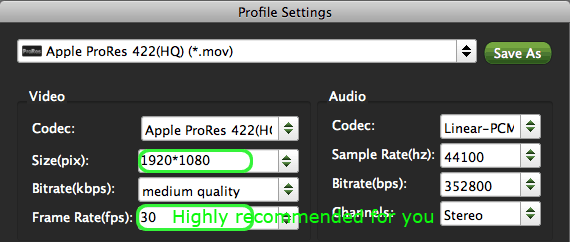
Step 4: Start to convert and deinterlace 1080i MXF files shot by CanonXF305/300/105.
Click the “Convert” button; it will convert Canon XF305/300/105 1080i MXF files to ProRes 422 for editing in FCP 7 on Mac immediately. You can find the process in the “Conversion” interface.
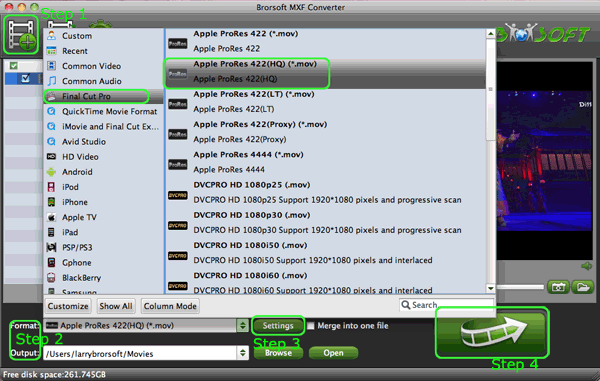
When the conversion process of MXF to ProRes Converter is 100% completed, you will be able to get the output files for Final Cut Pro by clicking on “import” button effortlessly. Now you can easily import the converted and deinterlaced Canon XF305/300/105 1080i MXF files to FCP 7 for editing in perfect sync of video and audio without quality loss.
Tips:
1. MXF to ProRes Converter can also help you to transcode and deinterlace MXF files to any other playable and editable format like MOV, Apple ProRes, DVCPRO, Avid DNxHD, AIC, etc. for common tablets and NLE.
2. If you are interested in converting MXF files from other Canon/Panasonic profressional camcorders, please link to MXF Converter for Mac Guide to get the info you need.
 Trust ourselves & embrace the world!
Trust ourselves & embrace the world!