Convert/Transcode/Import/Merge HDR-XR160 1080/60p AVCHD to FCP 7

- Take stunning 1920 x 1080 Full HD video with the compact HDR-XR160 Handycam camcorder. Also equipped with a hard disk drive (HDD), you can record and store up to 54 hours of high-definition video footage (HD LP mode). There's also a vibrant 3.0" touch-screen display lets you compose and view your shots. Most of the HDR-XR160 users get used to edit their Full HD video in video editing software like FCP 7. However, some of the HDR-XR160 users still have the confusion that how to convert HDR-XR160 1080/60p AVCHD to FCP 7. Below is the question one HDR-XR160 user has.
- Is the Sony HDR-XR160 camcorder compatible with FCP 7? Can the avchd files be imported directly into FCP7 with log and transfer?
- Now, this article will do a favor to help so many HDR-XR160 users to solve the problem. As it claimed that FCP can support AVCHD import, but in fact Final Cut Pro will only handle AVCHD files when it finds them in their original file structure (either by connecting the camcorder or camera or using a memory card reader). It is suggested you had to have the folders exactly like they were on the camera. So when you lost the original folder, you cannot import the HDR-XR160 AVCHD to FCP normally. Here we will show you the method of importing HDR-XR160 1080/60p AVCHD to FCP 7 freely without connecting the HDR-XR160 all the time.
- First of all, we highly recommend the best HDR-XR160 AVCHD to FCP Converter, which will enable you to easily convert/merge HDR-XR160 1080/60p AVCHD to FCP 7 without any trouble. We will also provide you with the detailed guide on how to convert/transcode HDR-XR160 1080/60p AVCHD to FCP 7 which just needs four steps.
- Preparation for converting HDR-XR160 1080/60p AVCHD to FCP 7:
1. Software: the best HDR-XR160 AVCHD to FCP Converter (Free download trial version)
2. System requirement: Mac OS X 10.5 or 10.5 above - Guide: step-by-step guide on how to convert HDR-XR160 1080/60p AVCHD to FCP 7 with the best HDR-XR160 AVCHD to FCP Converter
Step 1: Import HDR-XR160 1080/60p AVCHD to the best HDR-XR160 AVCHD to FCP Converter.
Use USB cable to connect HDR-XR160 to Mac. Launch HDR-XR160 AVCHD to FCP Converter. Click the button for adding to import HDR-XR160 1080/60p AVCHD to the best HDR-XR160 AVCHD to FCP Converter. You can tick the box in front of the file you want to convert. If it is necessary, you can double click the each file to have a preview.
Tip: If you have multiple DSC-HX100V 1080p60 MTS files, you can tick the “Merge into one” box to merge the DSC-HX100V MTS into one single file for FCE so that you can play these files without interruption. - Step 2: Select an output format for FCP 7 and set the output folder.
Click on the dropdown menu of “Format” and then move you pointer to “Final Cut Pro”, under the sublist there are a few formats which are all compatible with Final Cut Pro. Here we choose “Apple ProRes 422(HQ) (*.mov)” as an example. Then you can set the output folder by clicking “Browse” icon as you need.
Note: If you want the files be in smaller size, you are hoped to follow Final Cut Pro>Apple ProRes 422(LT)(*mov) option. If your files size is at SD levels, you are advised to choose Final Cut Pro>Apple ProRes 422(Proxy)(*mov), which is recommended for 480i/p and 576i/p shootings as well. - Step 3: Click “Settings” icon to adjust audio and video parameters.
Click the “Settings” icon and you will go into a new interface named “Profile Settings”. You can adjust codec, bit rate, frame rate, sample rate and audio channel in the interface according to your needs and optimize the output file quality.
Note: You’d better set the video frame rate as 30fps, video size as 1920*1080 to keep the best quality for editing in FCP 7. If you wanna have a smaller file size but keep the good quality, you can change the video size to 1440*1080. - Step 4: Start converting your HDR-XR160 1080/60p AVCHD to MOV for FCP 7.
Click the “Convert” button; it will convert HDR-XR160 1080/60p AVCHD to MOV for FCP 7 on Mac immediately. You can find the process in the “Conversion” interface.
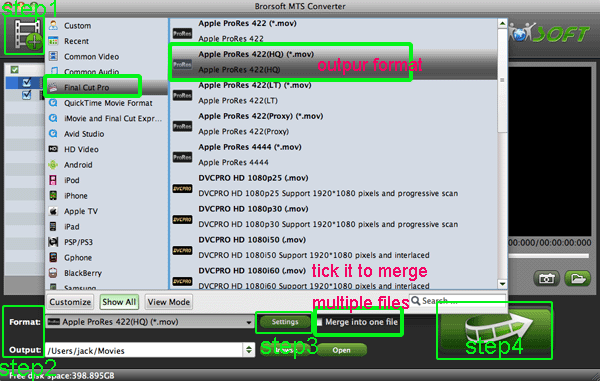
- After the HDR-XR160 1080/60p AVCHD to MOV for FCP 7 conversion, you will be able to get the output files for FCP 7 via clicking on “Open” button effortlessly. Now you can easily import the converted and merged HDR-XR160 AVCHD to FCP 7 for editing with high quality without any trouble.
- Tips:
1. HDR-XR160 AVCHD to FCP Converter as the most powerful AVCHD converter, not only can convert HDR-XR160 1080/60p AVCHD to FCP 7, but also can convert/transcode HDR-XR160 AVCHD to other video editing software or DVD burning application like FCE, iMovie, Adobe Premiere Pro, iDVD, etc. Please link to Brorsoft AVCHD MTS Converter for Mac to learn more about it. - 2. To get more tips for Sony camcorders and cameras, you can refer to Sony video camera Tips and Tricks that may do you a favor.
Related Guide
Upload HDR-CX100 1080/60p AVCHD to YouTube on Mac OS X Lion
Transcode/Convert HDR-CX700V 1080/60p AVCHD to 30p MOV for FCE
 Trust ourselves & embrace the world!
Trust ourselves & embrace the world!