Two Easy Ways to Play Video_TS files on Mac
If you have ever backed up a DVD to your computer, or have attempted to create a DVD that can play in a regular DVD player, then you are likely familiar with the DVD structure. If you have a Video_TS folder stored on your Mac hard drive, do you know how to play VIDEO_TS on Mac? This guide will walk you through how to open and play Video_TS folder on Mac OS X easily.

Solution One: Use VIDEO_TS Player for Mac
Another way is to find third-party software to view Video_TS files on Mac. Programs such as the freeware VLC can play many different video formats. VLC works essentially the same way as DVD Player. Open the software and go to the "File" menu. Select "Open File" and find your Video_TS file in the browser. The file will open just as the DVD original would, giving you menu options for program selection.
1. To play a copied/ripped DVD(VIDEO_TS files) from hard disk you can use VideoLAN (VLC Player).
2. Install it. Start VideoLAN (click Start -> Programs -> VideoLAN -> VLC Media Player)
3. Click File -> Open Directory. Find the VIDEO_TS folder, select it and click OK.
Solution Two: Convert VIDEO_TS to Mac compatible video
By far the simplest way to watch your backed-up movies is to convert Video_TS to MP4, MOV or M4V files and watch them in iTunes or QuickTime Player. You will need a conversion software package. Brorsoft DVD Ripper for Mac is highly recommended.
Overall, this Mac DVD ripping program enables you to rip and convert DVD disc, DVD VIDEO_TS folder, DVD ISO/IFO files to all popular video formats .mov, .m4v, .mp4, .mpg, etc and even extract audio from DVD movies. Besides, the built-in video editor allows you to trim, crop, add watermarks, etc. to get the very part and effect you want. It takes some time to make the conversion, but then you will have a compressed version of your Video_TS file that will take up a little more than 25 percent of the hard drive space the original file did. Just download the software and follow the guide below to convert VIDEO_TS to a video/audio format you need.

 (Note: Click here for OS X 10.5)
(Note: Click here for OS X 10.5)
1. Load VIDEO_TS files to the converter
Run the VIDEO_TS Converter Mac and click "Load DVD" to import the VIDEO_TS files you want to convert.
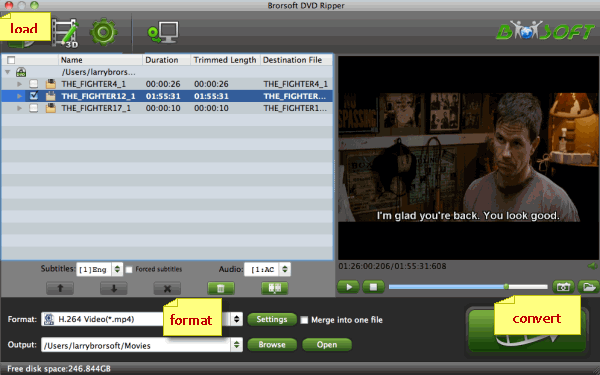
2. Choose output format
As for playing VIDEO_TS in QuickTime or iTunes on Mac OS X, the MOV, MP4, M4V file type is recommended.

3. Edit your VIDEO_TS files(Optional)
You can click Edit to trim, crop the DVD movies so as to get the part you want or add some special effect on your movie.
4. Start VIDEO_TS to .mov conversion
Hit the "Convert" button to convert VIDEO_TS files in the lower-right corner of the interface. After the conversion, you can play your VIDEO_TS folder on Mac smoothly.
Just get a fast abd easy solution to play VIDEO_TS files on Mac (macOS Sierra).
Additional Tips - What's Video_TS
A VIDEO_TS file is a DVD folder file, mainly containing all data for the DVD movies. It totally contains three kinds of files inside: VIDEO_TS.IFO, VIDEO_TS.BUP, and VIDEO_TS.VOB.
1. VIDEO_TS.IFO - the configuration files with information like menus, subtitles, aspect ratio, languages etc.
2. VIDEO_TS.BUP - the backup copies of configuration files
3. VIDEO_TS.VOB - actual video and audio data for DVD content
Brorsoft Ultimate / iMedia is a one stop media solution to rip commercial Blu-ray/DVD/video and convert digital video to virtually any file formats. You can easily output Blu-ray/DVD/video to any of your desired file formats or device preset profile formats with fast conversion speed and excellent output video quality. If you are a tech-savy, you can flexibly adjust the output profile parameters including video codec, bit rate, frame rate, resolution and audio codec, bit rate, sample rate and channels to get better output video and audio quality on your own. The deinterlaceing function also assists you to convert interlaced video into a progressive form so that you can enjoy a better and clear video effect.
Copy DVD with VLC Player
Play Blu-ray with VLC Player
Convert 2D DVD to 3D Video
How to Convert VIDEO_TS to MKV
How to Convert Video_TS Folder to MP4
How to Convert DVD to QuickTime Movie
Useful Tips
- Rip DVD to Android
- Rip DVD to Plex Media Sever
- Convert DVD to AVI
- Convert DVD to MKV
- Convert DVD to WMV
- Rip DVD with VLC Player
- Rip DVD to NAS
- Import DVD to iTunes
- Convert ISO to iTunes
- Rip DVD in Windows 8
- iPhone 6 DVD Playback Tips
- Stream DVD to Chromecast
- Edit DVD in Final Cut Pro
- Convert ISO to MP4
- Import DVD to iMovie
- Copy Full DVD Disc
- Rip DVD to iPad
- Rip DVD with Handbrake
- Mac TheRipper Alternative
- Rip DVD with Subtitles
- Add Subtitles to Hollywood DVD
- Rip DVD to MP4/M4V/MOV
- Import DVD to Windows Movie Maker
Adwards

Copyright © 2017 Brorsoft Studio. All Rights Reserved.









