Stream/Sync videos, photos, music to Motorola Droid Xyboard 10.1 from PC with MotoCast
- Motorola Droid Xyboard 10.1 features with MotoCast which controls your digital universe. Pull files from your computer like a digital telepath. Access your home computer remotely and serve up your music, movies, images, and documents at your command. Virtually everything is within your digital reach. Here we like to share the guide on how to sync video, photos, music to Motorola Droid Xyboard 10.1 from PC with MotoCast.
- To stream videos, photos, music to Motorola Droid Xyboard 10.1 from PC wirelessly, we should apply the MotoCast Wireless. Below is the brief instruction.
- Step 1: Download and install the MotoCast on your PC.
Step 2: Apply for a MotoCast account.
Step 3: Log in with your created MotoCast account.
Step 4: Add the media folders that you wanna to share.
Step 5: Select the video, music, photo folders you want to sync.
Step 6: Start syncing the videos/movies, photos, music to Motorola Droid Xyboard 10.1 from PC with MotoCast Wireless.
Notes: 1. During the whole syncing process, to make this work your PC will have to remain on, and remember that this service is operating via the Internet. - 2. To sync movies, pictures, music to Motorola Droid Xyboard 10.1 from PC successfully, you have to make sure that the streamed videos are in Droid Xyboard 10.1 supported format. According to the spec of Droid Xyboard 10.1, we find that the Motorola Droid Xyboard 10.1 can only support H.263, H.264 formats. Thus, to convert video like WMV, AVI, FLV, MKV, TiVo, VOB to Motorola Droid Xyboard 10.1 compatible format is necessary.
- Motorola Droid Xyboard 10.1 Video Converter is the best tool for you to convert any video like WMV, AVI, FLV, MKV, TiVo, VOB to Motorola Droid Xyboard 10.1 compatible format at super fast speed with the CUDA acceleration technology support. Below is the step-by-step guide.
- Guide: Convert video WMV, AVI, FLV, MKV, TiVo, VOB to Motorola Droid Xyboard 10.1.
Step 1: Import WMV, AVI, FLV, MKV, TiVo, VOB to the best Motorola Droid Xyboard 10.1 Video Converter.
Launch the best Motorola Droid Xyboard 10.1 Video Converter. Click the button “File” to add WMV, AVI, FLV, MKV, TiVo, VOB video files to the Motorola Droid Xyboard 10.1 Video Converter. If it is necessary, you can double click the each file to have a preview.
Tip: You can merge several video files into single one via checking the “Merge into one” box. Afterwards, you can sync video/movie files to Motorola Droid Xyboard 10.1 with MotoCast Wireless without interruption. - Step 2: Select an output format for Motorola Droid Xyboard 10.1 and set the output folder.
Click on the dropdown menu of “Format” and then move your pointer to “Android”, under the sublist, “Motorola Xoom H.264 Video(*.mp4)”, “Motorola Xoom HD 720p(*.mp4)”, “Motorola Xoom Full HD 1080p(*.mp4)”are all compatible. Or move your pointer to “Common Video”, under the sublist, the “H.264 Video(*.mp4)” is also the compatible one for you to stream video/movie files to Motorola Droid Xyboard 10.1 for enjoyment. - Step 3: Click “Settings” icon to adjust audio and video parameters.
Click the “Settings” icon and you will go into a new interface named “Profile Settings”. You can adjust codec, bit rate, frame rate, sample rate and audio channel in the interface according to your needs and optimize the output file quality.
Note: You can set the video size as 1280*800 according to its resolution, thus you can stream/sync video/movie to Motorola Droid Xyboard 10.1 for playback with full screen. - Step 4: Start converting your video WMV, AVI, FLV, MKV, TiVo, VOB to Motorola Droid Xyboard 10.1.
Click the “Convert” button; it will convert video WMV, AVI, FLV, MKV, TiVo, VOB to Motorola Droid Xyboard 10.1 immediately due to its NVIDIA CUDA technology support. You can find the process in the “Conversion” interface.
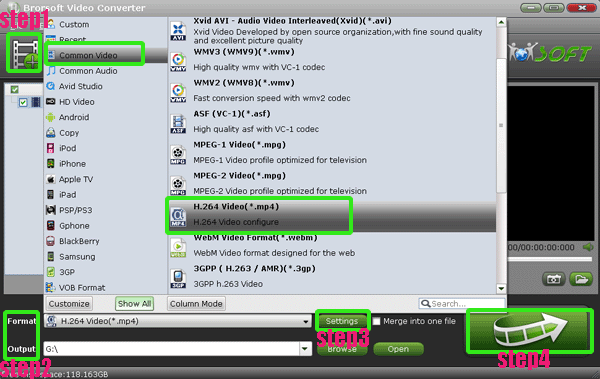
- After the WMV/AVI/FLV/MKV/TiVo/VOB to MP4 for Motorola Droid Xyboard 10.1 conversion, you will be able to get the output files for Motorola Droid Xyboard 10.1 via clicking on “Open” button effortlessly. Now, you can sync/stream video/movie files as well as music, photos to Motorola Droid Xyboard 10.1 via MotoCast wirelessly without any trouble.
- Tip:
Before stream video files to Motorola Droid Xyboard 10.1, if you want to edit your videos, this Motorola Droid Xyboard 10.1 Video Converter can also do you a favor with its powerful edit function like cropping, trimming, adding watermark, etc. To learn more about it, you can link to Brorsoft Motorola Droid Xyboard 10.1 Video Converter. Related Guide
Convert WMA to MP3 for Motorola XOOM 2- Play WMA files on Motorola XOOM 2 in high quality
How to transfer/copy videos/movies/films, music, photos to Motorola XOOM 2 from your PC?
Best Motorola XOOM 2 Video Converter- Convert WMV/AVI/MOV to Motorola XOOM 2
Acer Iconia Tab A500 DLNA- Stream movies, videos, music to Acer Iconia Tab A500 from PC via DLNA
 Trust ourselves & embrace the world!
Trust ourselves & embrace the world!