Import/Merge Canon XF100 MXF files to Windows Live Movie Maker
Canon's XF100 HD Professional Camcorder is an amazingly compact, fully featured pro video camera that imports nearly all the features and functionality of the 3-chip XF300 into a smaller, single sensor form factor. Take advantage of the latest HD technology, the XF100 supports the highest HD quality with Full HD 1920x1080 resolution, up to a 50Mbps bit rate and 4:2:2 color sampling. While, when you intend to import the Canon XF100 MXF files to Windows Live Movie Maker for editing, it’s such tiresome business.

As we know, the supported format of Windows Live Movie Maker(WLMM) is limited. Here we list the supported formats of Windows Live Movie Maker as below.
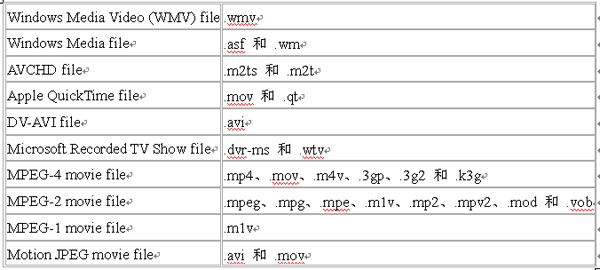
To import Canon XF100 MXF files to Windows Live Movie Maker, convert/transcode the Canon XF100 MXF files to Windows Live Movie Maker editable format is the only method you can choose. MXF to Windows Live Movie Maker Converter is the highly recommended tool for you to convert Canon XF100 MXF files to WMV for Windows Live Movie Maker at super fast speed, which makes it easy to edit Canon XF100 MXF videos in Windows Live Movie Maker. Below is the detailed guide on how to convert Canon XF100 MXF to Windows Live Movie Maker.
Before start the conversion, please make sure you have downloaded and installed the best MXF to Windows Live Movie Maker Converter on your computer.
 (Note: Click here for OS X 10.5)
(Note: Click here for OS X 10.5) 
Guide: Convert Canon XF100 MXF to Windows Live Movie Maker with the best MXF to Windows Live Movie Maker Converter.
Step 1: Import Canon XF100 MXF files to the best MXF to Windows Live Movie Maker Converter.
Transfer the MXF video from Canon XF100 MXF camcorder to Windows computer hard drive via USB cable. Launch the best MXF to Windows Live Movie Maker Converter. Click the button “File” to add Canon XF100 MXF files (or directly drag and drop your Canon XF100 MXF files) to the MXF to Windows Live Movie Maker Converter. If it is necessary, you can double click the each file to have a preview.
Tip: If you want to merge XF100 MXF files to Windows Live Movie Maker, just need to check the “Merge into one” box.
Step 2: Select an output format for Windows Live Movie Maker.
Click on the dropdown menu of “Format” and then move your pointer to “Common Video”, under the sublist, “WMV3 (wmv9)(*.wmv)”, “MPEG-4 Movie(*.mp4)”, “ASF (VC-1)(*.asf)”, MPEG-2 Video(*.mpg), etc are both the compatible format to transfer Canon XF100 MXF files to Windows Live Movie Maker. And then you can set the output folder for Windows Live Movie Maker.
Step 3: Click “Settings” icon to adjust audio and video parameters for Windows Live Movie Maker.
Click the “Settings” icon and you will go into a new interface named “Profile Settings”. You can adjust codec, bit rate, frame rate, sample rate and audio channel in the interface according to your needs and optimize the output file quality.
Tip: Here we list the custom video settings for Windows Live Movie Maker to ingest the Canon XF100 MXF files to Windows Live Movie Maker with the optimal video settings.
Video Size: 1280*720,
Video Bitrate: 8000kbps,
Video Frame Rate: 30fps,
Audio Sample Rate: 48000hz,
Audio Bitrate: 128000bps,
Audio Channel: Stereo
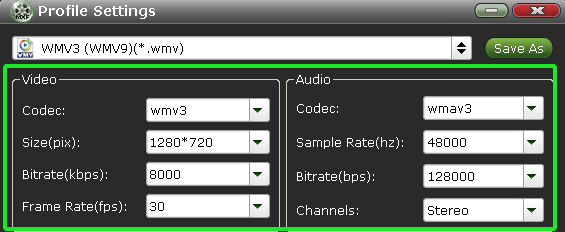
Step 4: Start converting your Canon XF100 MXF video to WMV for Windows Live Movie Maker.
Click the “Convert” button; it will convert Canon XF100 MXF video to WMV for Windows Live Movie Maker immediately based on the CUDA acceleration technology support. You can find the process in the “Conversion” interface.
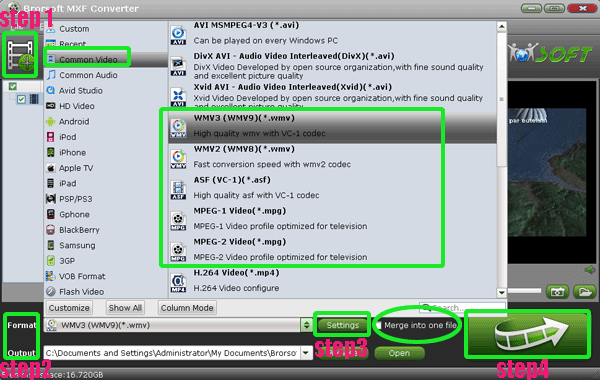
After the XF100 MXF to WMV for Windows Live Movie Maker conversion, you will be able to get the output files for Windows Live Movie Maker via clicking on “Open” button effortlessly. Afterwards, you can import the Canon XF100 MXF to Windows Live Movie Maker freely.
Here we’d like to share the tips for how to import Canon XF100 MXF files to Windows Live Movie Maker with all the WLMM users especially the newbie of it.
If you want to use the video files with Windows Live Movie Maker, for some reason, Windows 7 requires you to first import them into Windows Live Photo Gallery. Windows Live Photo Gallery and Windows Live Movie Maker don't come installed on Windows 7. You can download them free.
1. Open Windows Live Photo Gallery and connect your Canon XF100 camcorder to your computer.
2. Choose Import From a Camera or Scanner. Choose the icon for your Canon XF100 in the Import Photos and Videos window. Then click Import.
3. Enter a name for your video that you wanna import.
4. Choose the Import the Entire Video option. This option imports all the video on your tape, breaking each shot into a separate segment. (This is usually the best choice)
5. Click the Start menu, choose All Programs, choose Windows Live, and select Windows Live Movie Maker.
6. Start adding Canon XF100 MXF video to Windows Live Movie Maker. Afterwards, you can edit Canon XF100 MXF video in Windows Live Movie Maker effortlessly.
Tips:
1. The best MXF to Windows Live Movie Maker Converter is also the best tool for you to convert/import MXF to Sony Vegas, Adobe Premiere, Windows Movie Maker, Magix Movie Edit Pro, and more other video editing programs. You can learn more about it from Brorsoft MXF to Windows Live Movie Maker Converter.
2. If you also intend to convert your Canon XF100 MXF file to MP4, AVI, MOV, VOB, MPEG, etc for some media devices like Pad2, Xoom, Apple TV, Galaxy Tab, etc. You can refer to convert MXF files to AVI, WMV, MOV, VOB, MPEG, MP4 to get some tips.
Related Guides:
How to Fix Corrupt MXF files
Import MXF into Final Cut Pro X
Import Nanoflash MXF to Final Cut Pro
Import Canon MXF to Cyberlink PowerDirector
Transcode Panasonic P2 MXF to ProRes for FCP X
Join/Display Canon XF300/XF305 MXF files on PS3
Convert/Import P2 MXF footage to Sony Vegas Pro 11
The Best Solution to MXF Importing/Editing Problems
Edit Canon XF100 MXF files in Windows Movie Maker
Merge/Convert/Import MXF files to Adobe After Effects
Useful Tips
- Convert MXF to MOV
- Play MXF in VLC
- Play MXF in Media Player
- Upload MXF to Vimeo
- Upload MXF to YouTube
- Convert MXF with Handbrake
- Convert MXF to AVI/WMV/MPEG
- Convert MXF to ProRes High Sierra
- Transcode P2 MXF to ProRes
- Import MXF to After Effects
- Convert Canon MXF to Avid
- Play Edit Canon MXF on Mac
- Import MXF to iMovie
- Import MXF to VirtualDub
- Convert MXF to Premiere
- Convert MXF for Mac editing
- Convert MXF to Pinnacle Studio
- Convert MXF to PowerDirector
- Load Sony MXF to Final Cut Pro
- Edit MXF files with Davinci Resolve
- Sync MXF with Pluraleyes 3/3.5/4
- Edit MXF in Camtasia Studio 8/7
- Convert MXF to Windows Movie Maker
Adwards

Copyright © 2019 Brorsoft Studio. All Rights Reserved.









