How to Upload VOB to YouTube without Quality Loss

When you want to upload VOB files to YouTube for sharing with others, you will get an error. That's because VOB is not one of the video formats that YouTube likes. Well, how to share VOB on YouTube successfully? This article is going to show you guys how to upload VOB to YouTube without any quality loss.
A VOB(Video Object) file is a container format in DVD-Video media which contains video, audio, subtitle and menu contents multiplexed together into a stream form. YouTube won't support any VOB files. Before uploading VOB to YouTube, you need to convert VOB files to YouTube supported formats. Here, we strongly recommend Brorsoft Video Converter to help you make it.
This professional video converter fully supports converting VOB to YouTube friendly FLV, AVI, MP4, MOV, etc without quality loss. This VOB to YouTube converter supports batch conversion, so you can convert multiple files at a time, which will save you a lot of time. What's more, before encoding your movies, you can use the built-in video editor to personalize the videos to achieve a better overall effect. For Mac users, please turn to Video Converter for Mac. Get the video converter program and figure out how to easily convert VOB movies to YouTube files.
Download VOB to YouTube Converter:

 (Note: Click here for OS X 10.5)
(Note: Click here for OS X 10.5)
How to Convert VOB to YouTube Supported Files
Note that the product tutorial below uses video converter for Windows screenshots to show you how to get the work easily done. The way to encode VOB to YouTube videos on Mac OS X (including Mountain Lion and Mavericks) is the same. Please just make sure you've downloaded the right version.
Step 1. Import VOB files to the program
Run the video converter and click the Add button to load VOB video files from your computer or devices. You can also directly drag the videos into the program main interface. After the files have been loaded, you can preview them, take snapshots, etc. as you like.

Step 2. Select video format for YouTube
Click Format bar to select an output format. To share your VOB movies on YouTube, here you can choose .avi, .3gp, .flv, .mov format from Common Video. Click Settings icon, you can set some video parameters like video resolution, bit rate, frame rate, etc.
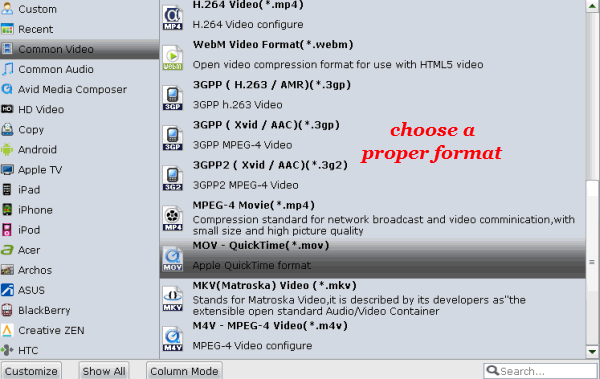
Note: If you need to edit your VOB videos before uploading to YouTube, such as trimming, cropping, adding watermark or subtitle files etc, you just click the Edit bar.
Step 3. Convert VOB files to YouTube
Now you are ready to convert VOB to YouTube. Click "Convert" button to start the conversion process.
After the conversion, you need to click the Open option on the main interface to locate these converted files. Just click Upload Video on YouTube to upload the converted VOB video to YouTube without any troubles.
Useful Tips
- Handbrake Convert VOB to MP4
- Convert VOB to AVI/WMV/FLV
- Convert VOB to DivX
- Convert VOB to MOV
- Convert VOB to H.265
- Convert VOB to MPEG
- Convert VOB to NAS
- Upload VOB to YouTube
- Play VOB on Roku
- Play VOB via Plex
- Play VOB on Xbox
- Play VOB on iPhone X
- Play VOB Files on TV
- Play VOB on Amazon Fire TV
- Play VOB on Samsung TV
- Play VOB on NVIDIA Shield TV
- Play VOB on Panasonic TV
- Convert VOB to Android
- Add VOB to iTunes
- Play VOB on Mac
- Play VOB in VLC
- Play VOB in WMP
- Import VOB to Premiere Elements
- Import VOB to Sony Movie Studio
- Import VOB to Davinci Resolve
- Import VOB to Sony Vegas pro
- Import VOB to PowerDirector
- Import VOB to After Effects
- Import VOB to Avid MC
- Convert VOB to Premiere Pro
- Convert VOB to Pinnacle
- Import VOB into Camtasia
- Convert VOB to FCP
- Import VOB to iMovie
- Movie Maker Open VOB
- Insert VOB to PowerPoint
Copyright © 2019 Brorsoft Studio. All Rights Reserved.






