Can't play HEVC H.265 Files on Samsung Smart TV- Fixed

Q1: Samsung TV h.265 Upgrade
Will there ever be a firmware update that recognizes the h.265 HEVC codec?
Model: UN32EH5300FXZA
Q2: Samsung TV not direct play HEVC in Plex
When I access plex and playback HEVC X265 videos. They work fine when receiving them on a roku 3. When I move to another TV (Samsung smart tv) I get an error that the file is not supported. and a message saying enable transcoding on playback may fix the problem.
When you got a Samsung Smart TV, you can have great fun with it. But something may let you down, it's hard to play HEVC files on Samsung Smart TV no matter through Plex or external hard drive. In this article, we'd like to share some tips and tricks to get H.265 video files to playback on Samsung TV with ease.
As for Plex users, the server is well capable of transcoding x265 to x264, if it is not supported by your Samsung TV model. The only thing needed is to switch the playback mode to "Transcoding" before you start playback.
As for those who're not running Plex, try to have a firmware update that recognizes the h.265 HEVC codec. If it doesn't work, you may need to decode h.265 as Samsung also has some limitations on which containers it supports for this type of codec.
In this case, Brorsoft Video Converter | Video Converter for Mac comes out to help you complete the task. This program is not only an easy-to-use video converter, but also an professional player and editor. With it, you can effortlessly convert every video format to or from H.265 video files rapidly in zero quality loss. That means, you can encode any H.265 files to H.264, a more friendly format for Samsung Smart TV effortlessly. Download and follow the step on how to do it.
Read More:
View MKV files on Samsung TV | Play MOV files on Samsung TV
Play MP4 Files on Samsung TV | Play AVI Video on Samsung TV
Converting H.265/HEVC to Samsung TV Playable Video
Step 1. Add H.265 videos
Run the fastest H.265 converter program and click Add button to select the H.265 files you want to import. You can also directly drag the video files to the program for conversion.
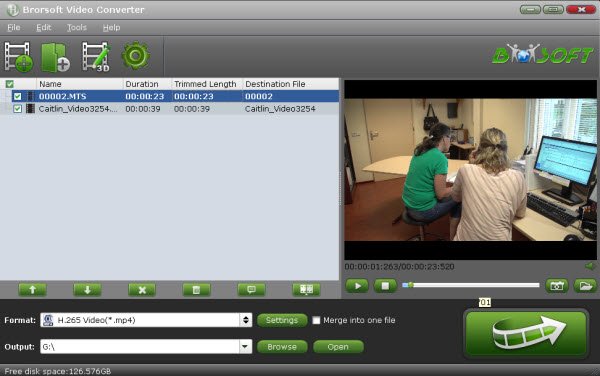
Step 2. Choose right format
Click Format bar and choose H.264 High Profile Video(*.mp4), H.264 Main Profile Video(*.mp4), or H.264 Baseline Profile Video(*.mp4) from "Common Video" as the target format. It is the most common video format for Samsung or Sony, Panasonic, LG, etc Ultra HDTVs.

Step 3. Advanced video/audio settings
Adjust the video and audio parameters, including the Bitrate of Video & Audio, Video Size, Sample Rate, Frame Rate, Audio Channels, etc., by clicking the "Settings" button on the main interface for getting the best quality.
Step 4. Start HEVC conversion
After all necessary settings, click Convert to start the H.265 to H.264 video conversion. As soon as the conversion is complete, click "Open Folder" to get the generated H.264 files for playing in Samsung Smart TV with Plex or from external hard drive.
Useful Tips
- HEVC/H.265 Executive Summary
- Differences: H.265 and H.264
- View/Edit HEVC on macOS High Sierra
- H.265 Converter macOS High Sierra
- Play H.265 in Windows Media Player
- Join or Split H.265 VIideos
- Play H.265 in MX Player
- Play H.265 in KMPlayer
- Play H.265 in VLC
- Play H.265 on Android
- Play H.265 on Windows 10
- Play H.265 on Surface Book/Pro
- Play H.265 on iPhone 8/7 iOS 11
- Play H.265 on Xbox One
- Play H.265 via Plex
- Play H.265 on Kodi
- Upload H.265 to Vimeo
- Upload H.265 to YouTube
- Play H.265 in QuickTime
- Play H.265 in Neuxs Player
- Play H.265 4K in UHD TV
- Play H.265 4K in MPC-HC
- Play H.265 on WD TV
- Play H.265 on Samsung TV
- Play H.265 on Chromecast Ultra
- Convert H.264 to H.265
- Convert H.265 to H.264
- Convert H.265 to M3U8
- Convert H.265 to ProRes Windows
- Convert H.265 to MPEG2 for DVD
- Convert H.265 MP4 to HEVC MKV
- Add H.265 Videos to iTunes
- H.265 to Final Cut Pro
- H.265 to Pinnacle Studio
- H.265 to Corel VideoStudio
- H.265 to Edius Pro
- H.265 to Avid Media Composer
- H.265 Codec and iMovie
- H.265 Codec and Sony Vegas
- H.265 Codec and After Effects
- H.265 Codec and Lightworks (Pro)
- H.265 Codec and Windows Movie Maker
- H.265 Codec and Premiere Elements
- H.265 Codec and Premiere Pro
- H.265 Codec and Davinci Resolve
- Export Final Cut Pro to H.265
- Export Premiere Pro CC to H.265
- VLC Convert H.265 to H.264
- Play iPhone HEVC in Windows Media Player
- Encode H.265 with FFmpeg Alternative
- Solve Handbrake H.265 encoding issue
Copyright © 2019 Brorsoft Studio. All Rights Reserved.








