How to Enjoy HEVC/ H.265 Video Playback on Android

As you've noticed, HEVC videos are slowly replacing AVC videos on the Internet. Major websites have already added support for HEVC videos. Some have even got one step further and already disabled AVC videos support. While AVC playback is supported out-of-the-box, even on older Android devices, playing HEVC videos on Android can be tricky.
HEVC Playback on Android
Videos in HEVC format are compressed. In order to be able to play these videos, they must first be decoded. Decoding can be done by the CPU of the device (known as software decoding) or by using a special chip, designed to carry out this task quickly and efficiently (known as hardware decoding). Decoding both AVC and HEVC videos is very demanding in terms of processing power and software decoding can be very slow on some CPUs.
Nearly all Android devices manufactured after 2011 feature some sort of a hardware AVC decoder, which allows them to play most videos encoded using AVC fluidly. However, things are different regarding the relatively new HEVC standard. Most devices produced before 2014 do not have an HEVC decoding chip. Even newer devices can lack an HEVC hardware decoder, especially budget devices.
HEVC & Android Compatibility
The easiest way to find out if your device supports hardware HEVC decoding is using an App that displays codec information, like Media Codec Info. On the Codec List Tab of Media Codec Info App, check for the following:
OMX.qualcomm.hevc.decoder on Qualcomm chipsets
OMX.MEDIATEK.HEVC.DECODER on Mediatek chip-sets
OMX.Exynos.hevc.dec on Exynos chip-sets
If you find one of the above codecs in the list, your device supports hardware HEVC video decoding. Hardware decoding capabilities though vary between devices. For example, UHD video decoding is only available on latest generation devices.
Solutions to HEVC on Android Playback Issues
Method 1. FFmpeg Decoding
FFmpeg is usually found pre-installed on custom ROMs like LineageOS. It is implemented as an OMX decoding plugin for Android's MediaCodec and it enables decoding of a big number of media formats that are officially considered unsupported by Android. Although this FFmpeg implementation packs support for HEVC decoding, most often it is disabled in favor of Google's Software Decoder on newer ROMs. FFmpeg's decoder can be quite slow even with low bit-rate videos.
Method 2. Re-decoding H.265 to Android using Brorsoft Video Converter
Since FFmpeg decoder works slowly, you can turn to a better workaround- convert H.265/HEVC to Android best compatible formats. To get the job done easily, the best H.265 converter- Brorsoft Video Converter is highly recommended.
The program has perfect input support for both 4K/HD H.265/HEVC files wrapped with either MP4 or MKV container file format. With the program, you can efficiently transcode H.265 to most Android devices supported H.264 in various different file types including H.264 Baseline Profile Video, H.264 Main Profile Video, H.264 High Profile Video and H.264 HD Video.
The program supports batch conversion mode, so that you can load multiple H.265 video into the application for conversion at one time. In addition, it supports hard-ware encoding acceleration, you can get up to 6x faster H.264 codec encoding speed as long as you run you computer on Graphic cards that supports Nvidia CUDA or AMD App technology. For Mac users, you can download Brorsoft Video Converter for Mac to convert H.265 to H.264 for Android playback on macOS High Sierra, macOS Sierra,etc.
Transcode H.265/HEVC for Android Smooth Playback
Step 1. Add H.265 videos
Run the H.265 Converter for Android program, go to the menu bar, select Add button to select the H.265 files you want to import. You can also directly drag the video files to the program for conversion.It supports batch conversion so you can import multiple files at a time.
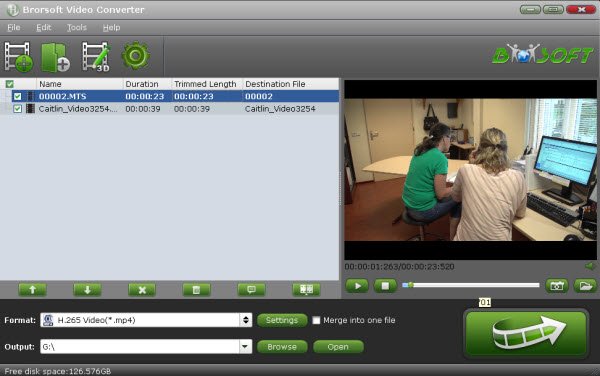
Step 2. Choose the right output for Android
As we mentioned above, you can choose H.264 High Profile Video(*.mp4), H.264 Main Profile Video(*.mp4), or H.264 Baseline Profile Video(*.mp4) from "Common Video" as the target format. Surely you can choose other suitable ones as you like.

Tips:
1. Before conversion, you can go to the "Settings" to set the parameters for your movie. To compress the file size, adjust the parameters to be smaller.
2. Click Edit button and you can trim, crop or adjust the video with the built-in video editor to get the very part and effect of your original H.265 video as you want.
Step 3. Start H.265 video conversion
When everything is done, click Convert icon to start transcoding H.265 files. When the conversion done, click Open button to get the converted H.264/HEVC videos for much more convenient for Android playback. Enjoy.
Useful Tips
- HEVC/H.265 Executive Summary
- Differences: H.265 and H.264
- View/Edit HEVC on macOS High Sierra
- H.265 Converter macOS High Sierra
- Play H.265 in Windows Media Player
- Join or Split H.265 VIideos
- Play H.265 in MX Player
- Play H.265 in KMPlayer
- Play H.265 in VLC
- Play H.265 on Android
- Play H.265 on Windows 10
- Play H.265 on Surface Book/Pro
- Play H.265 on iPhone 8/7 iOS 11
- Play H.265 on Xbox One
- Play H.265 via Plex
- Play H.265 on Kodi
- Upload H.265 to Vimeo
- Upload H.265 to YouTube
- Play H.265 in QuickTime
- Play H.265 in Neuxs Player
- Play H.265 4K in UHD TV
- Play H.265 4K in MPC-HC
- Play H.265 on WD TV
- Play H.265 on Samsung TV
- Play H.265 on Chromecast Ultra
- Convert H.264 to H.265
- Convert H.265 to H.264
- Convert H.265 to M3U8
- Convert H.265 to ProRes Windows
- Convert H.265 to MPEG2 for DVD
- Convert H.265 MP4 to HEVC MKV
- Add H.265 Videos to iTunes
- H.265 to Final Cut Pro
- H.265 to Pinnacle Studio
- H.265 to Corel VideoStudio
- H.265 to Edius Pro
- H.265 to Avid Media Composer
- H.265 Codec and iMovie
- H.265 Codec and Sony Vegas
- H.265 Codec and After Effects
- H.265 Codec and Lightworks (Pro)
- H.265 Codec and Windows Movie Maker
- H.265 Codec and Premiere Elements
- H.265 Codec and Premiere Pro
- H.265 Codec and Davinci Resolve
- Export Final Cut Pro to H.265
- Export Premiere Pro CC to H.265
- VLC Convert H.265 to H.264
- Play iPhone HEVC in Windows Media Player
- Encode H.265 with FFmpeg Alternative
- Solve Handbrake H.265 encoding issue
Copyright © 2019 Brorsoft Studio. All Rights Reserved.








